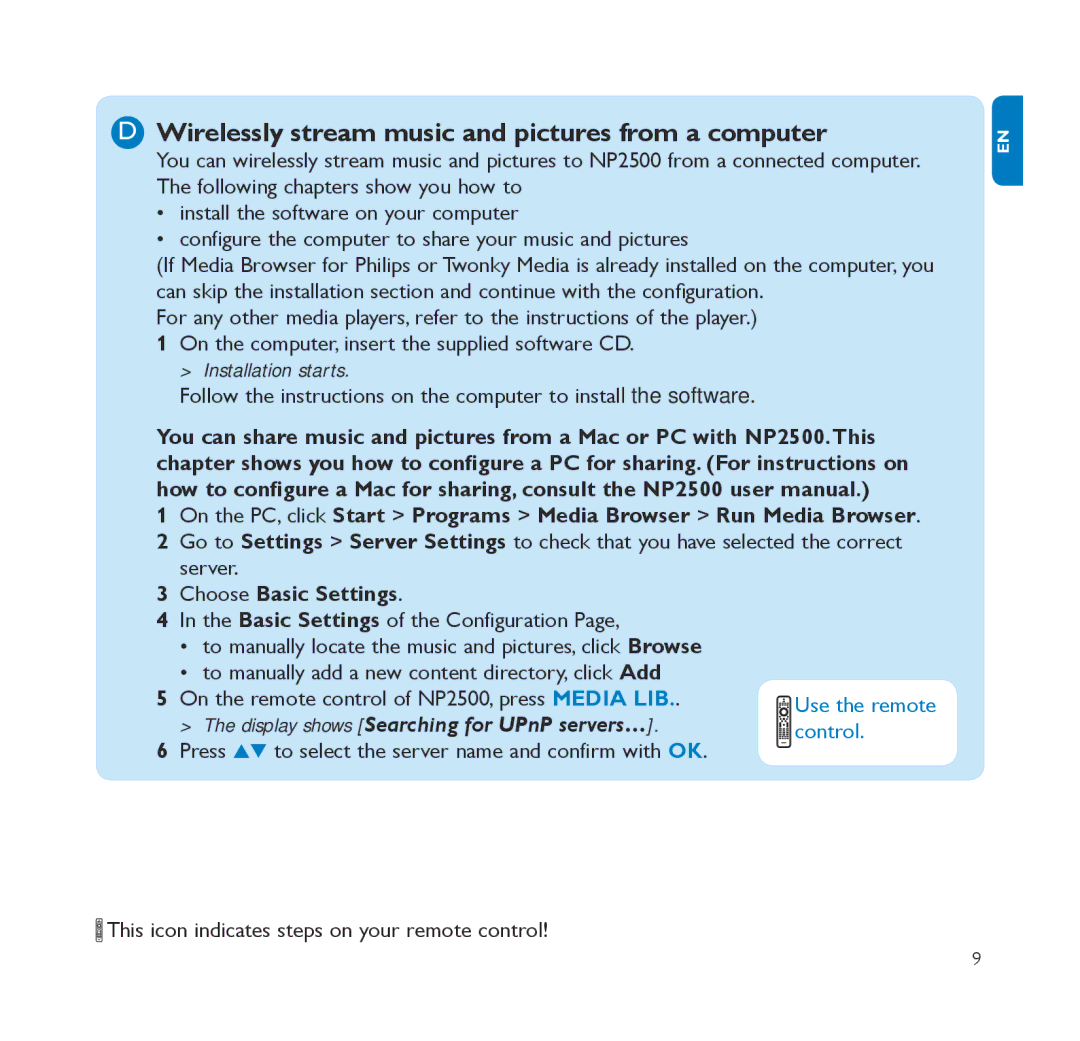DWirelessly stream music and pictures from a computer
You can wirelessly stream music and pictures to NP2500 from a connected computer. The following chapters show you how to
•install the software on your computer
•configure the computer to share your music and pictures
(If Media Browser for Philips or Twonky Media is already installed on the computer, you can skip the installation section and continue with the configuration.
For any other media players, refer to the instructions of the player.)
1On the computer, insert the supplied software CD. >> Installation starts.
Follow the instructions on the computer to install the software.
You can share music and pictures from a Mac or PC with NP2500.This chapter shows you how to configure a PC for sharing. (For instructions on how to configure a Mac for sharing, consult the NP2500 user manual.)
1On the PC, click Start > Programs > Media Browser > Run Media Browser.
2Go to Settings > Server Settings to check that you have selected the correct server.
3Choose Basic Settings.
4In the Basic Settings of the Configuration Page,
•to manually locate the music and pictures, click Browse
•to manually add a new content directory, click Add
5 On the remote control of NP2500, press MEDIA LIB.. >> The display shows [Searching for UPnP servers…].
6Press 34 to select the server name and confirm with OK.
![]() This icon indicates steps on your remote control!
This icon indicates steps on your remote control!
en
9