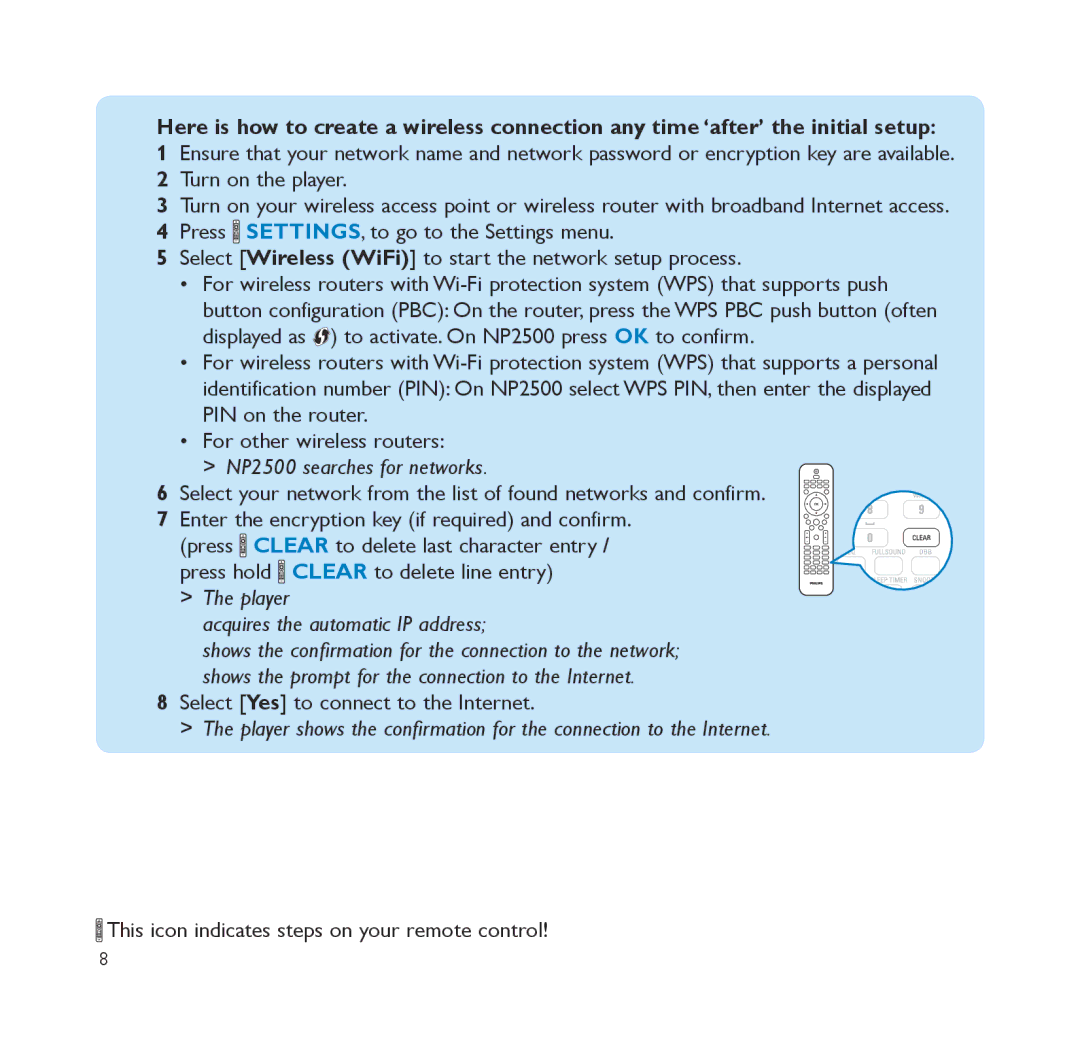Here is how to create a wireless connection any time ‘after’ the initial setup:
1Ensure that your network name and network password or encryption key are available.
2Turn on the player.
3Turn on your wireless access point or wireless router with broadband Internet access.
4Press ![]() SETTINGS, to go to the Settings menu.
SETTINGS, to go to the Settings menu.
5Select [Wireless (WiFi)] to start the network setup process.
•For wireless routers with ![]() ) to activate. On NP2500 press OK to confirm.
) to activate. On NP2500 press OK to confirm.
•For wireless routers with
•For other wireless routers:
>> NP2500 searches for networks.
6Select your network from the list of found networks and confirm.
7 Enter the encryption key (if required) and confirm.
(press ![]() CLEAR to delete last character entry / press hold
CLEAR to delete last character entry / press hold ![]() CLEAR to delete line entry)
CLEAR to delete line entry)
>> The player
acquires the automatic IP address;
shows the confirmation for the connection to the network; shows the prompt for the connection to the Internet.
8Select [Yes] to connect to the Internet.
>> The player shows the confirmation for the connection to the Internet.
![]() This icon indicates steps on your remote control!
This icon indicates steps on your remote control!
8