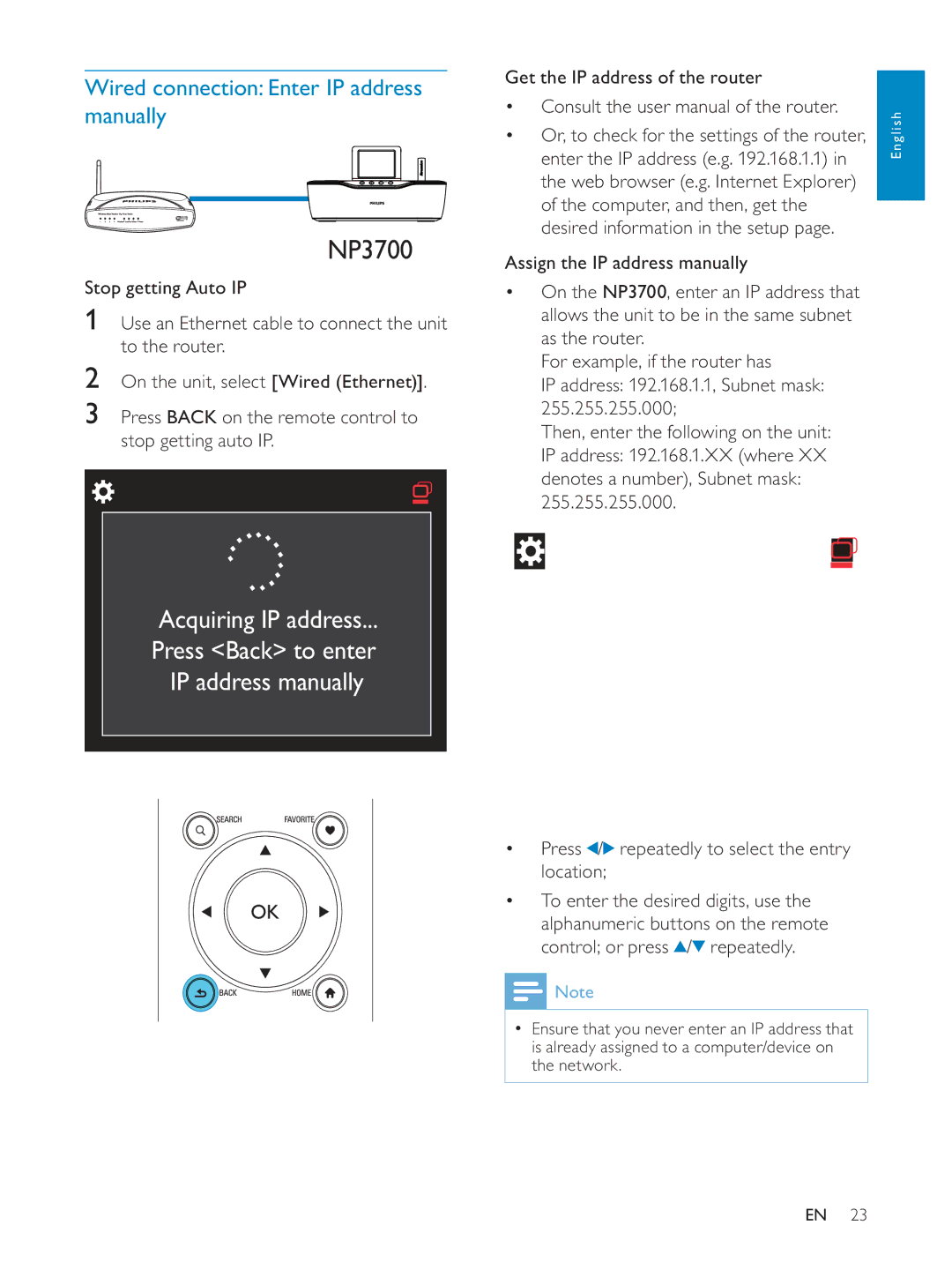Wired connection: Enter IP address manually
NP3700
Stop getting Auto IP
1Use an Ethernet cable to connect the unit to the router.
2On the unit, select [Wired (Ethernet)].
3Press BACK on the remote control to stop getting auto IP.
Get the IP address of the router
Consult the user manual of the router.
Or, to check for the settings of the router, enter the IP address (e.g. 192.168.1.1) in the web browser (e.g. Internet Explorer) of the computer, and then, get the desired information in the setup page.
Assign the IP address manually
On the NP3700, enter an IP address that allows the unit to be in the same subnet as the router.
For example, if the router has
IP address: 192.168.1.1, Subnet mask: 255.255.255.000;
Then, enter the following on the unit: IP address: 192.168.1.XX (where XX denotes a number), Subnet mask:
255.255.255.000.
English
Acquiring IP address...
Press <Back> to enter
IP address manually
Press / repeatedly to select the entry location;
repeatedly to select the entry location;
To enter the desired digits, use the alphanumeric buttons on the remote control; or press ![]() / repeatedly.
/ repeatedly.
![]() Note
Note
Ensure that you never enter an IP address that is already assigned to a computer/device on the network.
EN 23