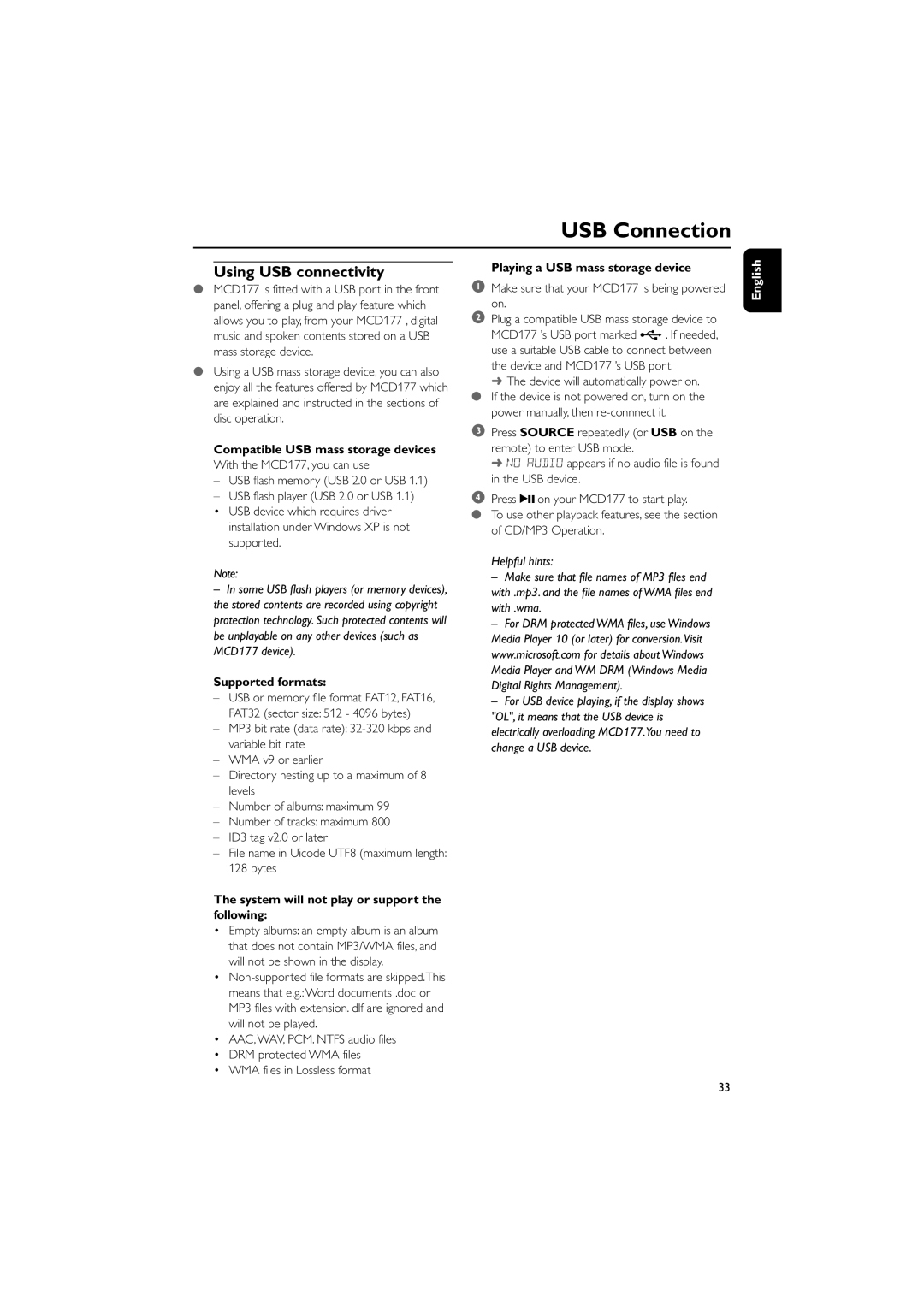USB Connection
Using USB connectivity
●MCD177 is fitted with a USB port in the front panel, offering a plug and play feature which allows you to play, from your MCD177 , digital music and spoken contents stored on a USB mass storage device.
●Using a USB mass storage device, you can also enjoy all the features offered by MCD177 which are explained and instructed in the sections of disc operation.
Compatible USB mass storage devices With the MCD177, you can use
–USB flash memory (USB 2.0 or USB 1.1)
–USB flash player (USB 2.0 or USB 1.1)
•USB device which requires driver installation under Windows XP is not supported.
Note:
–In some USB flash players (or memory devices), the stored contents are recorded using copyright protection technology. Such protected contents will be unplayable on any other devices (such as MCD177 device).
Supported formats:
–USB or memory file format FAT12, FAT16, FAT32 (sector size: 512 - 4096 bytes)
–MP3 bit rate (data rate):
–WMA v9 or earlier
–Directory nesting up to a maximum of 8 levels
–Number of albums: maximum 99
–Number of tracks: maximum 800
–ID3 tag v2.0 or later
–File name in Uicode UTF8 (maximum length: 128 bytes
The system will not play or support the following:
•Empty albums: an empty album is an album that does not contain MP3/WMA files, and will not be shown in the display.
•
•AAC, WAV, PCM. NTFS audio files
•DRM protected WMA files
•WMA files in Lossless format
Playing a USB mass storage device
1Make sure that your MCD177 is being powered on.
2Plug a compatible USB mass storage device to
MCD177 ’s USB port marked ![]() . If needed, use a suitable USB cable to connect between the device and MCD177 ’s USB port.
. If needed, use a suitable USB cable to connect between the device and MCD177 ’s USB port.
➜The device will automatically power on. ● If the device is not powered on, turn on the
power manually, then
3Press SOURCE repeatedly (or USB on the
remote) to enter USB mode.
➜NO AUDIO appears if no audio file is found in the USB device.
4Press 2; on your MCD177 to start play.
●To use other playback features, see the section of CD/MP3 Operation.
Helpful hints:
–Make sure that file names of MP3 files end with .mp3. and the file names of WMA files end with .wma.
–For DRM protected WMA files, use Windows Media Player 10 (or later) for conversion.Visit www.microsoft.com for details about Windows Media Player and WM DRM (Windows Media Digital Rights Management).
–For USB device playing, if the display shows "OL", it means that the USB device is electrically overloading MCD177.You need to change a USB device.
English
33