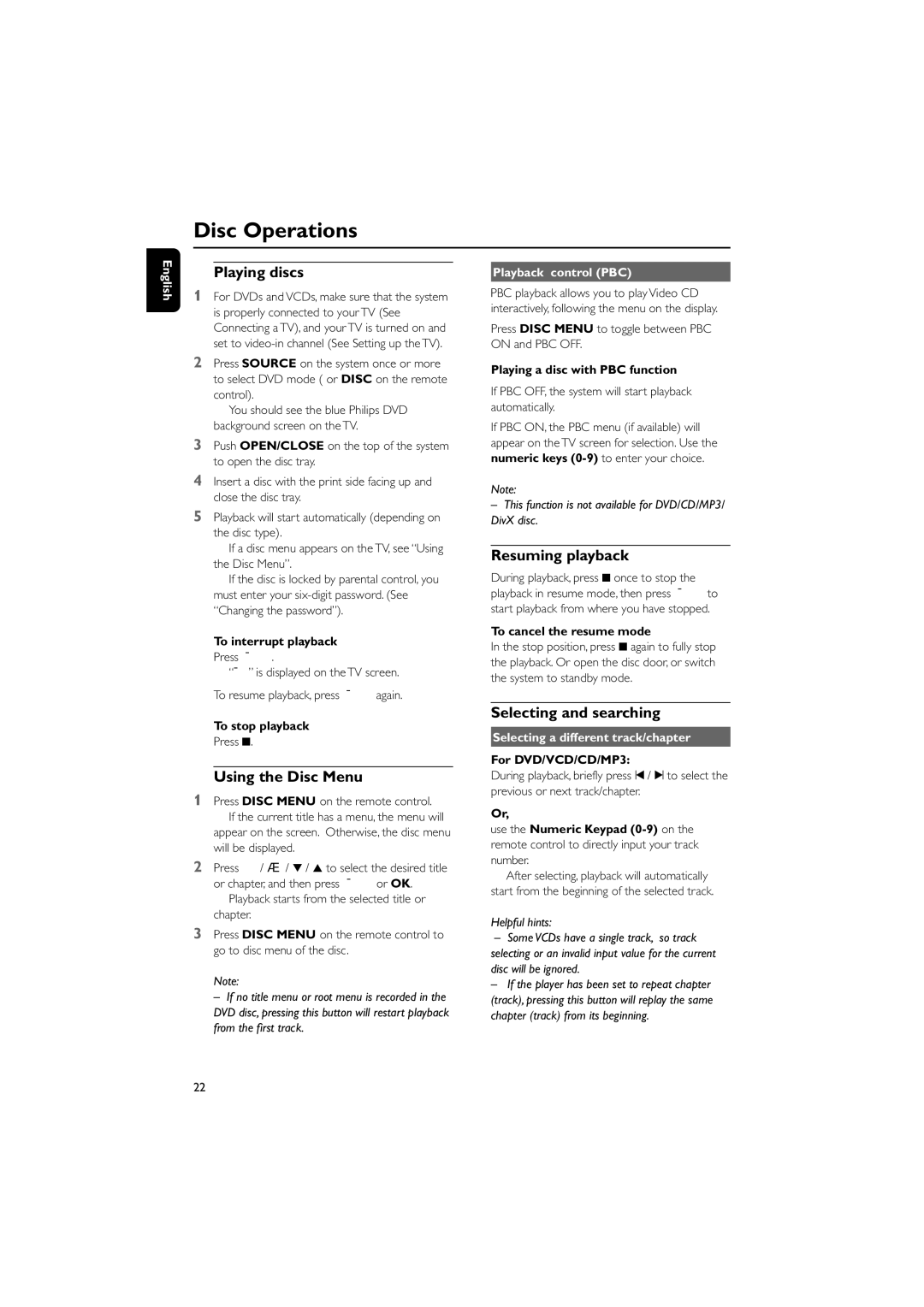Disc Operations
English
Playing discs
1For DVDs and VCDs, make sure that the system is properly connected to your TV (See Connecting a TV), and your TV is turned on and set to
2Press SOURCE on the system once or more to select DVD mode ( or DISC on the remote control).
➜ You should see the blue Philips DVD background screen on the TV.
3Push OPEN/CLOSE on the top of the system to open the disc tray.
4Insert a disc with the print side facing up and close the disc tray.
5Playback will start automatically (depending on the disc type).
➜If a disc menu appears on the TV, see “Using the Disc Menu”.
➜If the disc is locked by parental control, you must enter your
To interrupt playback
●Press ÉÅ.
➜ “Å” is displayed on the TV screen.
●To resume playback, press ÉÅ again.
Playback control (PBC)
PBC playback allows you to play Video CD interactively, following the menu on the display.
●Press DISC MENU to toggle between PBC ON and PBC OFF.
Playing a disc with PBC function
●If PBC OFF, the system will start playback automatically.
●If PBC ON, the PBC menu (if available) will appear on the TV screen for selection. Use the numeric keys
Note:
– This function is not available for DVD/CD/MP3/ DivX disc.
Resuming playback
●During playback, press 9 once to stop the playback in resume mode, then press ÉÅ to start playback from where you have stopped.
To cancel the resume mode
●In the stop position, press 9 again to fully stop the playback. Or open the disc door, or switch the system to standby mode.
To stop playback
●Press 9 .
Using the Disc Menu
1Press DISC MENU on the remote control. ➜ If the current title has a menu, the menu will appear on the screen. Otherwise, the disc menu will be displayed.
2Press à / á / 4 / 3 to select the desired title or chapter, and then press ÉÅ or OK.
➜ Playback starts from the selected title or chapter.
3Press DISC MENU on the remote control to go to disc menu of the disc.
Note:
– If no title menu or root menu is recorded in the DVD disc, pressing this button will restart playback from the first track.
Selecting and searching
Selecting a different track/chapter
For DVD/VCD/CD/MP3:
●During playback, briefly press ¡ / ™ to select the previous or next track/chapter.
Or,
use the Numeric Keypad
➜ After selecting, playback will automatically start from the beginning of the selected track.
Helpful hints:
–Some VCDs have a single track, so track selecting or an invalid input value for the current disc will be ignored.
–If the player has been set to repeat chapter (track), pressing this button will replay the same chapter (track) from its beginning.
22