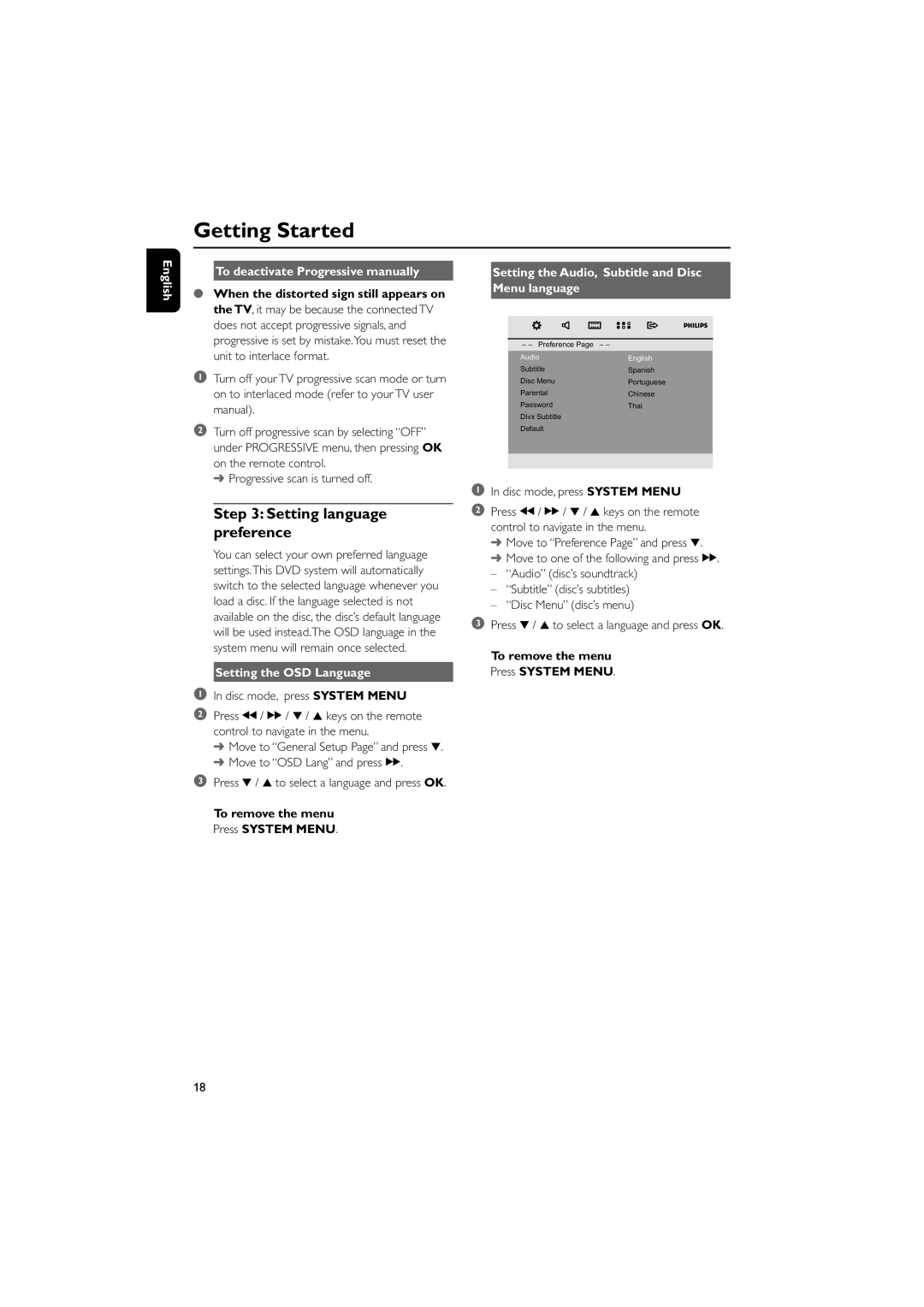Getting Started
English
To deactivate Progressive manually
●When the distorted sign still appears on the TV, it may be because the connected TV does not accept progressive signals, and progressive is set by mistake.You must reset the unit to interlace format.
1Turn off your TV progressive scan mode or turn on to interlaced mode (refer to your TV user manual).
2Turn off progressive scan by selecting “OFF” under PROGRESSIVE menu, then pressing OK on the remote control.
➜ Progressive scan is turned off.
Step 3: Setting language preference
You can select your own preferred language settings.This DVD system will automatically switch to the selected language whenever you load a disc. If the language selected is not available on the disc, the disc’s default language will be used instead.The OSD language in the system menu will remain once selected.
Setting the OSD Language
1In disc mode, press SYSTEM MENU
2Press à / á / 4 / 3 keys on the remote control to navigate in the menu.
➜Move to “General Setup Page” and press 4.
➜Move to “OSD Lang” and press á.
3Press 4 / 3 to select a language and press OK.
To remove the menu Press SYSTEM MENU.
Setting the Audio, Subtitle and Disc
Menu language
– – Preference Page | – – |
Audio | English |
Subtitle | Spanish |
Disc Menu | Portuguese |
Parental | Chinese |
Password | Thai |
Divx Subtitle |
|
Default |
|
|
|
|
|
1In disc mode, press SYSTEM MENU
2Press à / á / 4 / 3 keys on the remote control to navigate in the menu.
➜Move to “Preference Page” and press 4.
➜Move to one of the following and press á.
– “Audio” (disc’s soundtrack)
– “Subtitle” (disc’s subtitles)
– “Disc Menu” (disc’s menu)
3Press 4 / 3 to select a language and press OK.
To remove the menu Press SYSTEM MENU.
18