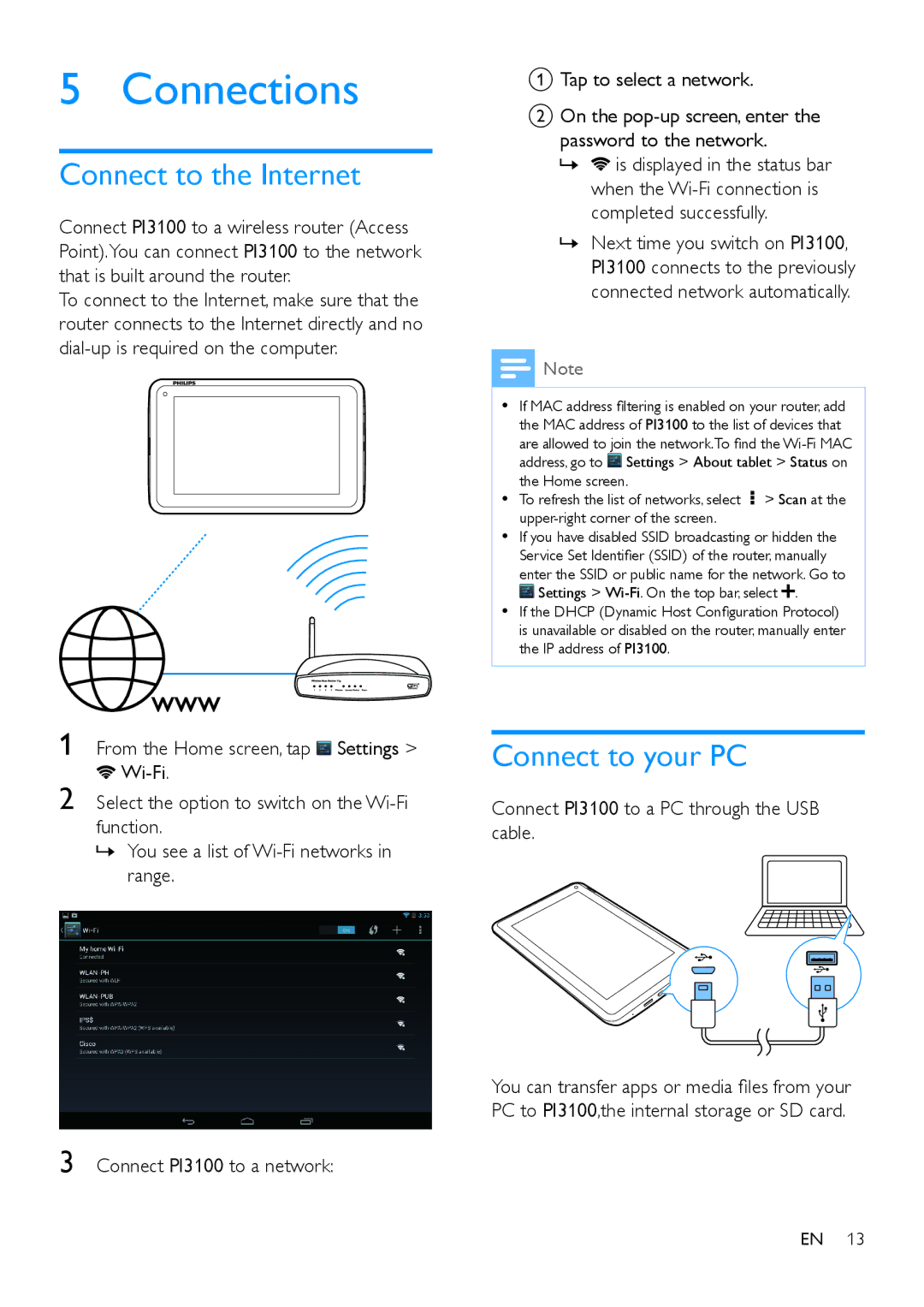5 Connections
Connect to the Internet
Connect PI3100 to a wireless router (Access Point).You can connect PI3100 to the network that is built around the router.
To connect to the Internet, make sure that the router connects to the Internet directly and no
A Tap to select a network.
BOn the
»»![]() is displayed in the status bar when the
is displayed in the status bar when the
»»Next time you switch on PI3100, PI3100 connects to the previously connected network automatically.
![]() Note
Note
•• If MAC address filtering is enabled on your router, add the MAC address of PI3100 to the list of devices that are allowed to join the network.To find the ![]() Settings > About tablet > Status on the Home screen.
Settings > About tablet > Status on the Home screen.
•• To refresh the list of networks, select ![]() > Scan at the
> Scan at the
•• If you have disabled SSID broadcasting or hidden the Service Set Identifier (SSID) of the router, manually enter the SSID or public name for the network. Go to
![]() Settings >
Settings > ![]() .
.
•• If the DHCP (Dynamic Host Configuration Protocol) is unavailable or disabled on the router, manually enter the IP address of PI3100.
1 From the Home screen, tap ![]() Settings >
Settings >
![]()
2 Select the option to switch on the
»»You see a list of
3 Connect PI3100 to a network:
Connect to your PC
Connect PI3100 to a PC through the USB cable.
You can transfer apps or media files from your PC to PI3100,the internal storage or SD card.
EN 13