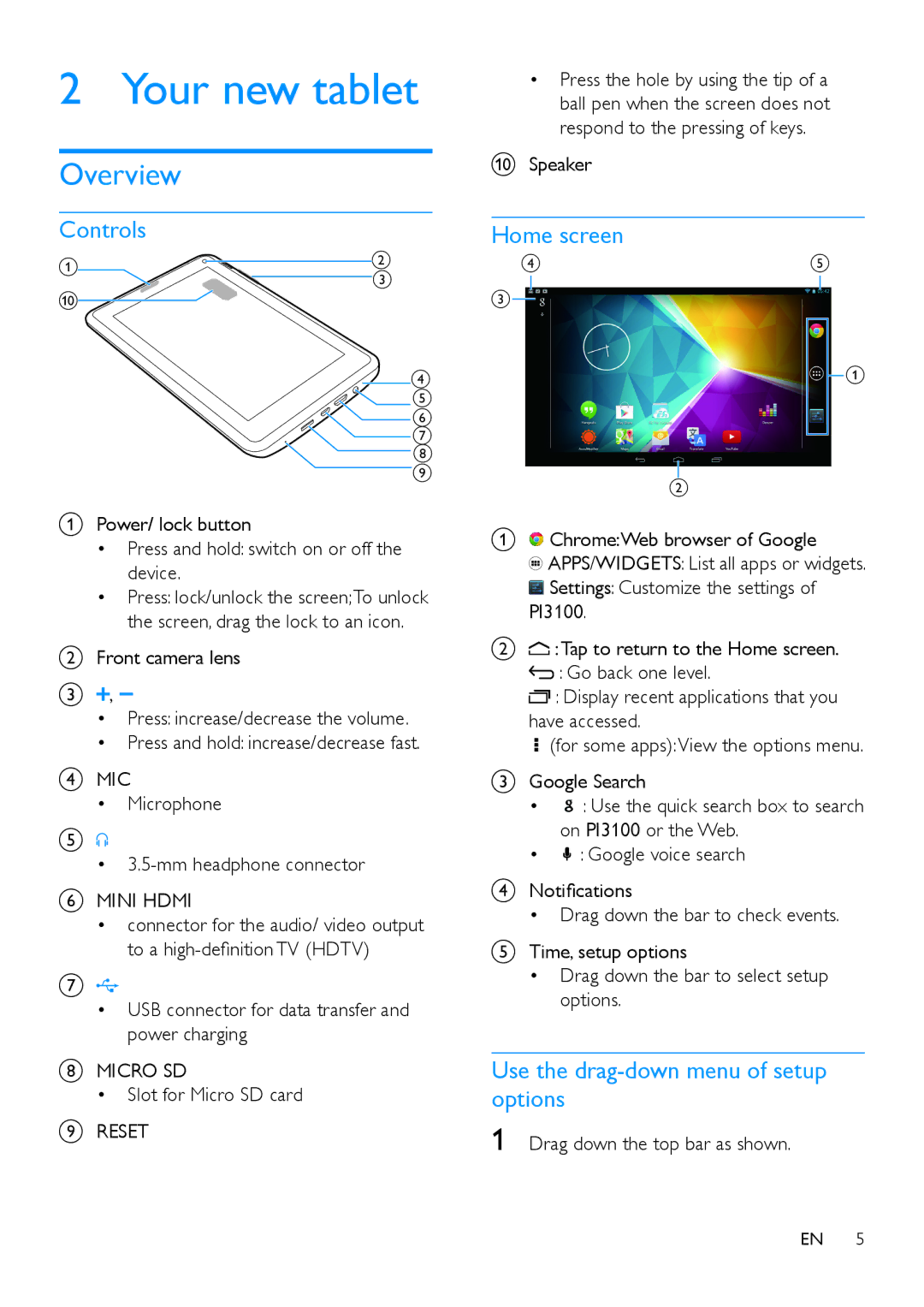2 Your new tablet
Overview
Controls
a | b | |
c | ||
| ||
j |
| |
| d | |
| e | |
| f | |
| g | |
| h | |
| i |
APower/ lock button
•Press and hold: switch on or off the device.
•Press: lock/unlock the screen;To unlock the screen, drag the lock to an icon.
BFront camera lens
C![]() ,
,
•Press: increase/decrease the volume.
•Press and hold: increase/decrease fast.
DMIC
•Microphone
E
•
FMINI HDMI
•connector for the audio/ video output to a
G
•USB connector for data transfer and power charging
HMICRO SD
• Slot for Micro SD card
IRESET
•Press the hole by using the tip of a ball pen when the screen does not respond to the pressing of keys.
JSpeaker
Home screen
| d | e | |||
c |
|
|
|
|
|
|
|
|
|
| |
|
|
|
| ||
|
|
| |||
a
b
A![]() Chrome:Web browser of Google
Chrome:Web browser of Google
![]() APPS/WIDGETS: List all apps or widgets.
APPS/WIDGETS: List all apps or widgets.
![]() Settings: Customize the settings of
Settings: Customize the settings of
PI3100.
B![]() :Tap to return to the Home screen.
:Tap to return to the Home screen.
![]() : Go back one level.
: Go back one level.
![]() : Display recent applications that you have accessed.
: Display recent applications that you have accessed.
![]() (for some apps):View the options menu.
(for some apps):View the options menu.
CGoogle Search
•![]() : Use the quick search box to search on PI3100 or the Web.
: Use the quick search box to search on PI3100 or the Web.
•![]() : Google voice search
: Google voice search
DNotifications
•Drag down the bar to check events.
ETime, setup options
•Drag down the bar to select setup options.
Use the drag-down menu of setup options
1 Drag down the top bar as shown.
EN 5