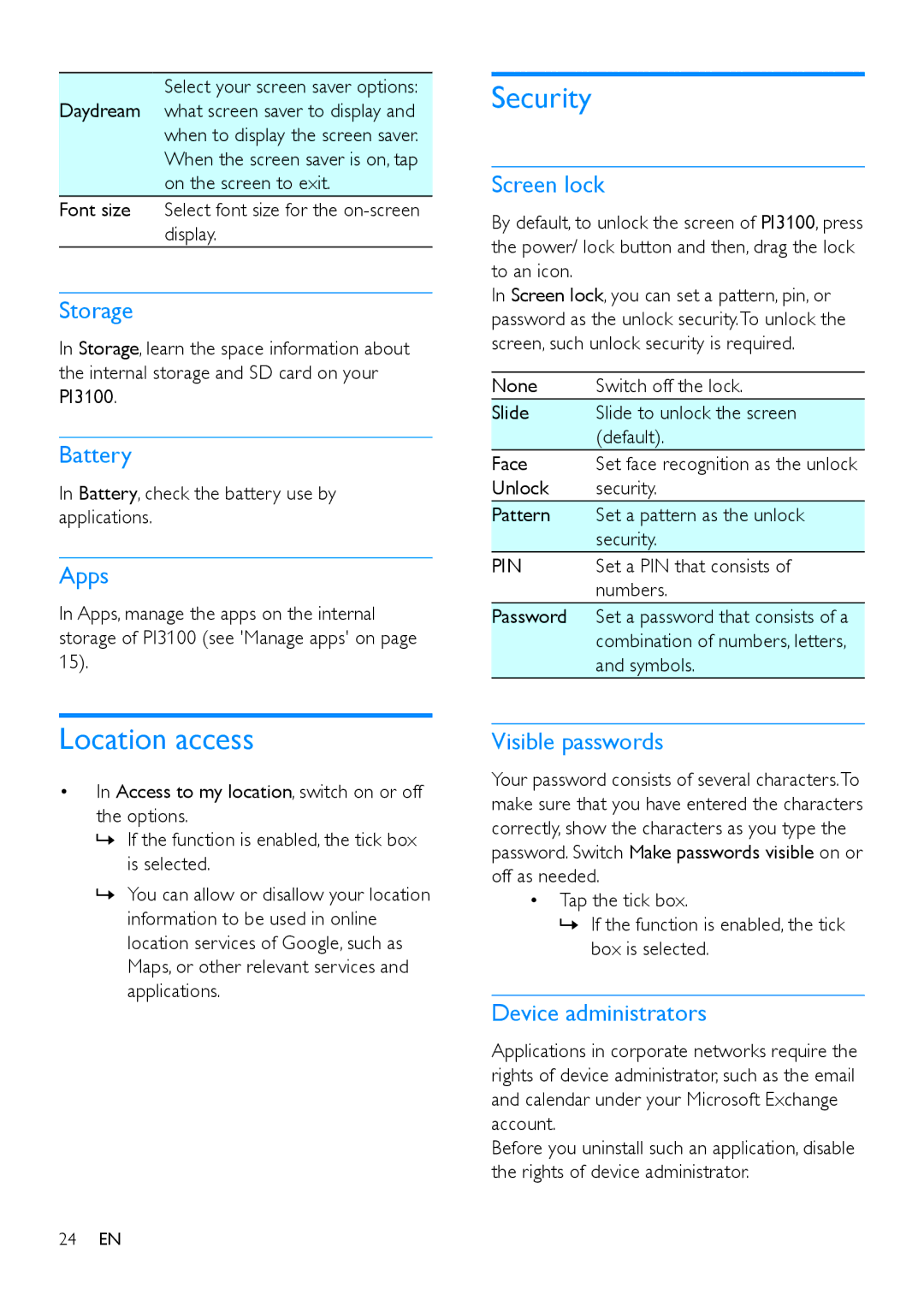Select your screen saver options: Daydream what screen saver to display and when to display the screen saver.
When the screen saver is on, tap on the screen to exit.
Font size Select font size for the
Storage
In Storage, learn the space information about the internal storage and SD card on your PI3100.
Battery
In Battery, check the battery use by applications.
Apps
In Apps, manage the apps on the internal storage of PI3100 (see 'Manage apps' on page 15).
Security
Screen lock
By default, to unlock the screen of PI3100, press the power/ lock button and then, drag the lock to an icon.
In Screen lock, you can set a pattern, pin, or password as the unlock security.To unlock the screen, such unlock security is required.
None | Switch off the lock. |
Slide | Slide to unlock the screen |
| (default). |
Face | Set face recognition as the unlock |
Unlock | security. |
Pattern | Set a pattern as the unlock |
| security. |
PIN | Set a PIN that consists of |
| numbers. |
Password | Set a password that consists of a |
| combination of numbers, letters, |
| and symbols. |
Location access
•In Access to my location, switch on or off the options.
»»If the function is enabled, the tick box is selected.
»»You can allow or disallow your location information to be used in online location services of Google, such as Maps, or other relevant services and applications.
Visible passwords
Your password consists of several characters.To make sure that you have entered the characters correctly, show the characters as you type the password. Switch Make passwords visible on or off as needed.
•Tap the tick box.
»»If the function is enabled, the tick box is selected.
Device administrators
Applications in corporate networks require the rights of device administrator, such as the email and calendar under your Microsoft Exchange account.
Before you uninstall such an application, disable the rights of device administrator.
24EN