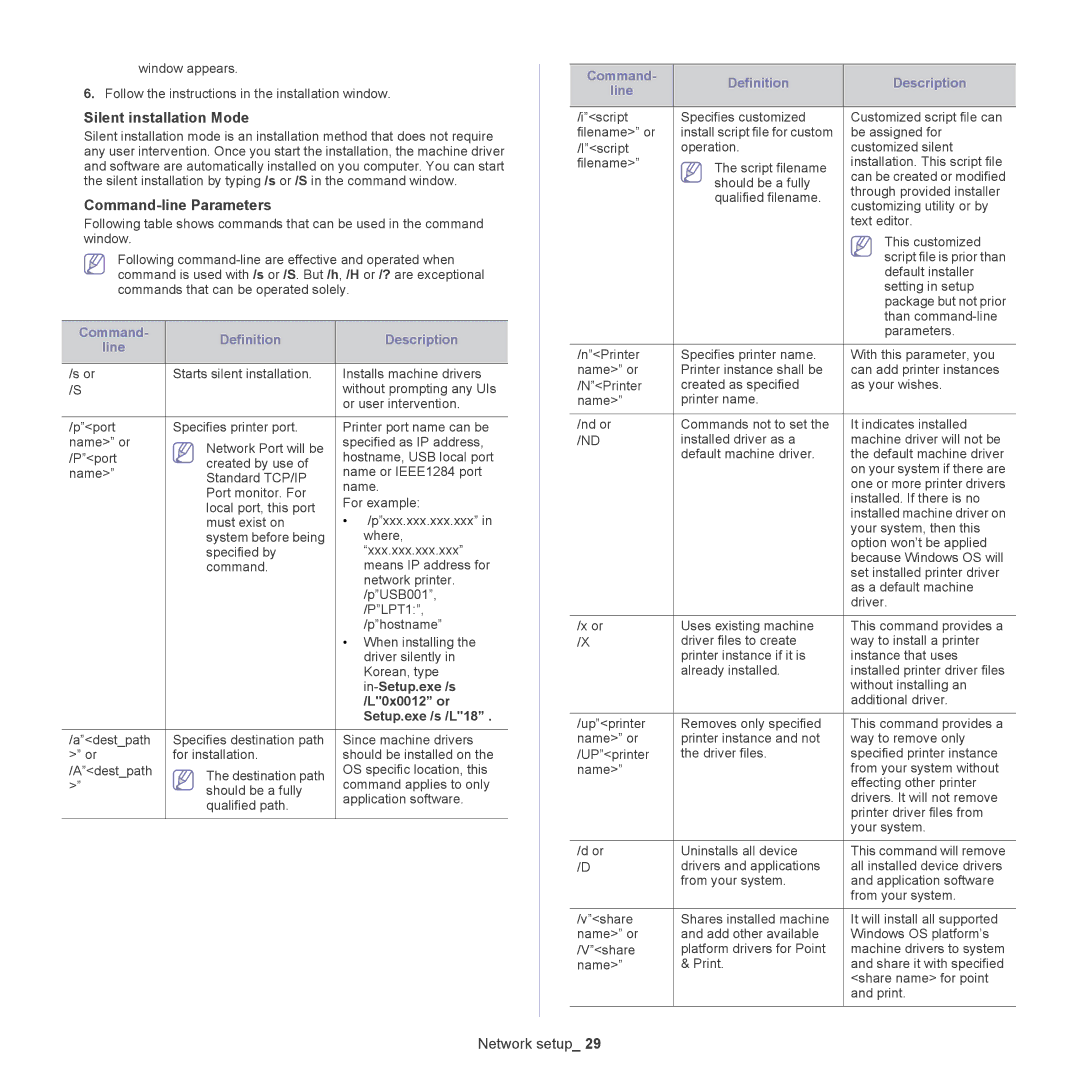window appears.
6.Follow the instructions in the installation window.
Silent installation Mode
Silent installation mode is an installation method that does not require any user intervention. Once you start the installation, the machine driver and software are automatically installed on you computer. You can start the silent installation by typing /s or /S in the command window.
Command-line Parameters
Following table shows commands that can be used in the command window.
Following
Command- | Definition |
| Description | |
line |
| |||
|
|
| ||
|
|
| ||
/s or | Starts silent installation. | Installs machine drivers | ||
/S |
| without prompting any UIs | ||
|
| or user intervention. | ||
|
|
| ||
/p”<port | Specifies printer port. | Printer port name can be | ||
name>” or | Network Port will be | specified as IP address, | ||
/P”<port | hostname, USB local port | |||
created by use of | ||||
name>” | name or IEEE1284 port | |||
Standard TCP/IP | ||||
| name. | |||
| Port monitor. For | |||
| For example: | |||
| local port, this port | |||
| • | /p”xxx.xxx.xxx.xxx” in | ||
| must exist on | |||
| system before being |
| where, | |
| specified by |
| “xxx.xxx.xxx.xxx” | |
| command. |
| means IP address for | |
|
|
| network printer. | |
|
|
| /p”USB001”, | |
|
|
| /P”LPT1:”, | |
|
|
| /p”hostname” | |
|
| • | When installing the | |
|
|
| driver silently in | |
|
|
| Korean, type | |
|
|
|
| |
|
|
| /L"0x0012” or | |
|
|
| Setup.exe /s /L"18” . | |
|
|
| ||
/a”<dest_path | Specifies destination path | Since machine drivers | ||
>” or | for installation. | should be installed on the | ||
/A”<dest_path | The destination path | OS specific location, this | ||
>” | command applies to only | |||
should be a fully | ||||
| application software. | |||
| qualified path. | |||
|
|
| ||
|
|
|
| |
Command- | Definition | Description | |
line | |||
|
| ||
|
|
| |
/i”<script | Specifies customized | Customized script file can | |
filename>” or | install script file for custom | be assigned for | |
/I”<script | operation. | customized silent | |
filename>” | The script filename | installation. This script file | |
| can be created or modified | ||
| should be a fully | ||
| through provided installer | ||
| qualified filename. | ||
| customizing utility or by | ||
|
| ||
|
| text editor. | |
|
| This customized | |
|
| script file is prior than | |
|
| default installer | |
|
| setting in setup | |
|
| package but not prior | |
|
| than | |
|
| parameters. | |
|
|
| |
/n”<Printer | Specifies printer name. | With this parameter, you | |
name>” or | Printer instance shall be | can add printer instances | |
/N”<Printer | created as specified | as your wishes. | |
name>” | printer name. |
| |
|
|
| |
/nd or | Commands not to set the | It indicates installed | |
/ND | installed driver as a | machine driver will not be | |
| default machine driver. | the default machine driver | |
|
| on your system if there are | |
|
| one or more printer drivers | |
|
| installed. If there is no | |
|
| installed machine driver on | |
|
| your system, then this | |
|
| option won’t be applied | |
|
| because Windows OS will | |
|
| set installed printer driver | |
|
| as a default machine | |
|
| driver. | |
|
|
| |
/x or | Uses existing machine | This command provides a | |
/X | driver files to create | way to install a printer | |
| printer instance if it is | instance that uses | |
| already installed. | installed printer driver files | |
|
| without installing an | |
|
| additional driver. | |
|
|
| |
/up”<printer | Removes only specified | This command provides a | |
name>” or | printer instance and not | way to remove only | |
/UP”<printer | the driver files. | specified printer instance | |
name>” |
| from your system without | |
|
| effecting other printer | |
|
| drivers. It will not remove | |
|
| printer driver files from | |
|
| your system. | |
|
|
| |
/d or | Uninstalls all device | This command will remove | |
/D | drivers and applications | all installed device drivers | |
| from your system. | and application software | |
|
| from your system. | |
|
|
| |
/v”<share | Shares installed machine | It will install all supported | |
name>” or | and add other available | Windows OS platform’s | |
/V”<share | platform drivers for Point | machine drivers to system | |
name>” | & Print. | and share it with specified | |
|
| <share name> for point | |
|
| and print. | |
|
|
|