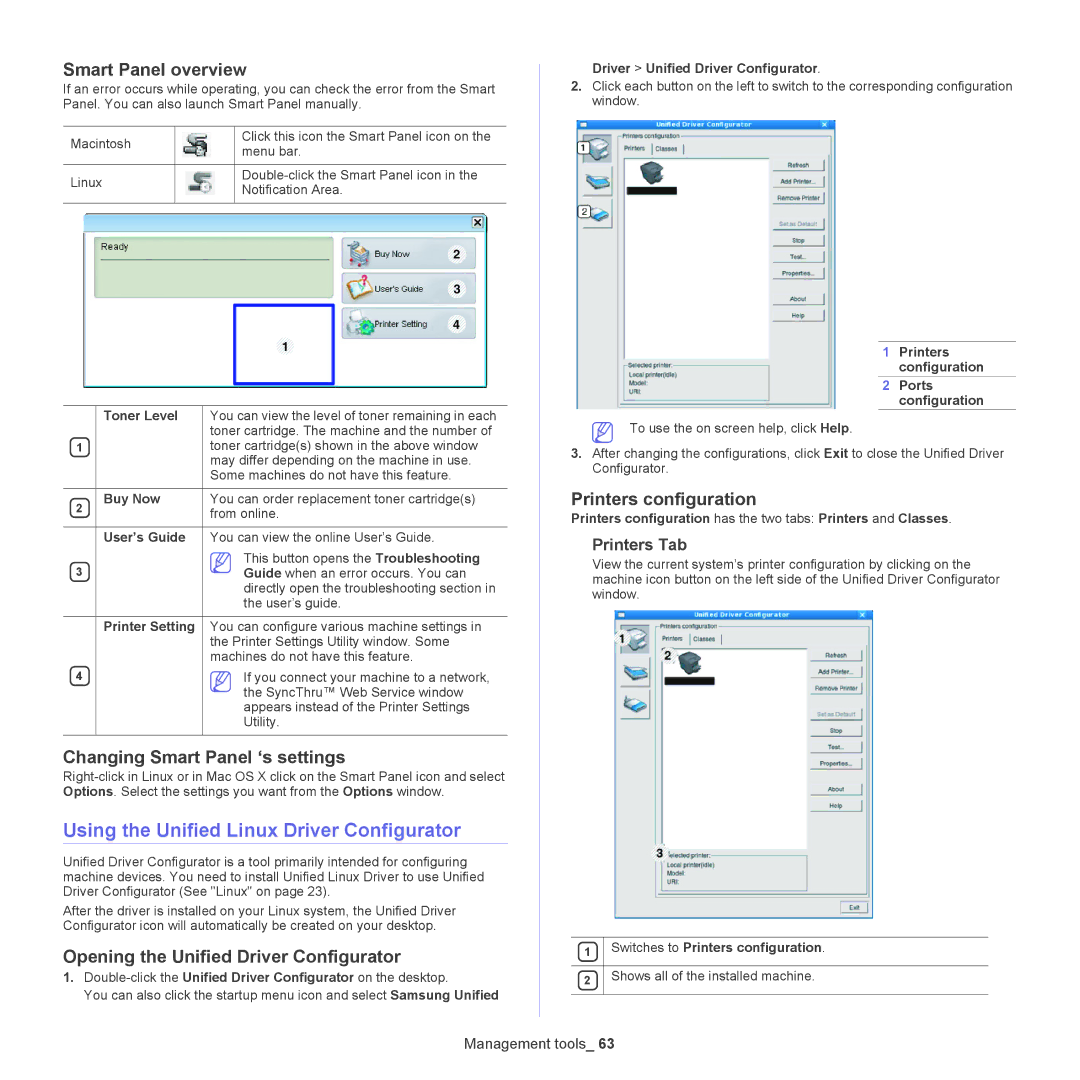Smart Panel overview
If an error occurs while operating, you can check the error from the Smart Panel. You can also launch Smart Panel manually.
Macintosh |
| Click this icon the Smart Panel icon on the |
| menu bar. | |
|
| |
|
|
|
Linux |
| |
| Notification Area. | |
|
| |
|
|
|
2
3
4
1
| Toner Level | You can view the level of toner remaining in each |
|
| toner cartridge. The machine and the number of |
1 |
| toner cartridge(s) shown in the above window |
|
| may differ depending on the machine in use. |
|
| Some machines do not have this feature. |
|
|
|
2 | Buy Now | You can order replacement toner cartridge(s) |
| from online. | |
|
| |
|
|
|
| User’s Guide | You can view the online User’s Guide. |
3 |
| This button opens the Troubleshooting |
| Guide when an error occurs. You can | |
|
| directly open the troubleshooting section in |
|
| the user’s guide. |
|
|
|
| Printer Setting | You can configure various machine settings in |
|
| the Printer Settings Utility window. Some |
|
| machines do not have this feature. |
4 |
| If you connect your machine to a network, |
|
| the SyncThru™ Web Service window |
|
| appears instead of the Printer Settings |
|
| Utility. |
|
|
|
Changing Smart Panel ‘s settings
Using the Unified Linux Driver Configurator
Unified Driver Configurator is a tool primarily intended for configuring machine devices. You need to install Unified Linux Driver to use Unified Driver Configurator (See "Linux" on page 23).
After the driver is installed on your Linux system, the Unified Driver Configurator icon will automatically be created on your desktop.
Opening the Unified Driver Configurator
1.
You can also click the startup menu icon and select Samsung Unified
Driver > Unified Driver Configurator.
2.Click each button on the left to switch to the corresponding configuration window.
1 Printers
configuration
2 Ports
configuration
To use the on screen help, click Help.
3.After changing the configurations, click Exit to close the Unified Driver Configurator.
Printers configuration
Printers configuration has the two tabs: Printers and Classes.
Printers Tab
View the current system’s printer configuration by clicking on the machine icon button on the left side of the Unified Driver Configurator window.
1 | Switches to Printers configuration. |
|
|
2 | Shows all of the installed machine. |
|
|