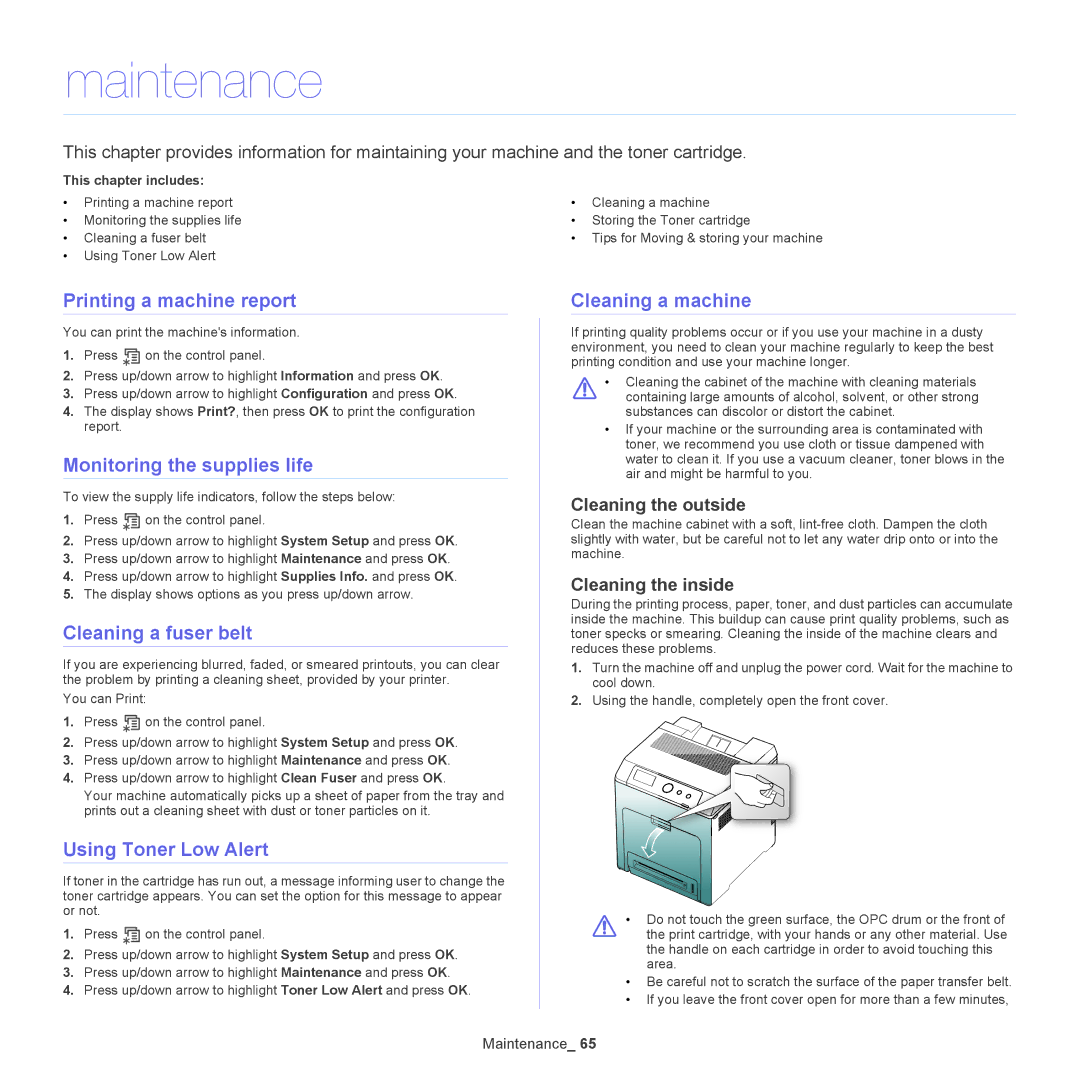maintenance
This chapter provides information for maintaining your machine and the toner cartridge.
This chapter includes: |
|
| |
• Printing a machine report | • | Cleaning a machine | |
• | Monitoring the supplies life | • Storing the Toner cartridge | |
• | Cleaning a fuser belt | • | Tips for Moving & storing your machine |
•Using Toner Low Alert
Printing a machine report
You can print the machine's information.
1.Press ![]() on the control panel.
on the control panel.
2.Press up/down arrow to highlight Information and press OK.
3.Press up/down arrow to highlight Configuration and press OK.
4.The display shows Print?, then press OK to print the configuration report.
Monitoring the supplies life
To view the supply life indicators, follow the steps below:
1.Press ![]() on the control panel.
on the control panel.
2.Press up/down arrow to highlight System Setup and press OK.
3.Press up/down arrow to highlight Maintenance and press OK.
4.Press up/down arrow to highlight Supplies Info. and press OK.
5.The display shows options as you press up/down arrow.
Cleaning a fuser belt
If you are experiencing blurred, faded, or smeared printouts, you can clear the problem by printing a cleaning sheet, provided by your printer.
You can Print:
1.Press ![]() on the control panel.
on the control panel.
2.Press up/down arrow to highlight System Setup and press OK.
3.Press up/down arrow to highlight Maintenance and press OK.
4.Press up/down arrow to highlight Clean Fuser and press OK.
Your machine automatically picks up a sheet of paper from the tray and prints out a cleaning sheet with dust or toner particles on it.
Using Toner Low Alert
If toner in the cartridge has run out, a message informing user to change the toner cartridge appears. You can set the option for this message to appear or not.
1.Press ![]() on the control panel.
on the control panel.
2.Press up/down arrow to highlight System Setup and press OK.
3.Press up/down arrow to highlight Maintenance and press OK.
4.Press up/down arrow to highlight Toner Low Alert and press OK.
Cleaning a machine
If printing quality problems occur or if you use your machine in a dusty environment, you need to clean your machine regularly to keep the best printing condition and use your machine longer.
•Cleaning the cabinet of the machine with cleaning materials
containing large amounts of alcohol, solvent, or other strong substances can discolor or distort the cabinet.
•If your machine or the surrounding area is contaminated with toner, we recommend you use cloth or tissue dampened with water to clean it. If you use a vacuum cleaner, toner blows in the air and might be harmful to you.
Cleaning the outside
Clean the machine cabinet with a soft,
Cleaning the inside
During the printing process, paper, toner, and dust particles can accumulate inside the machine. This buildup can cause print quality problems, such as toner specks or smearing. Cleaning the inside of the machine clears and reduces these problems.
1.Turn the machine off and unplug the power cord. Wait for the machine to cool down.
2.Using the handle, completely open the front cover.
•Do not touch the green surface, the OPC drum or the front of
the print cartridge, with your hands or any other material. Use the handle on each cartridge in order to avoid touching this area.
•Be careful not to scratch the surface of the paper transfer belt.
•If you leave the front cover open for more than a few minutes,