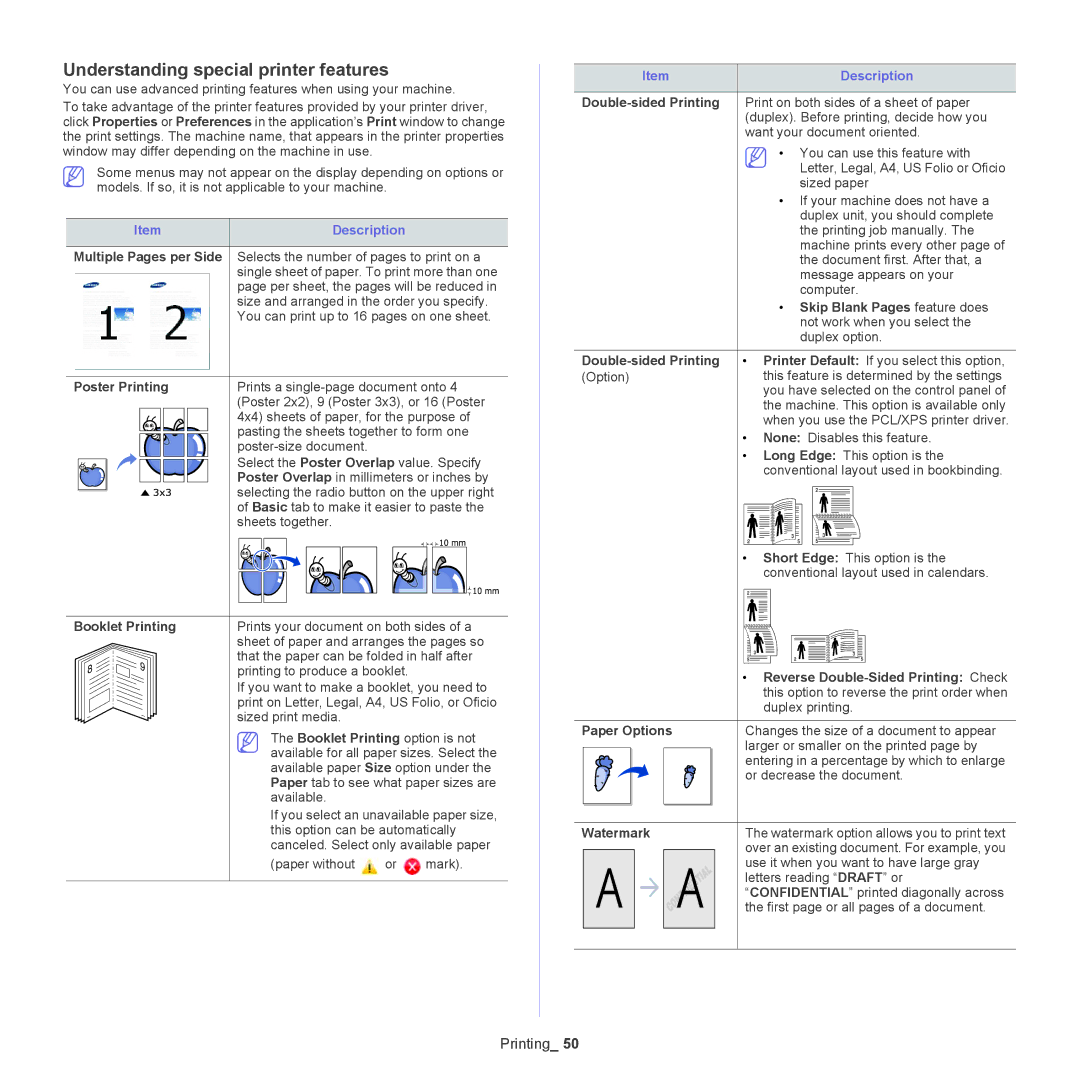Understanding special printer features
You can use advanced printing features when using your machine.
To take advantage of the printer features provided by your printer driver, click Properties or Preferences in the application’s Print window to change the print settings. The machine name, that appears in the printer properties window may differ depending on the machine in use.
Some menus may not appear on the display depending on options or models. If so, it is not applicable to your machine.
Item | Description |
Multiple Pages per Side Selects the number of pages to print on a | |
| single sheet of paper. To print more than one |
| page per sheet, the pages will be reduced in |
| size and arranged in the order you specify. |
| You can print up to 16 pages on one sheet. |
Poster Printing | Prints a |
| (Poster 2x2), 9 (Poster 3x3), or 16 (Poster |
| 4x4) sheets of paper, for the purpose of |
| pasting the sheets together to form one |
| |
| Select the Poster Overlap value. Specify |
| Poster Overlap in millimeters or inches by |
| selecting the radio button on the upper right |
| of Basic tab to make it easier to paste the |
| sheets together. |
Item |
|
|
|
|
|
|
|
|
|
|
|
|
|
|
|
|
|
|
|
| Description | ||||||
|
|
|
|
|
|
|
|
|
|
|
|
|
|
|
|
|
|
|
|
|
|
|
|
|
|
|
|
|
|
| Print on both sides of a sheet of paper | ||||||||||||||||||||||||
|
|
| (duplex). Before printing, decide how you | ||||||||||||||||||||||||
|
|
| want your document oriented. | ||||||||||||||||||||||||
|
|
|
|
|
|
|
|
|
|
|
| • You can use this feature with | |||||||||||||||
|
|
|
|
|
|
|
|
|
|
|
| Letter, Legal, A4, US Folio or Oficio | |||||||||||||||
|
|
|
|
|
|
|
|
|
|
|
| sized paper | |||||||||||||||
|
|
|
|
|
|
|
|
|
|
|
| • If your machine does not have a | |||||||||||||||
|
|
|
|
|
|
|
|
|
|
|
| duplex unit, you should complete | |||||||||||||||
|
|
|
|
|
|
|
|
|
|
|
| the printing job manually. The | |||||||||||||||
|
|
|
|
|
|
|
|
|
|
|
| machine prints every other page of | |||||||||||||||
|
|
|
|
|
|
|
|
|
|
|
| the document first. After that, a | |||||||||||||||
|
|
|
|
|
|
|
|
|
|
|
| message appears on your | |||||||||||||||
|
|
|
|
|
|
|
|
|
|
|
| computer. | |||||||||||||||
|
|
|
|
|
|
|
|
|
|
|
| • Skip Blank Pages feature does | |||||||||||||||
|
|
|
|
|
|
|
|
|
|
|
| not work when you select the | |||||||||||||||
|
|
|
|
|
|
|
|
|
|
|
| duplex option. | |||||||||||||||
|
|
|
|
|
|
|
|
|
|
|
|
|
|
|
|
|
|
|
|
|
|
|
|
|
|
|
|
• Printer Default: If you select this option, | |||||||||||||||||||||||||||
(Option) |
|
|
|
|
|
| this feature is determined by the settings | ||||||||||||||||||||
|
|
|
|
|
|
| you have selected on the control panel of | ||||||||||||||||||||
|
|
|
|
|
|
| the machine. This option is available only | ||||||||||||||||||||
|
|
|
|
|
|
| when you use the PCL/XPS printer driver. | ||||||||||||||||||||
| • None: Disables this feature. | ||||||||||||||||||||||||||
| • Long Edge: This option is the | ||||||||||||||||||||||||||
|
|
|
|
|
|
| conventional layout used in bookbinding. | ||||||||||||||||||||
|
|
|
|
|
|
|
|
|
|
|
|
|
|
|
|
|
|
|
|
|
|
|
|
|
|
|
|
| • Short Edge: This option is the | ||||||||||||||||||||||||||
|
|
|
|
|
|
| conventional layout used in calendars. | ||||||||||||||||||||
|
|
|
|
|
|
|
|
|
|
|
|
|
|
|
|
|
|
|
|
|
|
|
|
|
|
|
|
|
|
|
|
|
|
|
|
|
|
|
|
|
|
|
|
|
|
|
|
|
|
|
|
|
|
|
|
|
|
|
|
|
|
|
|
|
|
|
|
|
|
|
|
|
|
|
|
|
|
|
|
|
|
|
|
|
|
|
|
|
|
|
|
|
|
|
|
|
|
|
|
|
|
|
|
|
|
|
|
|
|
|
|
|
|
|
|
|
|
|
|
|
|
|
|
|
|
|
|
|
|
|
|
|
|
|
|
|
|
|
|
|
|
|
|
|
|
|
|
|
|
|
|
|
|
|
|
|
|
|
|
|
|
|
|
|
|
|
|
|
|
|
|
|
|
|
|
|
|
|
|
|
|
|
|
|
|
|
|
|
|
|
|
|
|
|
|
|
|
|
|
|
|
|
|
|
|
|
|
|
|
|
|
|
|
|
|
|
|
|
|
|
|
|
|
Booklet Printing
8 | 9 |
|
Prints your document on both sides of a sheet of paper and arranges the pages so that the paper can be folded in half after printing to produce a booklet.
If you want to make a booklet, you need to print on Letter, Legal, A4, US Folio, or Oficio sized print media.
The Booklet Printing option is not available for all paper sizes. Select the available paper Size option under the Paper tab to see what paper sizes are available.
If you select an unavailable paper size, this option can be automatically canceled. Select only available paper
(paper without ![]() or
or ![]() mark).
mark).
|
|
|
| • Reverse |
|
|
|
| this option to reverse the print order when |
|
|
|
| duplex printing. |
|
|
|
|
|
Paper Options | Changes the size of a document to appear | |||
|
|
|
| larger or smaller on the printed page by |
|
|
|
| entering in a percentage by which to enlarge |
|
|
|
| or decrease the document. |
|
|
|
|
|
|
|
|
|
|
Watermark | The watermark option allows you to print text | |||
|
|
|
| over an existing document. For example, you |
|
|
|
| use it when you want to have large gray |
|
|
|
| letters reading “DRAFT” or |
|
|
|
| “CONFIDENTIAL” printed diagonally across |
|
|
|
| the first page or all pages of a document. |
|
|
|
|
|