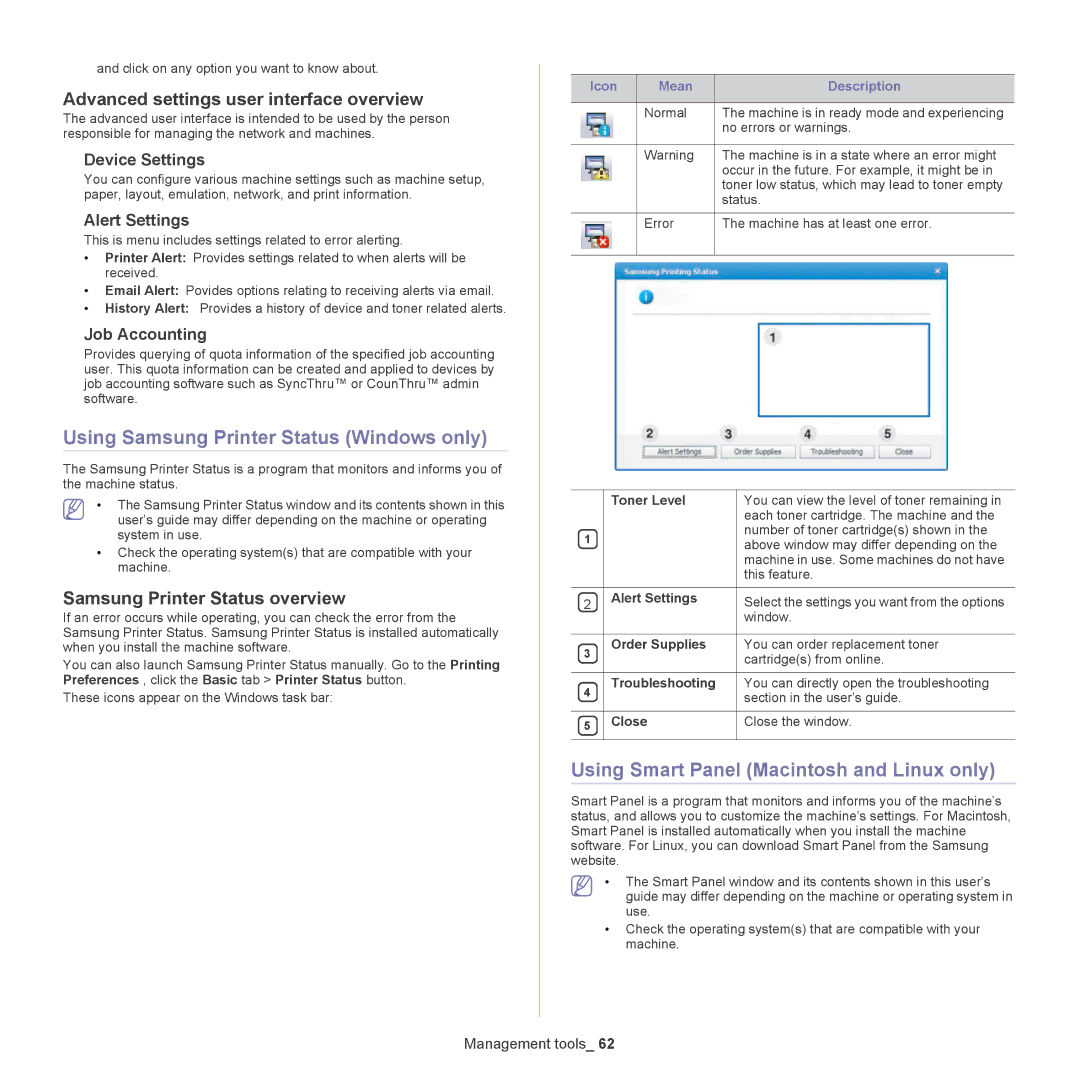and click on any option you want to know about.
Advanced settings user interface overview
The advanced user interface is intended to be used by the person responsible for managing the network and machines.
Device Settings
You can configure various machine settings such as machine setup, paper, layout, emulation, network, and print information.
Alert Settings
This is menu includes settings related to error alerting.
•Printer Alert: Provides settings related to when alerts will be received.
•Email Alert: Povides options relating to receiving alerts via email.
•History Alert: Provides a history of device and toner related alerts.
Job Accounting
Provides querying of quota information of the specified job accounting user. This quota information can be created and applied to devices by job accounting software such as SyncThru™ or CounThru™ admin software.
Using Samsung Printer Status (Windows only)
The Samsung Printer Status is a program that monitors and informs you of the machine status.
•The Samsung Printer Status window and its contents shown in this user’s guide may differ depending on the machine or operating system in use.
•Check the operating system(s) that are compatible with your machine.
Samsung Printer Status overview
If an error occurs while operating, you can check the error from the Samsung Printer Status. Samsung Printer Status is installed automatically when you install the machine software.
You can also launch Samsung Printer Status manually. Go to the Printing Preferences , click the Basic tab > Printer Status button.
These icons appear on the Windows task bar:
Icon | Mean | Description |
|
|
|
| Normal | The machine is in ready mode and experiencing |
|
| no errors or warnings. |
|
|
|
| Warning | The machine is in a state where an error might |
|
| occur in the future. For example, it might be in |
|
| toner low status, which may lead to toner empty |
|
| status. |
|
|
|
| Error | The machine has at least one error. |
|
|
|
| Toner Level | You can view the level of toner remaining in |
|
| each toner cartridge. The machine and the |
1 |
| number of toner cartridge(s) shown in the |
| above window may differ depending on the | |
|
| |
|
| machine in use. Some machines do not have |
|
| this feature. |
|
|
|
2 | Alert Settings | Select the settings you want from the options |
|
| window. |
|
|
|
3 | Order Supplies | You can order replacement toner |
| cartridge(s) from online. | |
|
| |
|
|
|
4 | Troubleshooting | You can directly open the troubleshooting |
| section in the user’s guide. | |
|
| |
|
|
|
5 | Close | Close the window. |
|
|
|
Using Smart Panel (Macintosh and Linux only)
Smart Panel is a program that monitors and informs you of the machine’s status, and allows you to customize the machine’s settings. For Macintosh, Smart Panel is installed automatically when you install the machine software. For Linux, you can download Smart Panel from the Samsung website.
•The Smart Panel window and its contents shown in this user’s guide may differ depending on the machine or operating system in use.
•Check the operating system(s) that are compatible with your machine.