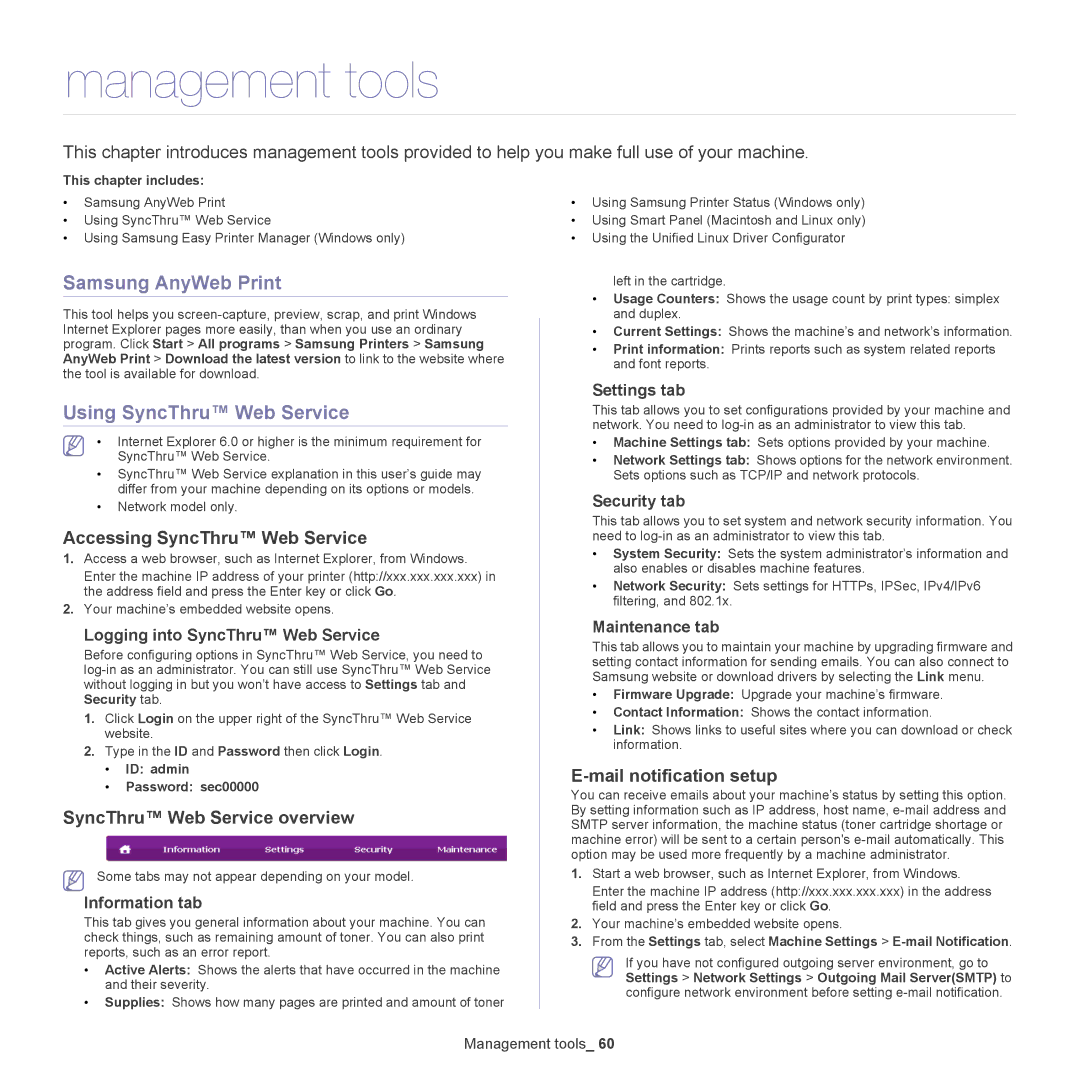management tools
This chapter introduces management tools provided to help you make full use of your machine.
This chapter includes:
•Samsung AnyWeb Print
•Using SyncThru™ Web Service
•Using Samsung Easy Printer Manager (Windows only)
Samsung AnyWeb Print
This tool helps you
Using SyncThru™ Web Service
•Internet Explorer 6.0 or higher is the minimum requirement for SyncThru™ Web Service.
•SyncThru™ Web Service explanation in this user’s guide may differ from your machine depending on its options or models.
•Network model only.
Accessing SyncThru™ Web Service
1.Access a web browser, such as Internet Explorer, from Windows.
Enter the machine IP address of your printer (http://xxx.xxx.xxx.xxx) in the address field and press the Enter key or click Go.
2.Your machine’s embedded website opens.
Logging into SyncThru™ Web Service
Before configuring options in SyncThru™ Web Service, you need to
1.Click Login on the upper right of the SyncThru™ Web Service website.
2.Type in the ID and Password then click Login.
•ID: admin
•Password: sec00000
SyncThru™ Web Service overview
Some tabs may not appear depending on your model.
Information tab
This tab gives you general information about your machine. You can check things, such as remaining amount of toner. You can also print reports, such as an error report.
•Active Alerts: Shows the alerts that have occurred in the machine and their severity.
•Supplies: Shows how many pages are printed and amount of toner
•Using Samsung Printer Status (Windows only)
•Using Smart Panel (Macintosh and Linux only)
•Using the Unified Linux Driver Configurator
left in the cartridge.
•Usage Counters: Shows the usage count by print types: simplex and duplex.
•Current Settings: Shows the machine’s and network’s information.
•Print information: Prints reports such as system related reports and font reports.
Settings tab
This tab allows you to set configurations provided by your machine and network. You need to
•Machine Settings tab: Sets options provided by your machine.
•Network Settings tab: Shows options for the network environment. Sets options such as TCP/IP and network protocols.
Security tab
This tab allows you to set system and network security information. You need to
•System Security: Sets the system administrator’s information and also enables or disables machine features.
•Network Security: Sets settings for HTTPs, IPSec, IPv4/IPv6 filtering, and 802.1x.
Maintenance tab
This tab allows you to maintain your machine by upgrading firmware and setting contact information for sending emails. You can also connect to Samsung website or download drivers by selecting the Link menu.
•Firmware Upgrade: Upgrade your machine’s firmware.
•Contact Information: Shows the contact information.
•Link: Shows links to useful sites where you can download or check information.
E-mail notification setup
You can receive emails about your machine’s status by setting this option. By setting information such as IP address, host name,
1.Start a web browser, such as Internet Explorer, from Windows.
Enter the machine IP address (http://xxx.xxx.xxx.xxx) in the address field and press the Enter key or click Go.
2.Your machine’s embedded website opens.
3.From the Settings tab, select Machine Settings >
If you have not configured outgoing server environment, go to Settings > Network Settings > Outgoing Mail Server(SMTP) to configure network environment before setting