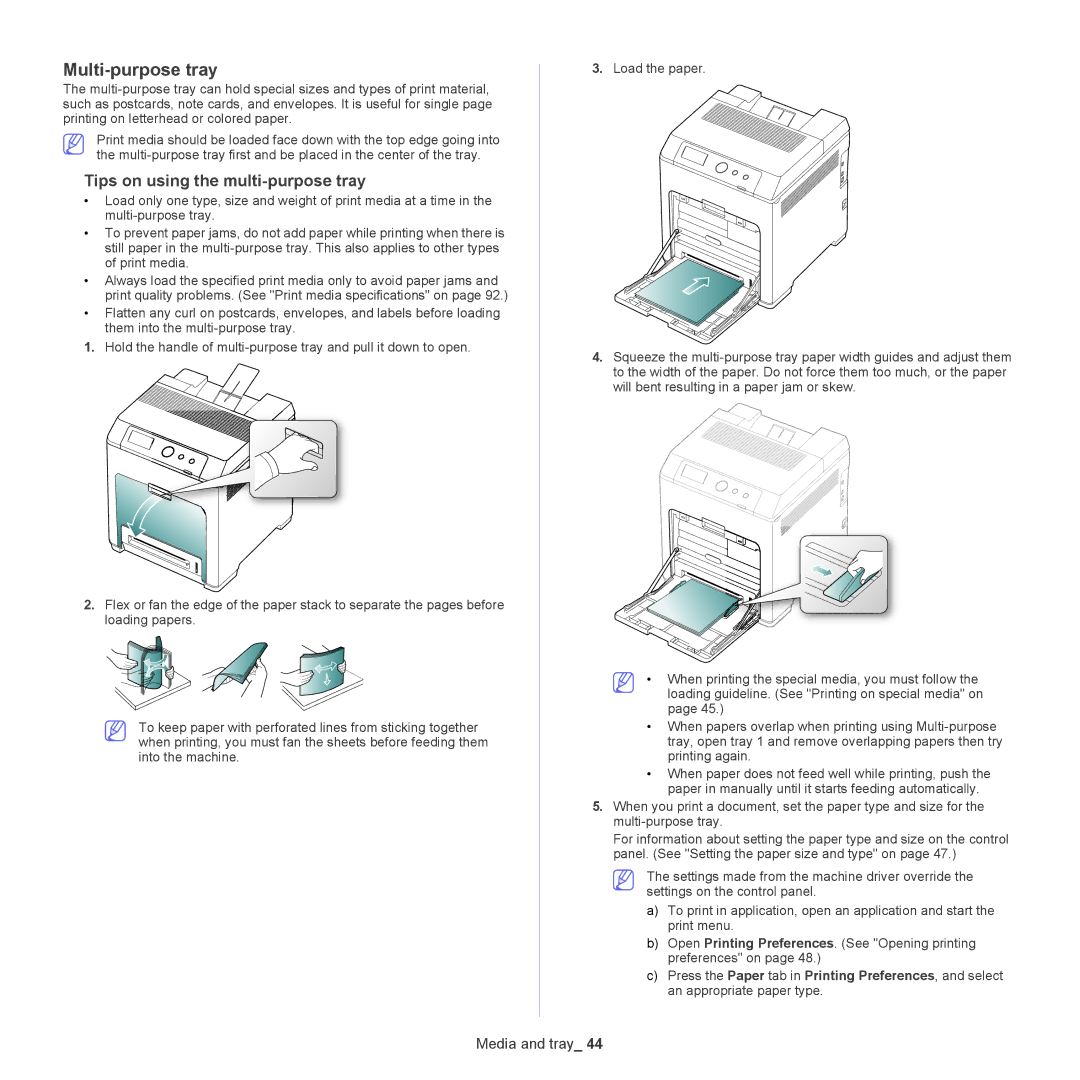Multi-purpose tray
The
Print media should be loaded face down with the top edge going into the
Tips on using the multi-purpose tray
•Load only one type, size and weight of print media at a time in the
•To prevent paper jams, do not add paper while printing when there is still paper in the
•Always load the specified print media only to avoid paper jams and print quality problems. (See "Print media specifications" on page 92.)
•Flatten any curl on postcards, envelopes, and labels before loading them into the
1.Hold the handle of
2.Flex or fan the edge of the paper stack to separate the pages before loading papers.
To keep paper with perforated lines from sticking together when printing, you must fan the sheets before feeding them into the machine.
3.Load the paper.
4.Squeeze the
• When printing the special media, you must follow the loading guideline. (See "Printing on special media" on page 45.)
•When papers overlap when printing using
•When paper does not feed well while printing, push the paper in manually until it starts feeding automatically.
5.When you print a document, set the paper type and size for the
For information about setting the paper type and size on the control panel. (See "Setting the paper size and type" on page 47.)
The settings made from the machine driver override the settings on the control panel.
a)To print in application, open an application and start the print menu.
b)Open Printing Preferences. (See "Opening printing preferences" on page 48.)
c)Press the Paper tab in Printing Preferences, and select an appropriate paper type.