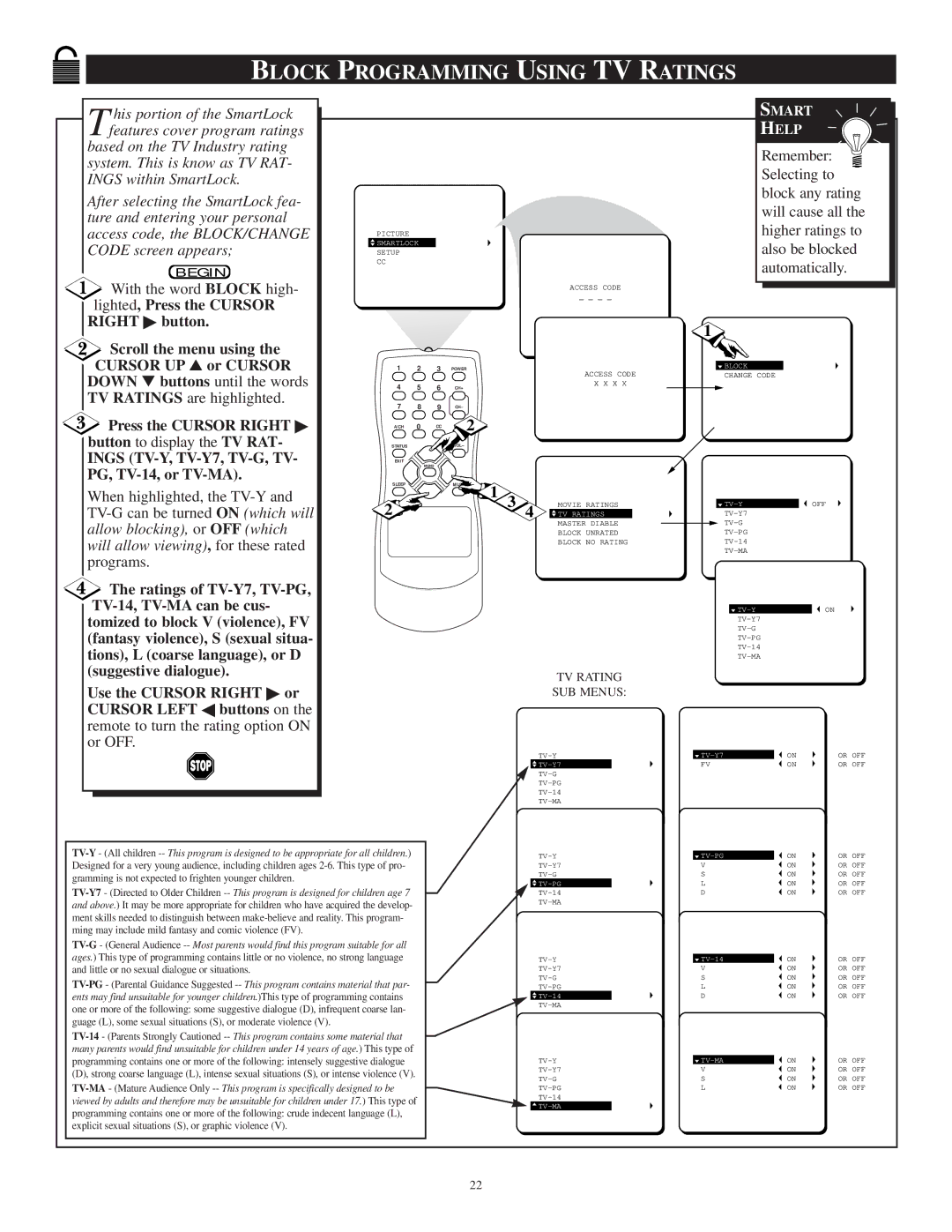BLOCK PROGRAMMING USING TV RATINGS
T his portion of the SmartLock features cover program ratings
based on the TV Industry rating system. This is know as TV RAT- INGS within SmartLock.
After selecting the SmartLock fea- ture and entering your personal access code, the BLOCK/CHANGE CODE screen appears;
BEGIN
![]() With the word BLOCK high- lighted, Press the CURSOR
With the word BLOCK high- lighted, Press the CURSOR
RIGHT ♣ button.
 Scroll the menu using the CURSOR UP ▲ or CURSOR
Scroll the menu using the CURSOR UP ▲ or CURSOR
▼
PICTURE
![]() SMARTLOCK
SMARTLOCK
SETUP
CC
1 2 3
ACCESS CODE
_ _ _ _
POWER
ACCESS CODE
SMART
HELP
Remember: ![]() Selecting to block any rating will cause all the higher ratings to also be blocked automatically.
Selecting to block any rating will cause all the higher ratings to also be blocked automatically.
1
![]() BLOCK
BLOCK
CHANGE CODE
DOWN buttons until the words TV RATINGS are highlighted.
4 5 6
CH+
X X X X
Press the CURSOR RIGHT ♣ button to display the TV RAT-
INGS
When highlighted, the
![]() The ratings of
The ratings of
Use the CURSOR RIGHT ♣ or CURSOR LEFT ◀ buttons on the remote to turn the rating option ON or OFF.
7 8 9
A/CH 0 CC
STATUS
EXIT
MENU
SLEEP
2 ![]()
CH–
2
VOL–
MUTE
1
3 MOVIE RATINGS
4 ![]() TV RATINGS
TV RATINGS
MASTER DIABLE
BLOCK UNRATED
BLOCK NO RATING
TV RATING
SUB MENUS:
![]() TV-Y7
TV-Y7
| OFF | ||
|
| ||
|
| ||
|
| ||
|
| ||
|
| ||
|
|
|
|
|
| ON | |
ON | OR | OFF | |
FV | ON | OR | OFF |
![]() TV-PG
TV-PG
![]() TV-14
TV-14
![]() TV-MA
TV-MA
ON | OR OFF | |
V | ON | OR OFF |
S | ON | OR OFF |
L | ON | OR OFF |
D | ON | OR OFF |
|
|
|
ON | OR OFF | |
V | ON | OR OFF |
S | ON | OR OFF |
L | ON | OR OFF |
D | ON | OR OFF |
|
|
|
ON | OR OFF | |
V | ON | OR OFF |
S | ON | OR OFF |
L | ON | OR OFF |
22