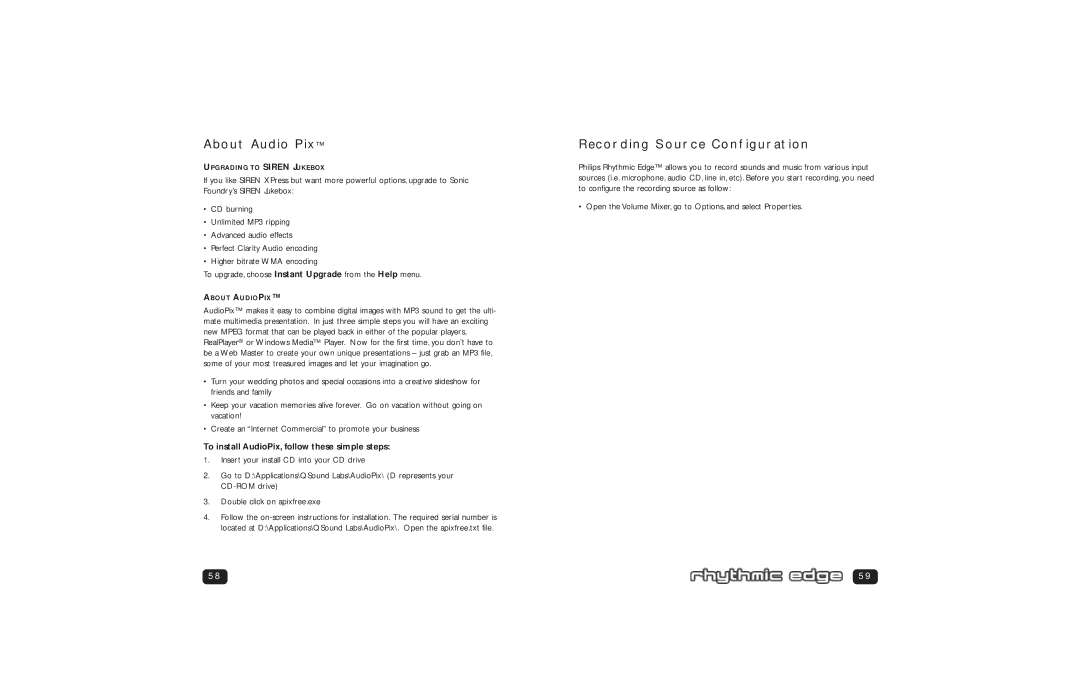PSC703 specifications
The Philips PSC703 is a versatile and feature-rich headphone model that caters to the needs of audio enthusiasts, casual listeners, and professionals alike. One of its standout features is its advanced sound quality, which is achieved through high-fidelity drivers that deliver clear, balanced audio across a wide frequency range. This makes it ideal for various applications, from casual music enjoyment to more critical listening scenarios.Equipped with a comfortable, ergonomic design, the PSC703 ensures that users can enjoy their audio for extended periods without discomfort. The ear cups are cushioned with soft, breathable materials that provide a snug fit while allowing for sufficient ventilation. This attention to comfort makes the headphones suitable for long sessions, whether you're in a studio or simply enjoying your favorite tunes at home.
Another notable characteristic of the Philips PSC703 is its versatility. It comes with both wired and wireless connectivity options, allowing users to switch seamlessly between their devices. The Bluetooth technology incorporated in the design provides the freedom of movement that many listeners desire. The headphones also feature a long-lasting battery life, ensuring users can enjoy their music for hours on end without interruption.
In terms of technology, the Philips PSC703 comes with passive noise isolation capabilities, which help to block out ambient noise and ensure an immersive listening experience. This feature is particularly beneficial in noisy environments, allowing users to focus on their audio without distractions.
Additionally, the PSC703 supports built-in controls for managing audio playback and calls, making it convenient for users who need to take calls or adjust volume without reaching for their devices. The intuitive controls allow for a user-friendly experience, enhancing its overall utility.
With a sleek and modern design, the Philips PSC703 also stands out aesthetically. The headphones are available in various colors, appealing to different styles and preferences. The durable build quality promises longevity, making it a worthwhile investment for anyone looking to enhance their audio experience.
Overall, the Philips PSC703 combines comfort, advanced technology, and stylish design to create an exceptional headphone that meets a wide range of listening needs. Whether for casual listening, professional use, or anything in between, the PSC703 is designed to deliver an outstanding audio experience.