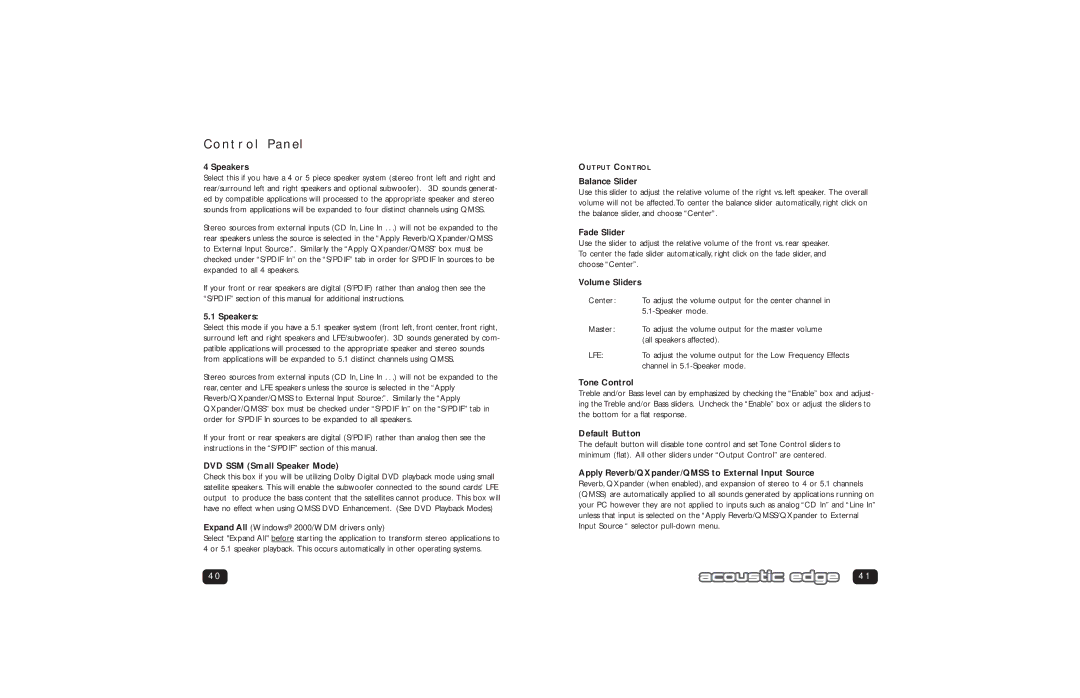Control Panel
4 Speakers
Select this if you have a 4 or 5 piece speaker system (stereo front left and right and rear/surround left and right speakers and optional subwoofer). 3D sounds generat- ed by compatible applications will processed to the appropriate speaker and stereo sounds from applications will be expanded to four distinct channels using QMSS.
Stereo sources from external inputs (CD In, Line In . . .) will not be expanded to the rear speakers unless the source is selected in the “Apply Reverb/QXpander/QMSS to External Input Source:”. Similarly the “Apply QXpander/QMSS” box must be checked under “S/PDIF In” on the “S/PDIF” tab in order for S/PDIF In sources to be expanded to all 4 speakers.
If your front or rear speakers are digital (S/PDIF) rather than analog then see the “S/PDIF” section of this manual for additional instructions.
5.1 Speakers:
Select this mode if you have a 5.1 speaker system (front left, front center, front right, surround left and right speakers and LFE/subwoofer). 3D sounds generated by com- patible applications will processed to the appropriate speaker and stereo sounds from applications will be expanded to 5.1 distinct channels using QMSS.
Stereo sources from external inputs (CD In, Line In . . .) will not be expanded to the rear, center and LFE speakers unless the source is selected in the “Apply Reverb/QXpander/QMSS to External Input Source:”. Similarly the “Apply QXpander/QMSS” box must be checked under “S/PDIF In” on the “S/PDIF” tab in order for S/PDIF In sources to be expanded to all speakers.
If your front or rear speakers are digital (S/PDIF) rather than analog then see the instructions in the “S/PDIF” section of this manual.
DVD SSM (Small Speaker Mode)
Check this box if you will be utilizing Dolby Digital DVD playback mode using small satellite speakers. This will enable the subwoofer connected to the sound cards' LFE output to produce the bass content that the satellites cannot produce. This box will have no effect when using QMSS DVD Enhancement. (See DVD Playback Modes)
Expand All (Windows® 2000/WDM drivers only)
Select "Expand All" before starting the application to transform stereo applications to 4 or 5.1 speaker playback. This occurs automatically in other operating systems.
40
OUTPUT CONTROL
Balance Slider
Use this slider to adjust the relative volume of the right vs. left speaker. The overall volume will not be affected.To center the balance slider automatically, right click on the balance slider, and choose “Center”.
Fade Slider
Use the slider to adjust the relative volume of the front vs. rear speaker. To center the fade slider automatically, right click on the fade slider, and choose “Center”.
Volume Sliders
Center: | To adjust the volume output for the center channel in |
| |
Master: | To adjust the volume output for the master volume |
| (all speakers affected). |
LFE: | To adjust the volume output for the Low Frequency Effects |
| channel in |
Tone Control
Treble and/or Bass level can by emphasized by checking the “Enable” box and adjust- ing the Treble and/or Bass sliders. Uncheck the “Enable” box or adjust the sliders to the bottom for a flat response.
Default Button
The default button will disable tone control and set Tone Control sliders to minimum (flat). All other sliders under “Output Control” are centered.
Apply Reverb/QXpander/QMSS to External Input Source
Reverb, QXpander (when enabled), and expansion of stereo to 4 or 5.1 channels (QMSS) are automatically applied to all sounds generated by applications running on your PC however they are not applied to inputs such as analog “CD In” and “Line In” unless that input is selected on the “Apply Reverb/QMSS/QXpander to External Input Source “ selector
41