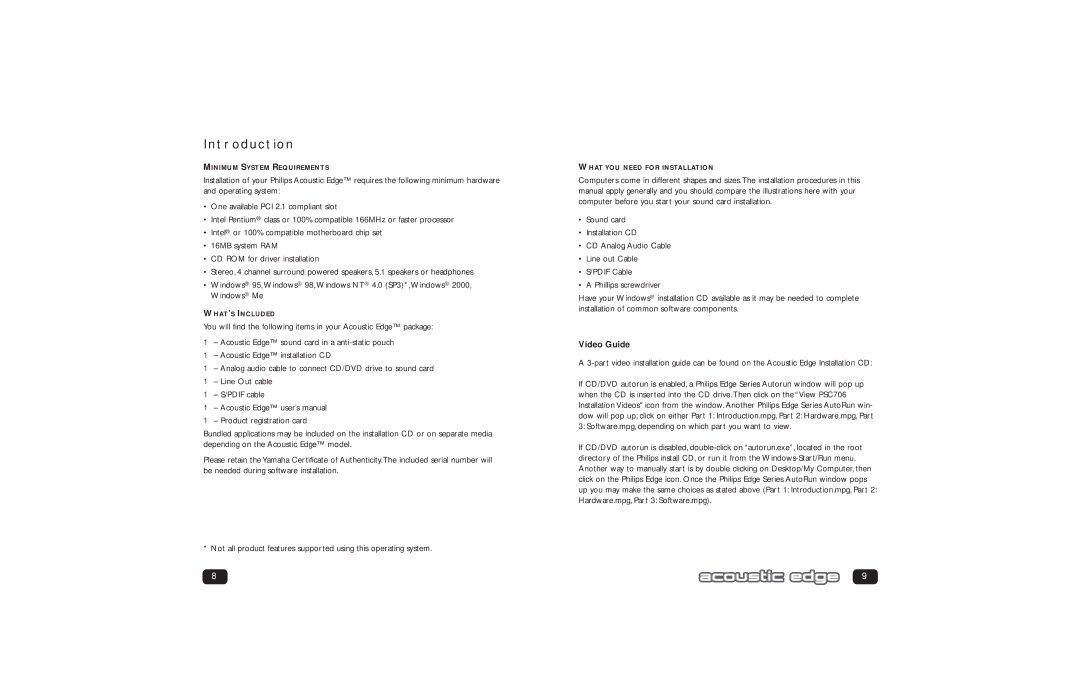Introduction
MINIMUM SYSTEM REQUIREMENTS
Installation of your Philips Acoustic Edge™ requires the following minimum hardware and operating system:
•One available PCI 2.1 compliant slot
•Intel Pentium® class or 100% compatible 166MHz or faster processor
•Intel® or 100% compatible motherboard chip set
•16MB system RAM
•CD ROM for driver installation
•Stereo, 4 channel surround powered speakers, 5.1 speakers or headphones
•Windows® 95, Windows® 98, Windows NT® 4.0 (SP3)*, Windows® 2000, Windows® Me
WHAT’S INCLUDED
You will find the following items in your Acoustic Edge™ package:
1– Acoustic Edge™ sound card in a
1– Acoustic Edge™ installation CD
1– Analog audio cable to connect CD/DVD drive to sound card
1– Line Out cable
1– S/PDIF cable
1– Acoustic Edge™ user’s manual
1– Product registration card
Bundled applications may be included on the installation CD or on separate media depending on the Acoustic Edge™ model.
Please retain the Yamaha Certificate of Authenticity.The included serial number will be needed during software installation.
*Not all product features supported using this operating system.
8
WHAT YOU NEED FOR INSTALLATION
Computers come in different shapes and sizes.The installation procedures in this manual apply generally and you should compare the illustrations here with your computer before you start your sound card installation.
•Sound card
•Installation CD
•CD Analog Audio Cable
•Line out Cable
•S/PDIF Cable
•A Phillips screwdriver
Have your Windows® installation CD available as it may be needed to complete installation of common software components.
Video Guide
A
If CD/DVD autorun is enabled, a Philips Edge Series Autorun window will pop up when the CD is inserted into the CD drive.Then click on the “View PSC706 Installation Videos" icon from the window. Another Philips Edge Series AutoRun win- dow will pop up; click on either Part 1: Introduction.mpg, Part 2: Hardware.mpg, Part 3: Software.mpg, depending on which part you want to view.
If CD/DVD autorun is disabled,
9