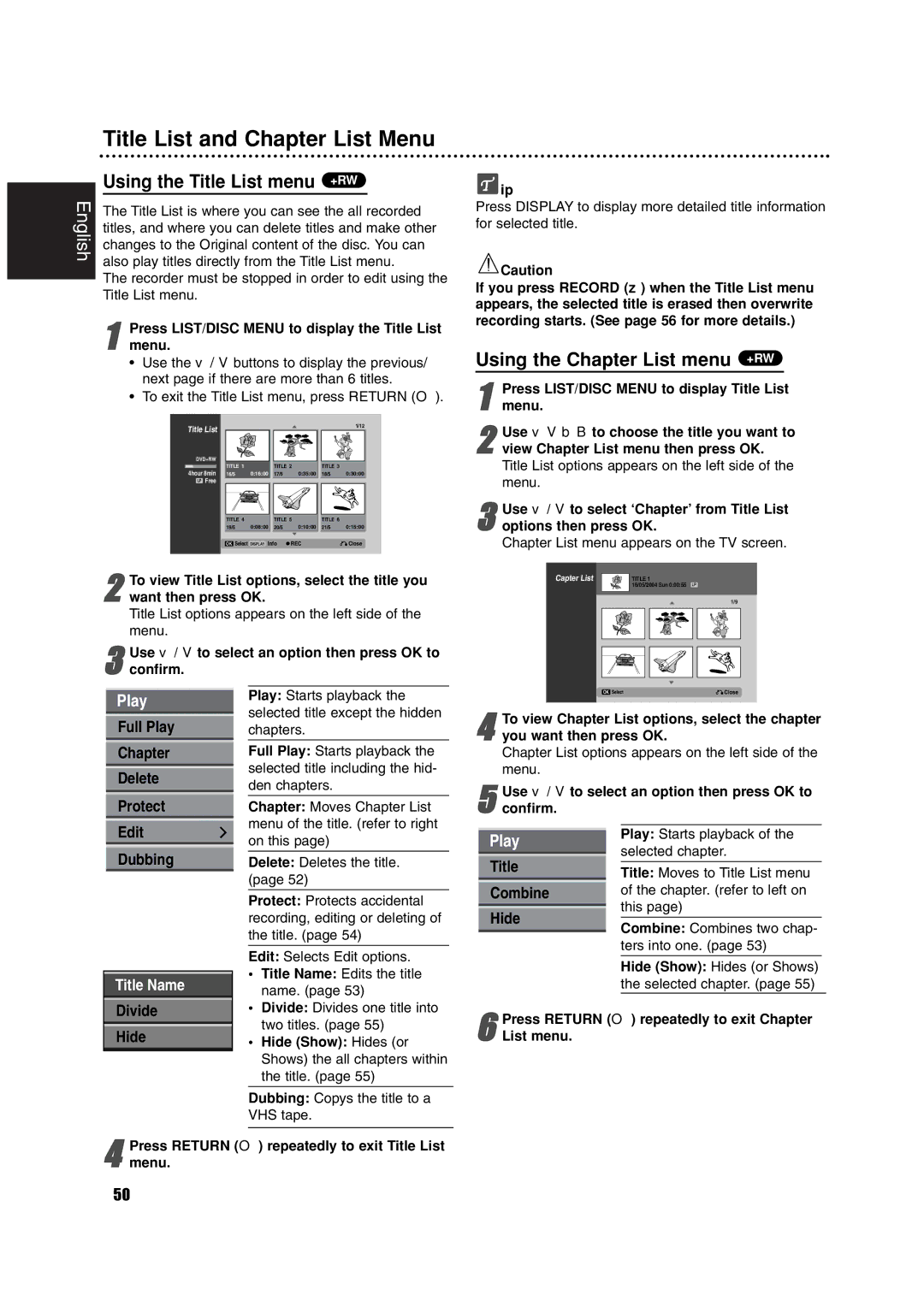RCP7005TP2L specifications
The Philips RCP7005TP2L is a sophisticated LED projector that stands out in the realm of home entertainment systems. Designed for users seeking quality projection without compromising on portability, this projector delivers impressive performance coupled with advanced features that cater to modern multimedia needs.One of the main features of the RCP7005TP2L is its compact design, which allows for easy transport and setup in various settings, whether for a cozy movie night at home or an outdoor gathering. Its lightweight structure does not compromise its robustness, making it an ideal option for users who need a projector that can be moved swiftly and safely.
In terms of display technology, the Philips RCP7005TP2L employs DLP (Digital Light Processing) technology, known for its vibrant colors and sharp image clarity. The projector boasts a native resolution that significantly enhances the viewing experience, ensuring that images and videos are crisp and detailed, perfect for displaying high-definition movies or even presentations.
The RCP7005TP2L also features connectivity options that cater to a variety of devices. It includes HDMI ports for seamless compatibility with modern laptops, gaming consoles, and streaming devices. The built-in USB ports enable users to project content directly from USB flash drives, offering convenience for quick access to files and media without the need for additional devices.
Another standout characteristic of this projector is its energy efficiency. The LED lamp not only contributes to a longer lifespan but also reduces power consumption compared to traditional lighting systems. This means users can enjoy extended viewing sessions without the worry of frequent bulb replacements.
Furthermore, sound quality is enhanced with built-in speakers, ensuring that audio complements the visual experience effectively. However, for those seeking an immersive sound experience, there is also an option to connect external audio devices via Bluetooth or audio-out jack.
The Philips RCP7005TP2L remains a noteworthy choice for anyone looking to bring cinematic experiences into their living space or on the go. Its combination of portability, advanced display technology, versatile connectivity options, and energy conservation makes it a compelling option for various users, from families to professionals. With this projector, Philips continues to embody innovation and versatility in home entertainment solutions.