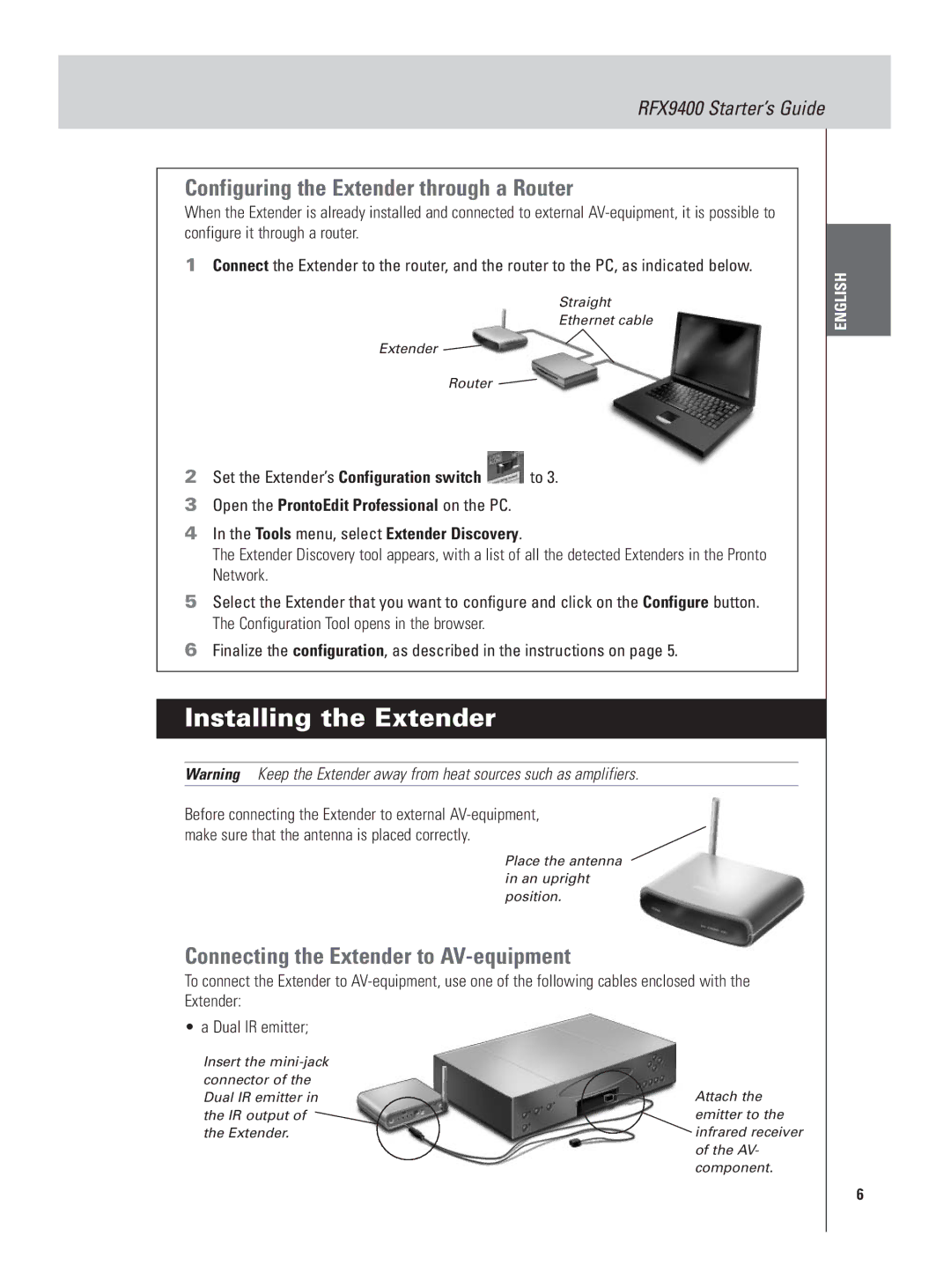RFX9400 Starter’s Guide
Configuring the Extender through a Router
When the Extender is already installed and connected to external
1Connect the Extender to the router, and the router to the PC, as indicated below.
Straight
Ethernet cable
Extender
Router
2Set the Extender’s Configuration switch  to 3.
to 3.
3Open the ProntoEdit Professional on the PC.
4In the Tools menu, select Extender Discovery.
The Extender Discovery tool appears, with a list of all the detected Extenders in the Pronto Network.
5Select the Extender that you want to configure and click on the Configure button. The Configuration Tool opens in the browser.
6Finalize the configuration, as described in the instructions on page 5.
ENGLISH
Installing the Extender
Warning Keep the Extender away from heat sources such as amplifiers.
Before connecting the Extender to external
Place the antenna in an upright position.
Connecting the Extender to AV-equipment
To connect the Extender to
• a Dual IR emitter;
Insert the
Attach the emitter to the infrared receiver of the AV- component.
6