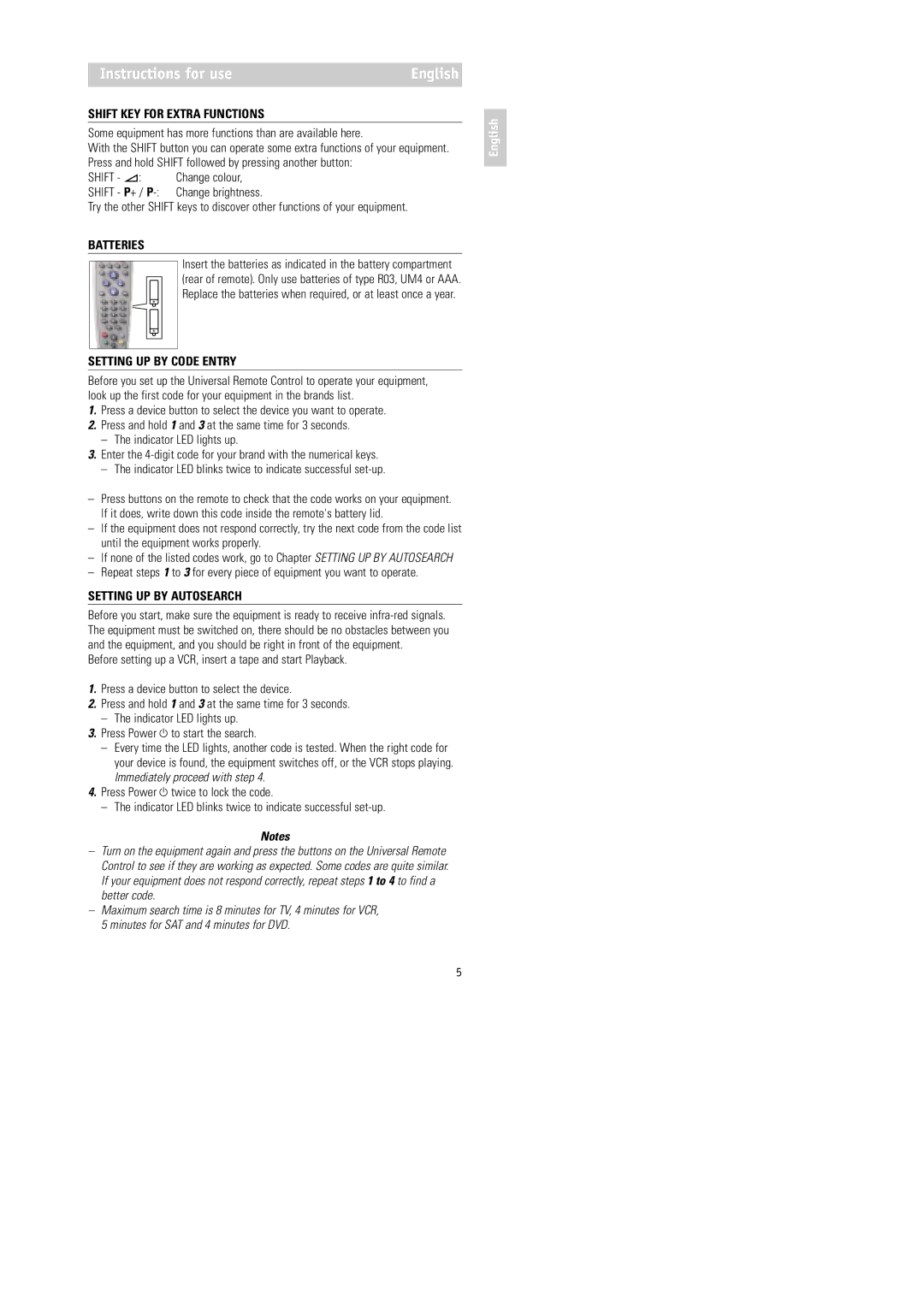RU254 specifications
The Philips RU254 is a standout model in the realm of modern televisions, embodying a blend of innovation and style that caters to diverse viewing preferences. With its impressive screen size and sleek design, the RU254 captures attention while delivering an immersive entertainment experience.One of the key features of the Philips RU254 is its Ultra HD (4K) resolution, which provides exceptional picture quality with stunning detail and vibrant colors. The high pixel density allows for clearer images that elevate the viewing experience, whether you’re watching movies, sports, or playing video games. The television is equipped with LED technology, which ensures bright images and enhanced contrast, giving deeper blacks and brighter whites.
The Philips RU254 is designed with Smart TV capabilities, allowing users to access a wide range of streaming services such as Netflix, YouTube, and Amazon Prime Video directly from the television. With built-in Wi-Fi connectivity, navigating through apps and streaming content becomes seamless. The television also supports voice control features, making it easier to search for content and control settings without the need for a remote.
In terms of audio performance, the RU254 is engineered with advanced sound technologies that enhance the audio experience. Featuring built-in speakers tuned for clarity and depth, the television aims to provide a rich soundscape that complements the high-quality visuals.
Another significant characteristic of the Philips RU254 is its versatile connectivity options. With multiple HDMI and USB ports, connecting external devices such as gaming consoles, Blu-ray players, and soundbars becomes straightforward. Additionally, the television supports Bluetooth connectivity, allowing users to connect wireless devices for a more integrated experience.
The design of the Philips RU254 is both minimalist and contemporary, with slim bezels that ensure maximum screen space and a modern aesthetic that fits seamlessly into any living room. The intuitive user interface further enhances the viewing experience, making navigation easy and efficient.
In conclusion, the Philips RU254 is a feature-rich television that combines 4K resolution, smart technology, and versatile connectivity, positioning it as an excellent choice for those seeking a high-quality entertainment system. With its striking design and advanced capabilities, it promises to deliver a memorable viewing experience for all.