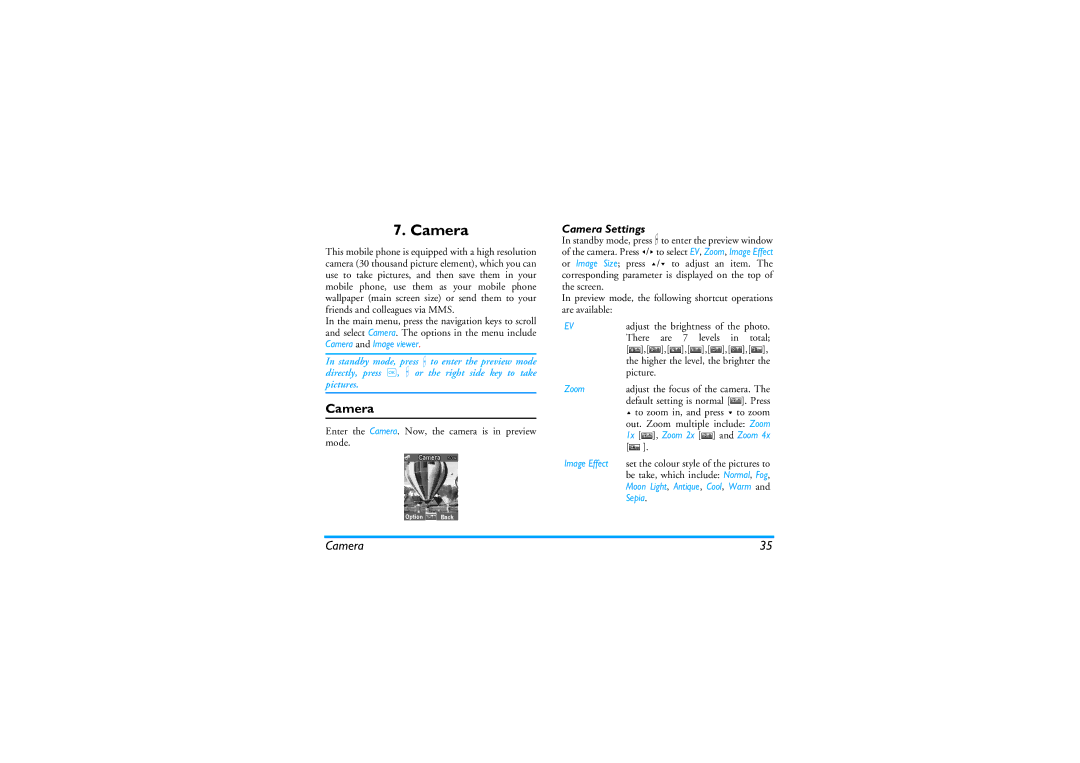7. Camera
This mobile phone is equipped with a high resolution camera (30 thousand picture element), which you can use to take pictures, and then save them in your mobile phone, use them as your mobile phone wallpaper (main screen size) or send them to your friends and colleagues via MMS.
In the main menu, press the navigation keys to scroll and select Camera. The options in the menu include Camera and Image viewer.
In standby mode, press C to enter the preview mode directly, press ,, C or the right side key to take pictures.
Camera
Enter the Camera. Now, the camera is in preview mode.
Camera Settings
In standby mode, press C to enter the preview window of the camera. Press </> to select EV, Zoom, Image Effect or Image Size; press +/- to adjust an item. The
corresponding parameter is displayed on the top of the screen.
In preview mode, the following shortcut operations are available:
EV | adjust the brightness of the photo. | ||
| There are | 7 | levels in total; |
| [ ],[ ],[ | ],[ | ],[ ],[ ],[ ], |
| the higher the level, the brighter the | ||
| picture. |
|
|
Zoom | adjust the focus of the camera. The | ||
| default setting is normal [ ]. Press | ||
+to zoom in, and press - to zoom
out. Zoom multiple include: Zoom 1x [![]() ], Zoom 2x [
], Zoom 2x [![]() ] and Zoom 4x
] and Zoom 4x
[![]() ].
].
Image Effect set the colour style of the pictures to be take, which include: Normal, Fog, Moon Light, Antique, Cool, Warm and Sepia.
Camera | 35 |