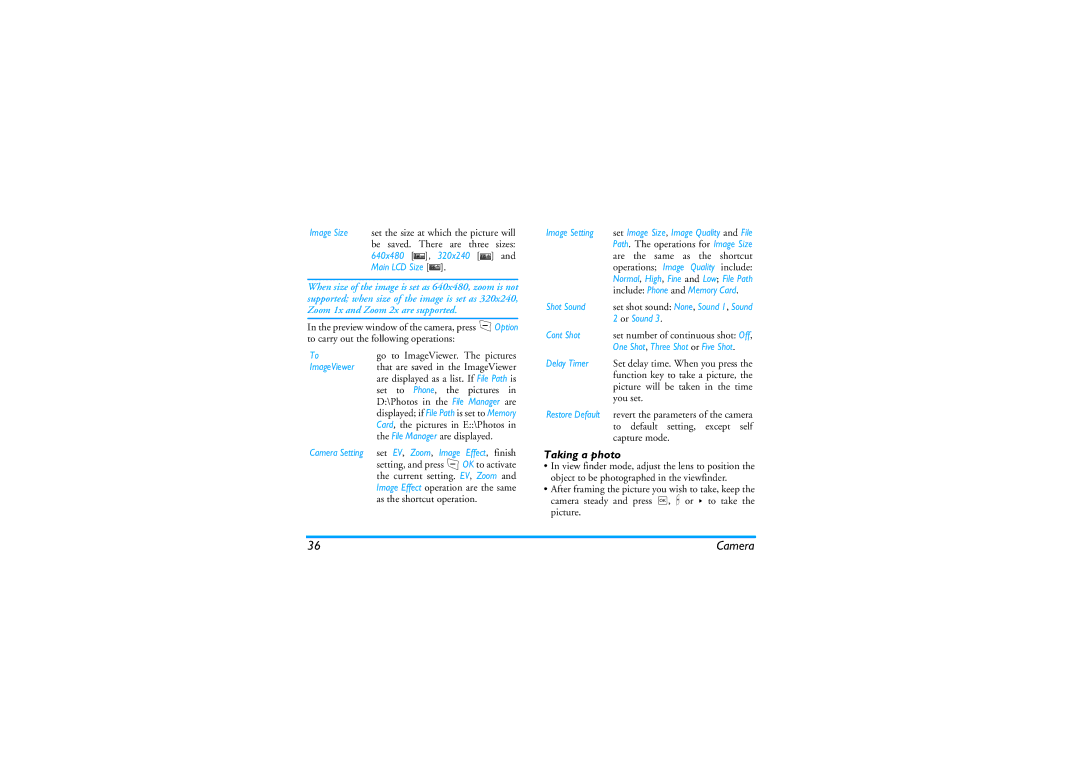Image Size set the size at which the picture will
be saved. There are three sizes: 640x480 [![]() ], 320x240 [
], 320x240 [![]() ] and Main LCD Size [
] and Main LCD Size [![]() ].
].
When size of the image is set as 640x480, zoom is not supported; when size of the image is set as 320x240, Zoom 1x and Zoom 2x are supported.
In the preview window of the camera, press LOption to carry out the following operations:
To | go to ImageViewer. The pictures |
ImageViewer | that are saved in the ImageViewer |
| are displayed as a list. If File Path is |
| set to Phone, the pictures in |
| D:\Photos in the File Manager are |
| displayed; if File Path is set to Memory |
| Card, the pictures in E::\Photos in |
| the File Manager are displayed. |
Camera Setting | set EV, Zoom, Image Effect, finish |
| setting, and press L OK to activate |
| the current setting. EV, Zoom and |
| Image Effect operation are the same |
| as the shortcut operation. |
Image Setting | set Image Size, Image Quality and File |
| Path. The operations for Image Size |
| are the same as the shortcut |
| operations; Image Quality include: |
| Normal, High, Fine and Low; File Path |
| include: Phone and Memory Card. |
Shot Sound | set shot sound: None, Sound 1, Sound |
| 2 or Sound 3. |
Cont Shot | set number of continuous shot: Off, |
| One Shot, Three Shot or Five Shot. |
Delay Timer | Set delay time. When you press the |
| function key to take a picture, the |
| picture will be taken in the time |
| you set. |
Restore Default | revert the parameters of the camera |
| to default setting, except self |
| capture mode. |
Taking a photo
•In view finder mode, adjust the lens to position the object to be photographed in the viewfinder.
•After framing the picture you wish to take, keep the camera steady and press ,, C or > to take the picture.
36 | Camera |