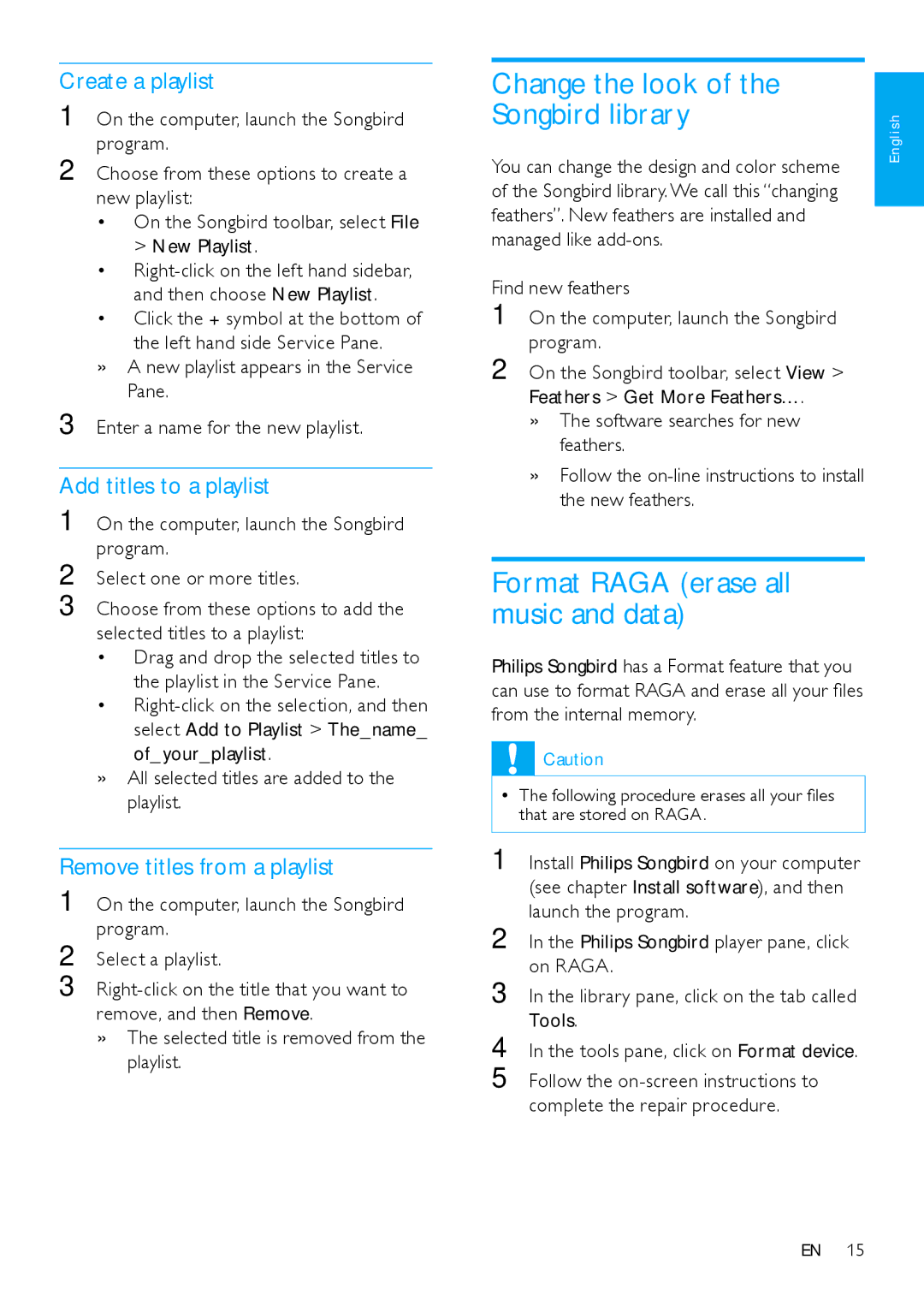SA2RGA04K, SA2RGA02K, SA2RGA08K specifications
The Philips SA2RGA series, which includes models SA2RGA08K, SA2RGA02K, and SA2RGA04K, embodies a sleek design and usability, catering to the audiophile and casual users alike. These portable music players boast an impressive array of features that enhance the listening experience, making them competitive options in the market.One of the standout features of the SA2RGA series is its ample storage capacity. The SA2RGA08K variant offers 8 GB of internal memory, while the SA2RGA02K comes with 2 GB, and the SA2RGA04K offers 4 GB. This difference allows users to choose a model that best fits their music library size, ensuring they have enough space for favorite tracks. The internal storage is complemented by expandable memory options, thanks to the microSD card slot, which maximizes song capacity for music enthusiasts.
Another significant characteristic of these players is their support for various audio formats. The SA2RGA series supports MP3, WMA, and WAV among others, delivering high-quality sound without compromising on performance. The advanced audio technology in these devices ensures crisp, clear sound with a good balance, catering to different genres and preferences. Moreover, the built-in equalizer allows for further personalization of the audio experience, providing users the ability to adjust bass, treble, and mid-range frequencies per their liking.
In terms of usability, the Philips SA2RGA models feature an intuitive user interface with easy navigation through the large color display. The interface simplifies accessing playlists, songs, and additional features with minimal hassle. Additionally, the compact design makes it easy to carry, along with a lightweight build that adds to its portability.
Battery life is another area where the SA2RGA series shines, supporting long playtime between charges, allowing users to enjoy extended listening without frequent interruptions. It also features a USB port for easy charging and data transfer, facilitating quick uploads of new music.
Equipped with excellent sound quality, user-friendly controls, and substantial storage capabilities, the Philips SA2RGA08K, SA2RGA02K, and SA2RGA04K are excellent options for anyone seeking a reliable portable music player that doesn’t compromise on performance or functionality. Whether for exercise, commuting, or relaxation, these devices offer a versatile and enjoyable listening experience.