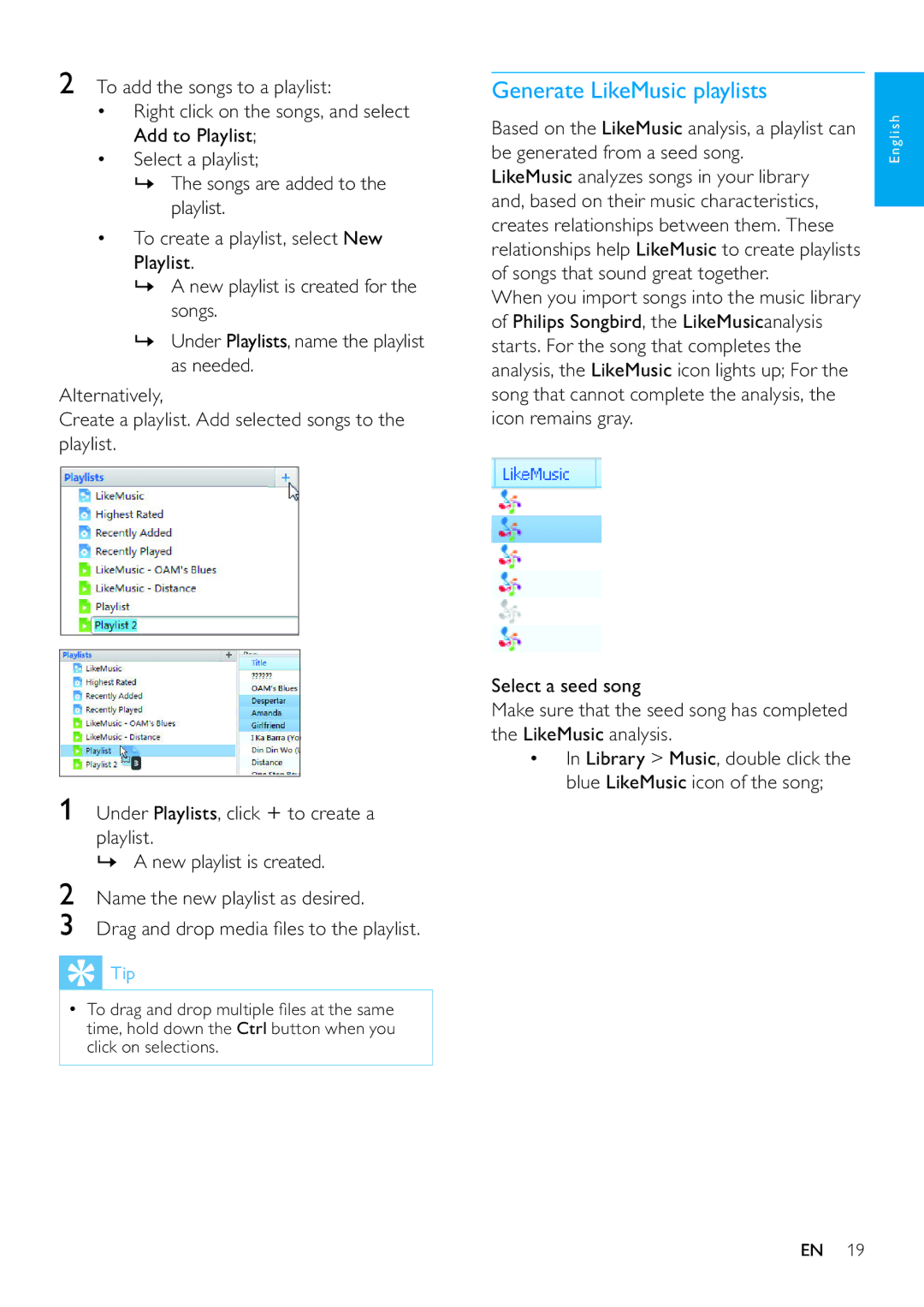2To add the songs to a playlist:
•Right click on the songs, and select Add to Playlist;
•Select a playlist;
»The songs are added to the playlist.
•To create a playlist, select New Playlist.
»A new playlist is created for the songs.
»Under Playlists, name the playlist as needed.
Alternatively,
Create a playlist. Add selected songs to the playlist.
1Under Playlists, click ![]() to create a playlist.
to create a playlist.
»A new playlist is created.
2Name the new playlist as desired.
3Drag and drop media files to the playlist.
 Tip
Tip
•To drag and drop multiple files at the same time, hold down the Ctrl button when you click on selections.
Generate LikeMusic playlists
Based on the LikeMusic analysis, a playlist can be generated from a seed song.
LikeMusic analyzes songs in your library and, based on their music characteristics, creates relationships between them. These relationships help LikeMusic to create playlists of songs that sound great together.
When you import songs into the music library of Philips Songbird, the LikeMusicanalysis starts. For the song that completes the analysis, the LikeMusic icon lights up; For the song that cannot complete the analysis, the icon remains gray.
Select a seed song
Make sure that the seed song has completed the LikeMusic analysis.
•In Library > Music, double click the blue LikeMusic icon of the song;
English
EN 19