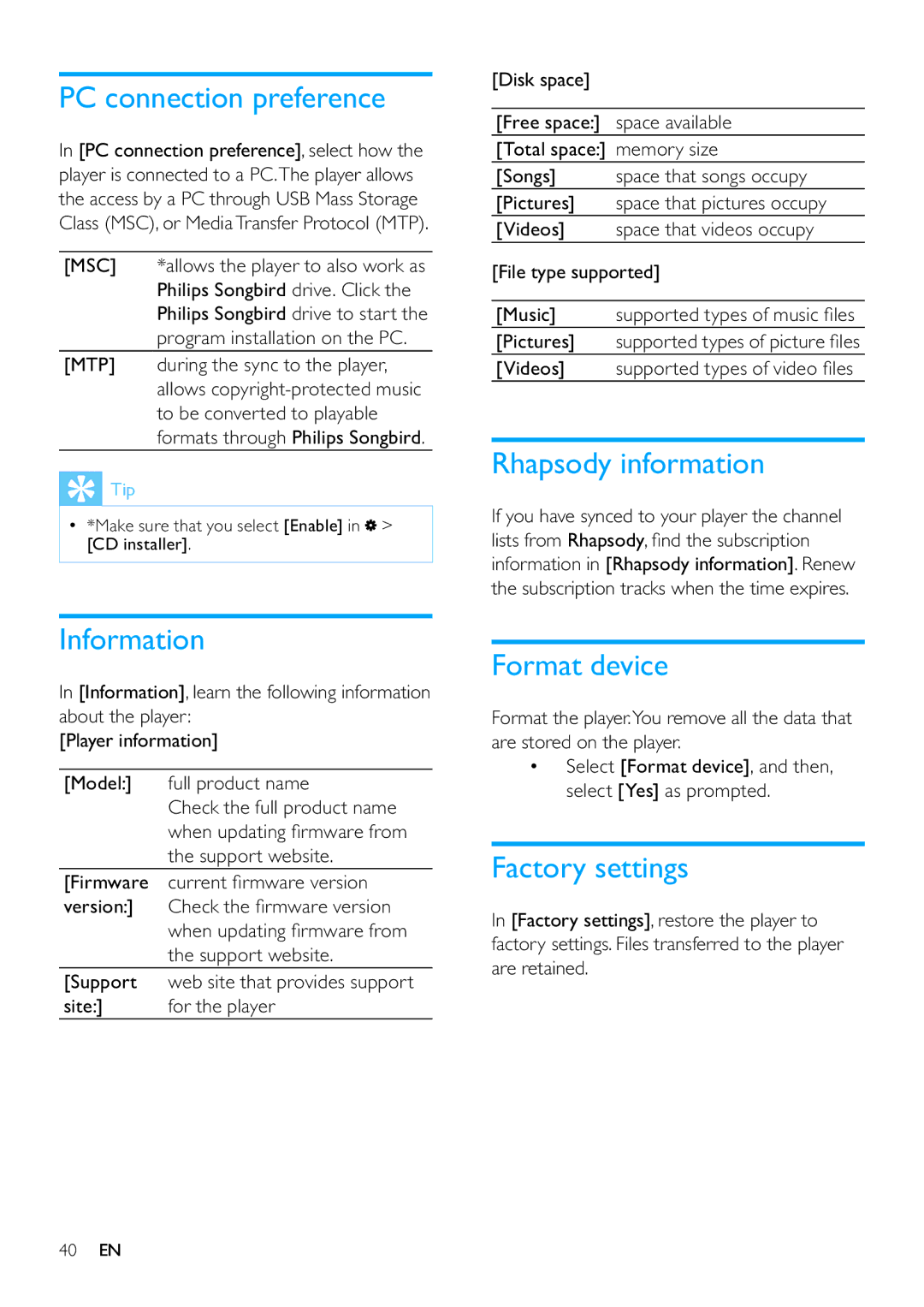PC connection preference
In [PC connection preference], select how the player is connected to a PC.The player allows the access by a PC through USB Mass Storage Class (MSC), or MediaTransfer Protocol (MTP).
[MSC] *allows the player to also work as Philips Songbird drive. Click the Philips Songbird drive to start the program installation on the PC.
[MTP] during the sync to the player, allows
 Tip
Tip
•*Make sure that you select [Enable] in ![]() > [CD installer].
> [CD installer].
Information
In [Information], learn the following information about the player:
[Player information]
[Model:] full product name
Check the full product name when updating firmware from the support website.
[Firmware current firmware version version:] Check the firmware version
when updating firmware from the support website.
[Support web site that provides support
site:] for the player
[Disk space]
[Free space:] space available
[Total space:] memory size
[Songs] space that songs occupy
[Pictures] space that pictures occupy
[Videos] space that videos occupy
[File type supported]
[Music] supported types of music files
[Pictures] supported types of picture files
[Videos] supported types of video files
Rhapsody information
If you have synced to your player the channel lists from Rhapsody, find the subscription information in [Rhapsody information]. Renew the subscription tracks when the time expires.
Format device
Format the player.You remove all the data that are stored on the player.
•Select [Format device], and then, select [Yes] as prompted.
Factory settings
In [Factory settings], restore the player to factory settings. Files transferred to the player are retained.
40EN