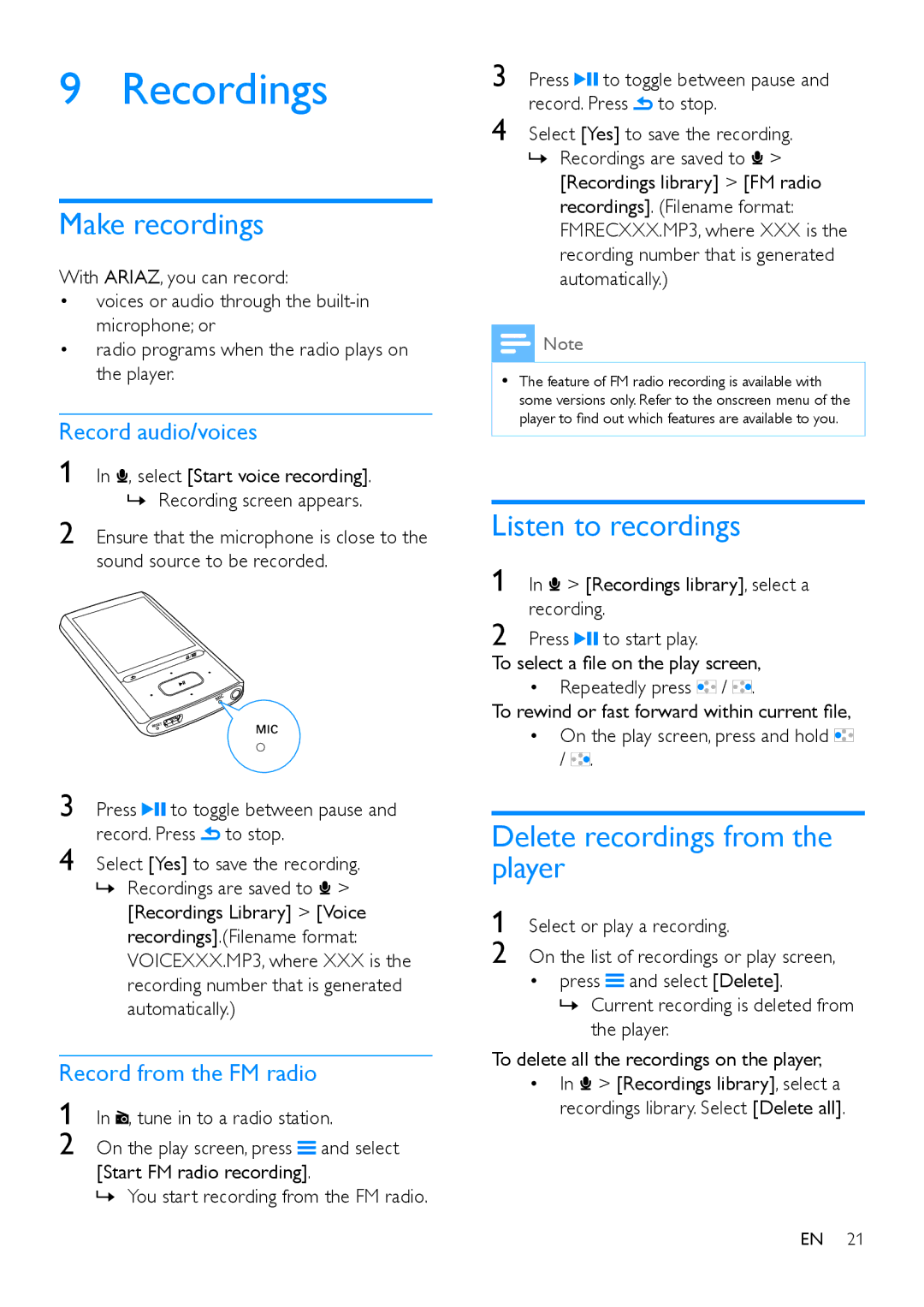9 Recordings
Make recordings
With ARIAZ, you can record:
•voices or audio through the
•radio programs when the radio plays on the player.
Record audio/voices
1 In ![]() , select [Start voice recording].
, select [Start voice recording].
»»Recording screen appears.
2 Ensure that the microphone is close to the sound source to be recorded.
3 | Press | to toggle between pause and | |
4 | record. Press | to stop. | |
Select [Yes] to save the recording. | |||
»»Recordings are saved to ![]() > [Recordings Library] > [Voice recordings].(Filename format: VOICEXXX.MP3, where XXX is the recording number that is generated automatically.)
> [Recordings Library] > [Voice recordings].(Filename format: VOICEXXX.MP3, where XXX is the recording number that is generated automatically.)
Record from the FM radio
1 | In , tune in to a radio station. | |
2 | On the play screen, press | and select |
[Start FM radio recording].
»»You start recording from the FM radio.
3 | Press | to toggle between pause and | |
4 | record. Press | to stop. | |
Select [Yes] to save the recording. | |||
»»Recordings are saved to ![]() > [Recordings library] > [FM radio recordings]. (Filename format: FMRECXXX.MP3, where XXX is the recording number that is generated automatically.)
> [Recordings library] > [FM radio recordings]. (Filename format: FMRECXXX.MP3, where XXX is the recording number that is generated automatically.)
![]() Note
Note
•• The feature of FM radio recording is available with some versions only. Refer to the onscreen menu of the player to find out which features are available to you.
Listen to recordings
1 In ![]() > [Recordings library], select a recording.
> [Recordings library], select a recording.
2 Press ![]()
![]() to start play.
to start play.
To select a file on the play screen,
•Repeatedly press ![]() /
/ ![]() .
.
To rewind or fast forward within current file,
•On the play screen, press and hold ![]() /
/ ![]() .
.
Delete recordings from the player
1 Select or play a recording.
2 On the list of recordings or play screen,
•press ![]() and select [Delete].
and select [Delete].
»»Current recording is deleted from the player.
To delete all the recordings on the player,
•In ![]() > [Recordings library], select a recordings library. Select [Delete all].
> [Recordings library], select a recordings library. Select [Delete all].
EN 21