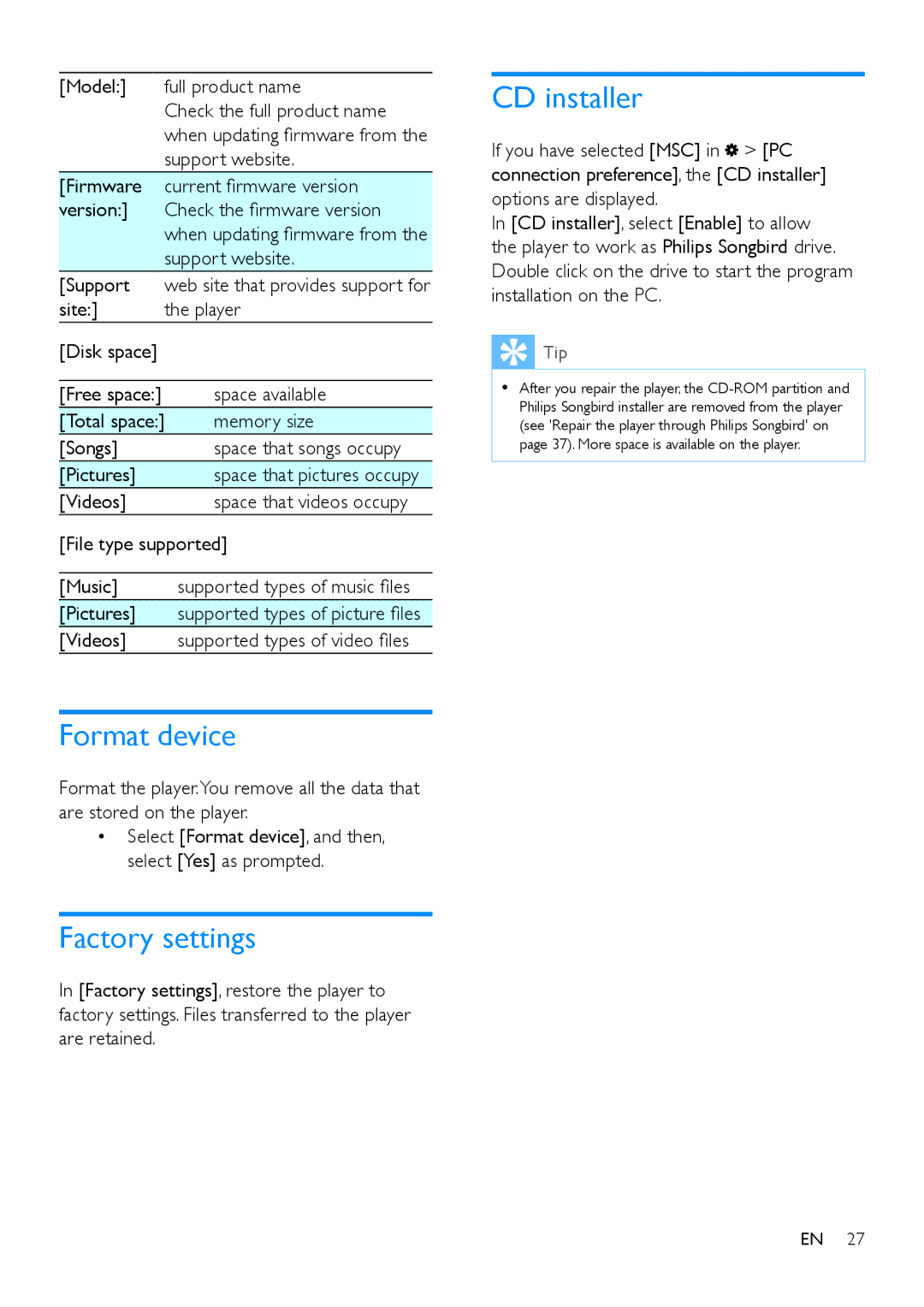[Model:] | full product name | |
| Check the full product name | |
| when updating firmware from the | |
| support website. | |
[Firmware | current firmware version | |
version:] | Check the firmware version | |
| when updating firmware from the | |
| support website. | |
[Support | web site that provides support for | |
site:] | the player | |
[Disk space] |
|
|
|
|
|
[Free space:] |
| space available |
[Total space:] | memory size | |
[Songs] |
| space that songs occupy |
[Pictures] |
| space that pictures occupy |
[Videos] |
| space that videos occupy |
[File type supported]
[Music] supported types of music files
[Pictures] supported types of picture files
[Videos] supported types of video files
Format device
Format the player.You remove all the data that are stored on the player.
•Select [Format device], and then, select [Yes] as prompted.
Factory settings
In [Factory settings], restore the player to factory settings. Files transferred to the player are retained.
CD installer
If you have selected [MSC] in![]() > [PC connection preference], the [CD installer] options are displayed.
> [PC connection preference], the [CD installer] options are displayed.
In [CD installer], select [Enable] to allow the player to work as Philips Songbird drive. Double click on the drive to start the program installation on the PC.
 Tip
Tip
•• After you repair the player, the
EN 27