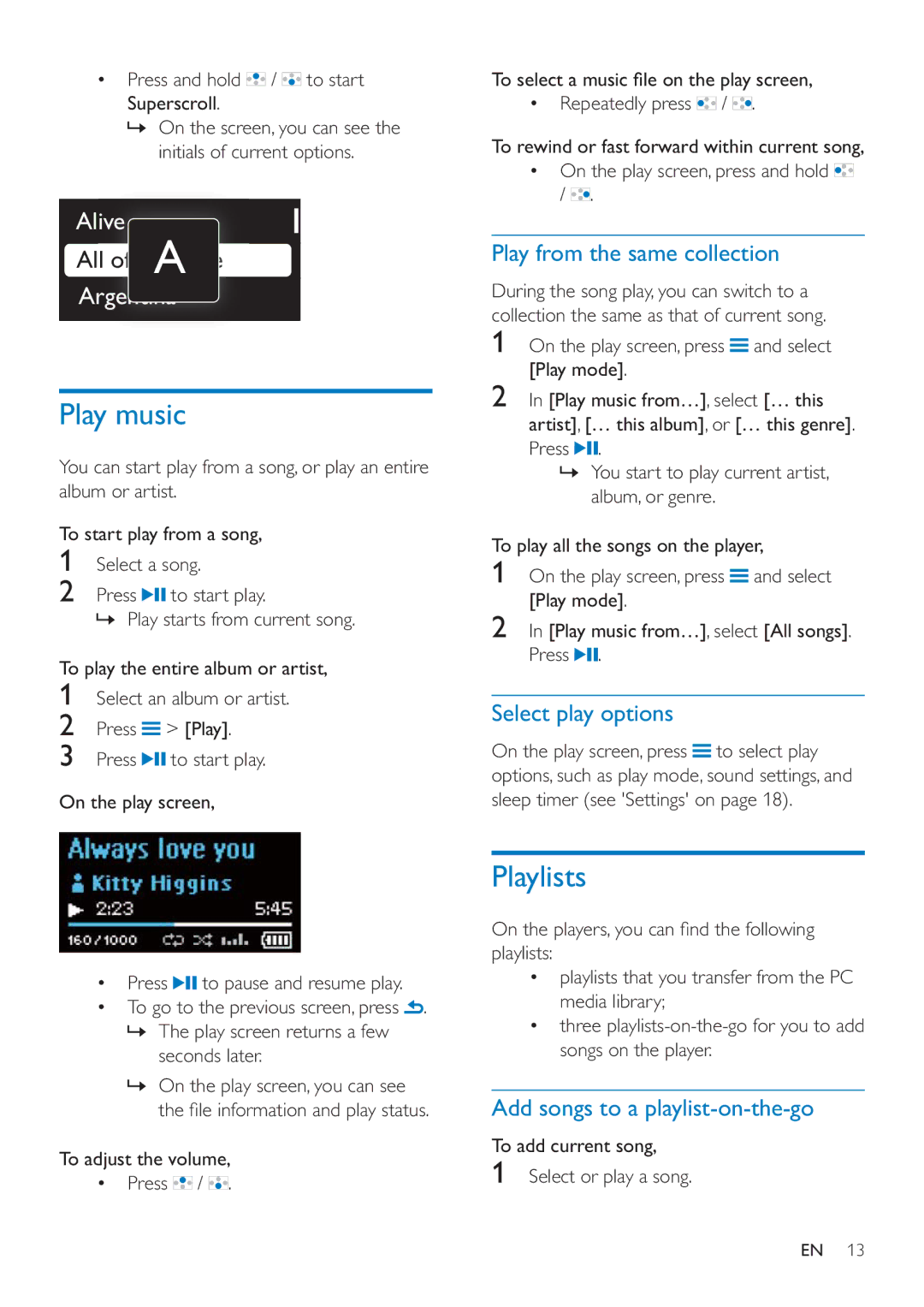Press and hold ![]() /
/ ![]() to start
to start
Superscroll.
»On the screen, you can see the initials of current options.
Alive
All ooff YYouroAur LifeLife
Argentina
Play music
You can start play from a song, or play an entire album or artist.
To start play from a song,
1Select a song.
2Press ![]()
![]() to start play.
to start play.
» Play starts from current song.
To play the entire album or artist,
1Select an album or artist.
2Press ![]() > [Play].
> [Play].
3Press ![]()
![]() to start play.
to start play.
On the play screen,
Repeatedly press ![]() /
/ ![]() .
.
To rewind or fast forward within current song, On the play screen, press and hold ![]()
/ ![]() .
.
Play from the same collection
During the song play, you can switch to a collection the same as that of current song.
1On the play screen, press ![]() and select [Play mode].
and select [Play mode].
2In [Play music from…], select [… this artist], [… this album], or [… this genre]. Press ![]()
![]() .
.
»You start to play current artist, album, or genre.
To play all the songs on the player,
1On the play screen, press ![]() and select [Play mode].
and select [Play mode].
2In [Play music from…], select [All songs]. Press ![]()
![]() .
.
Select play options
On the play screen, press ![]() to select play options, such as play mode, sound settings, and sleep timer (see 'Settings' on page 18).
to select play options, such as play mode, sound settings, and sleep timer (see 'Settings' on page 18).
Press | to pause and resume play. |
|
To go to the previous screen, press | . | |
»The play screen returns a few seconds later.
»On the play screen, you can see
To adjust the volume,
Press ![]() /
/ ![]() .
.
Playlists
playlists:
playlists that you transfer from the PC media library;
three
Add songs to a playlist-on-the-go
To add current song,
1Select or play a song.
EN 13