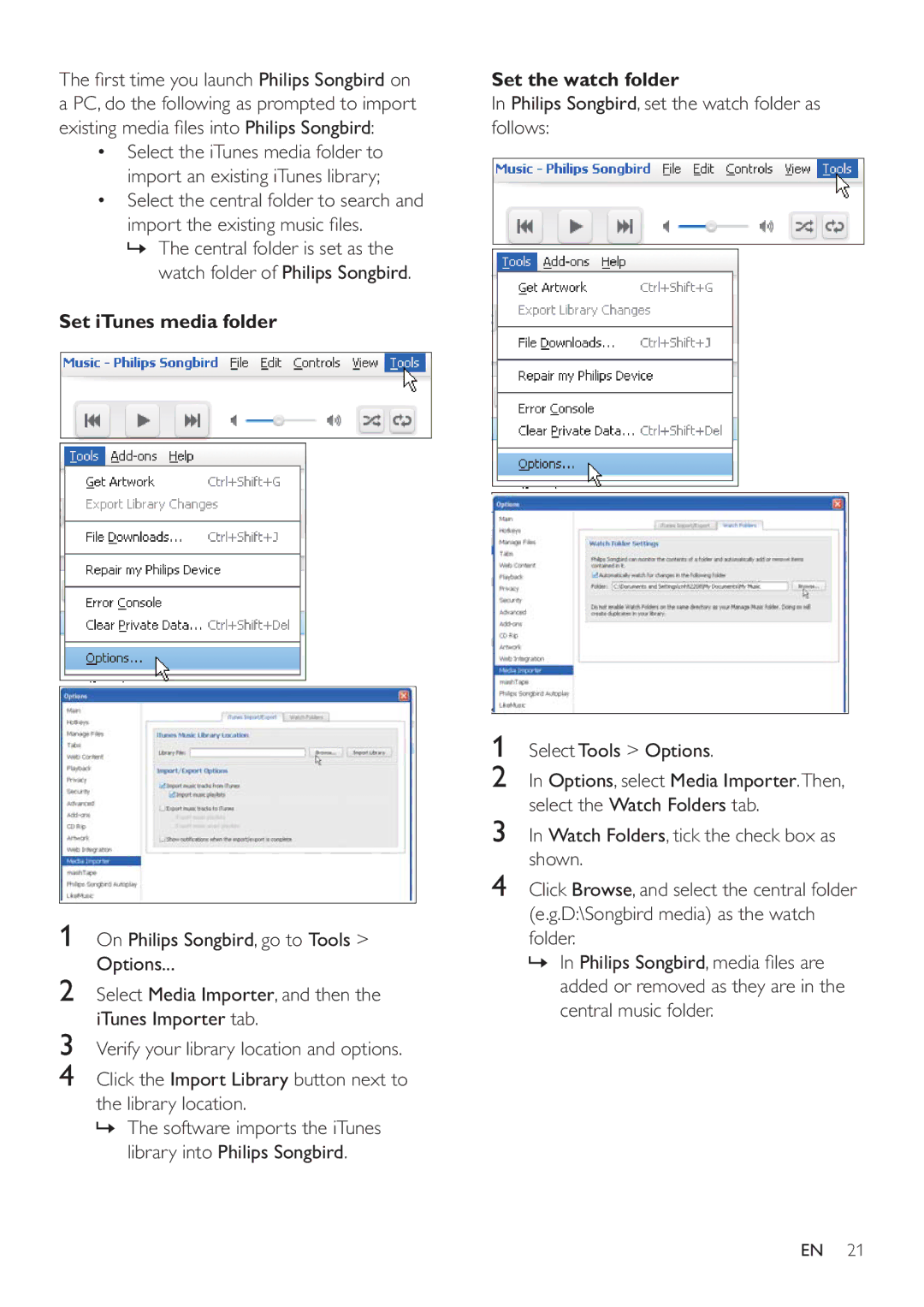Philips Songbird on
a PC, do the following as prompted to import Philips Songbird:
Select the iTunes media folder to import an existing iTunes library;
Select the central folder to search and
»The central folder is set as the watch folder of Philips Songbird.
Set iTunes media folder
Set the watch folder
In Philips Songbird, set the watch folder as follows:
1On Philips Songbird, go to Tools > Options...
2Select Media Importer, and then the iTunes Importer tab.
3Verify your library location and options.
4Click the Import Library button next to the library location.
»The software imports the iTunes library into Philips Songbird.
1Select Tools > Options.
2In Options, select Media Importer.Then, select the Watch Folders tab.
3In Watch Folders, tick the check box as shown.
4Click Browse, and select the central folder
folder.
»In Philips Songbird
added or removed as they are in the central music folder.
EN 21