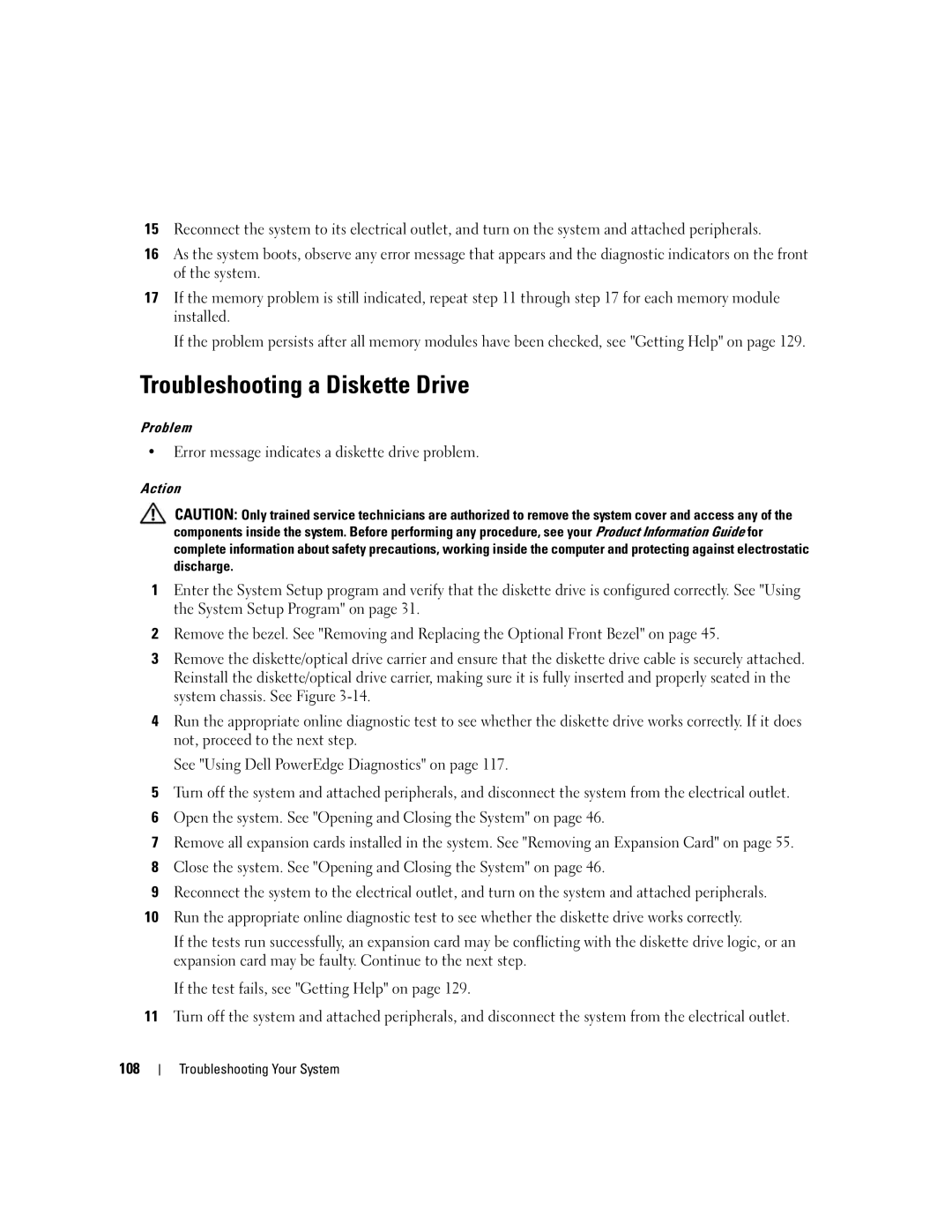15Reconnect the system to its electrical outlet, and turn on the system and attached peripherals.
16As the system boots, observe any error message that appears and the diagnostic indicators on the front of the system.
17If the memory problem is still indicated, repeat step 11 through step 17 for each memory module installed.
If the problem persists after all memory modules have been checked, see "Getting Help" on page 129.
Troubleshooting a Diskette Drive
Problem
•Error message indicates a diskette drive problem.
Action
CAUTION: Only trained service technicians are authorized to remove the system cover and access any of the components inside the system. Before performing any procedure, see your Product Information Guide for complete information about safety precautions, working inside the computer and protecting against electrostatic discharge.
1Enter the System Setup program and verify that the diskette drive is configured correctly. See "Using the System Setup Program" on page 31.
2Remove the bezel. See "Removing and Replacing the Optional Front Bezel" on page 45.
3Remove the diskette/optical drive carrier and ensure that the diskette drive cable is securely attached. Reinstall the diskette/optical drive carrier, making sure it is fully inserted and properly seated in the system chassis. See Figure
4Run the appropriate online diagnostic test to see whether the diskette drive works correctly. If it does not, proceed to the next step.
See "Using Dell PowerEdge Diagnostics" on page 117.
5Turn off the system and attached peripherals, and disconnect the system from the electrical outlet.
6Open the system. See "Opening and Closing the System" on page 46.
7Remove all expansion cards installed in the system. See "Removing an Expansion Card" on page 55.
8Close the system. See "Opening and Closing the System" on page 46.
9Reconnect the system to the electrical outlet, and turn on the system and attached peripherals.
10Run the appropriate online diagnostic test to see whether the diskette drive works correctly.
If the tests run successfully, an expansion card may be conflicting with the diskette drive logic, or an expansion card may be faulty. Continue to the next step.
If the test fails, see "Getting Help" on page 129.
11Turn off the system and attached peripherals, and disconnect the system from the electrical outlet.
108
Troubleshooting Your System