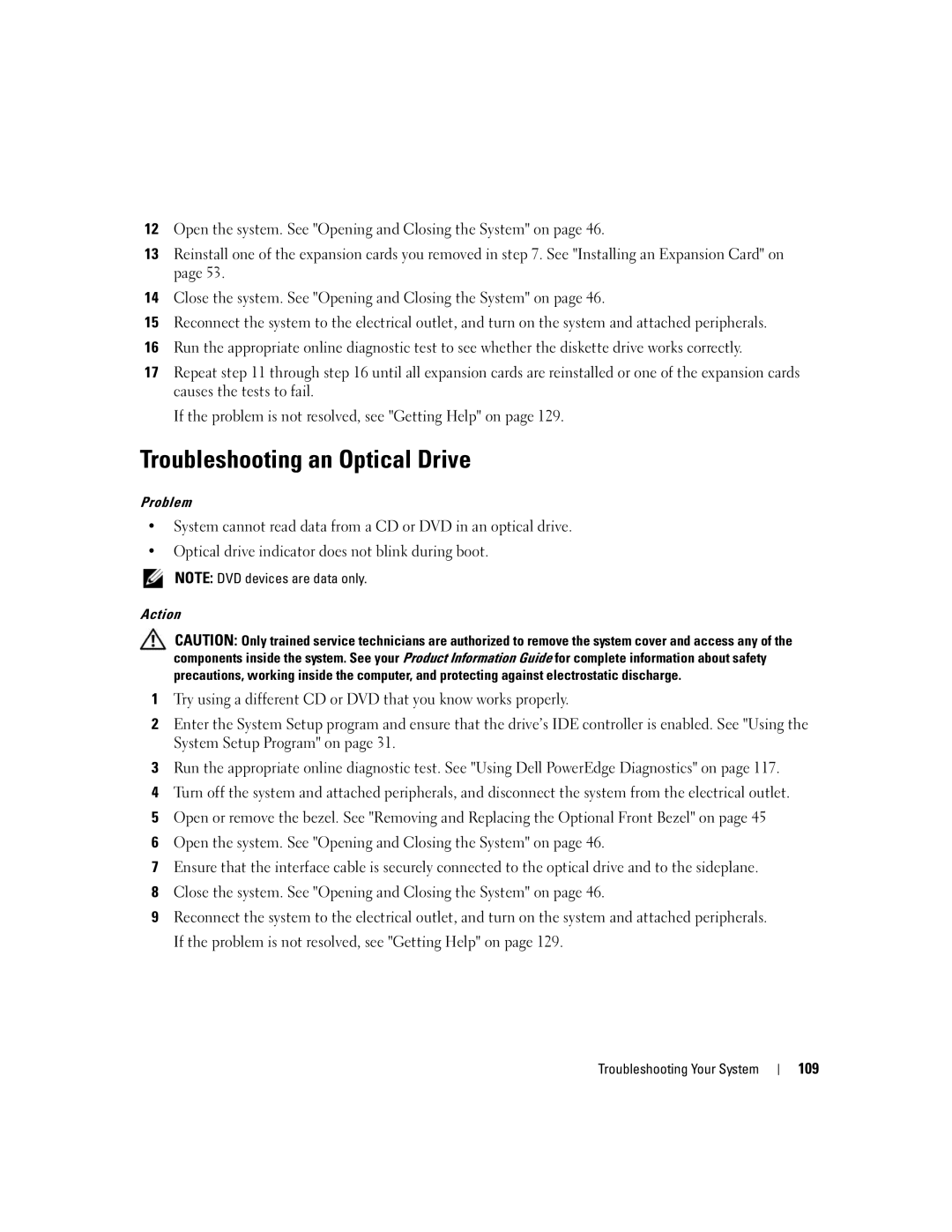12Open the system. See "Opening and Closing the System" on page 46.
13Reinstall one of the expansion cards you removed in step 7. See "Installing an Expansion Card" on page 53.
14Close the system. See "Opening and Closing the System" on page 46.
15Reconnect the system to the electrical outlet, and turn on the system and attached peripherals.
16Run the appropriate online diagnostic test to see whether the diskette drive works correctly.
17Repeat step 11 through step 16 until all expansion cards are reinstalled or one of the expansion cards causes the tests to fail.
If the problem is not resolved, see "Getting Help" on page 129.
Troubleshooting an Optical Drive
Problem
•System cannot read data from a CD or DVD in an optical drive.
•Optical drive indicator does not blink during boot.
NOTE: DVD devices are data only.
Action
CAUTION: Only trained service technicians are authorized to remove the system cover and access any of the components inside the system. See your Product Information Guide for complete information about safety precautions, working inside the computer, and protecting against electrostatic discharge.
1Try using a different CD or DVD that you know works properly.
2Enter the System Setup program and ensure that the drive’s IDE controller is enabled. See "Using the System Setup Program" on page 31.
3Run the appropriate online diagnostic test. See "Using Dell PowerEdge Diagnostics" on page 117.
4Turn off the system and attached peripherals, and disconnect the system from the electrical outlet.
5Open or remove the bezel. See "Removing and Replacing the Optional Front Bezel" on page 45
6Open the system. See "Opening and Closing the System" on page 46.
7Ensure that the interface cable is securely connected to the optical drive and to the sideplane.
8Close the system. See "Opening and Closing the System" on page 46.
9Reconnect the system to the electrical outlet, and turn on the system and attached peripherals. If the problem is not resolved, see "Getting Help" on page 129.
Troubleshooting Your System