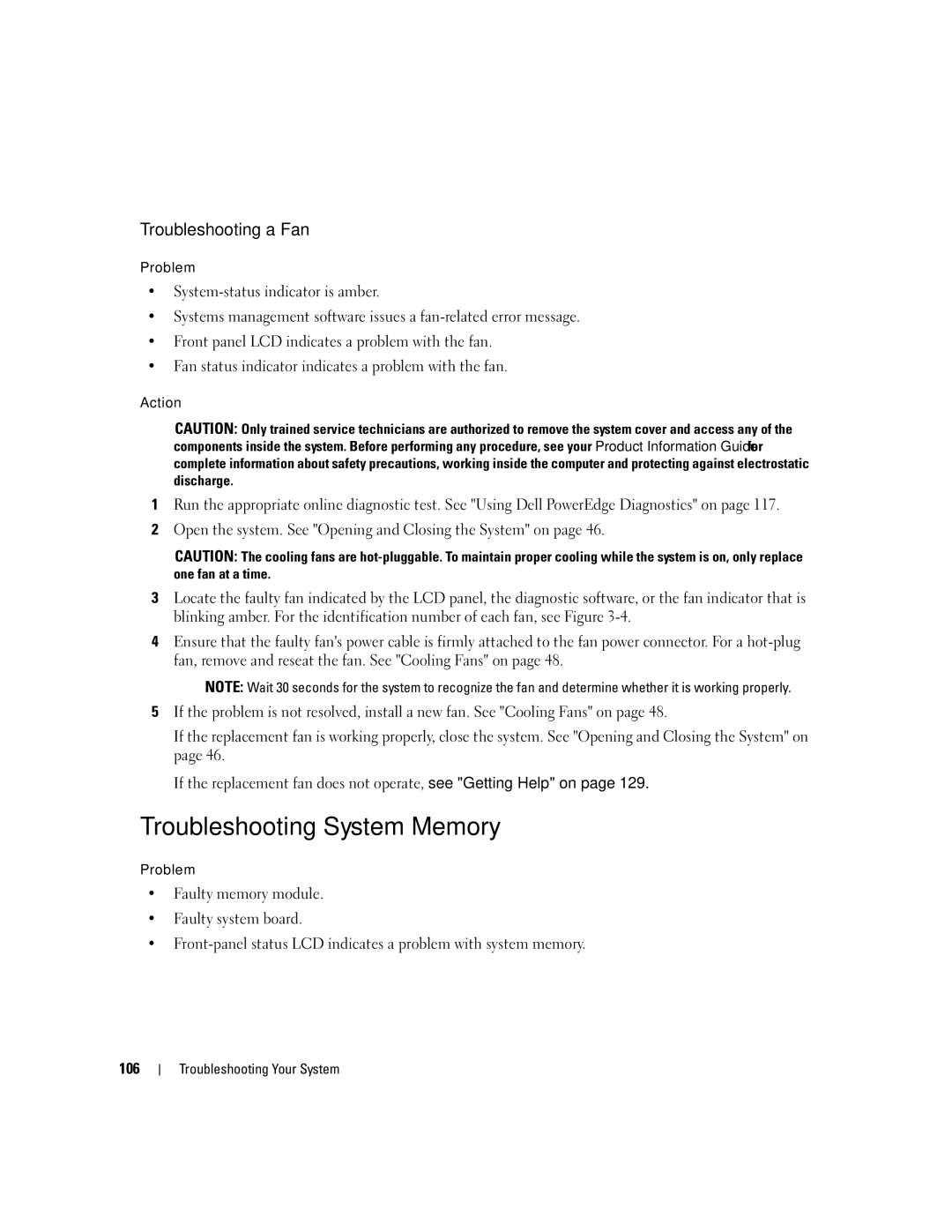Troubleshooting a Fan
Problem
•
•Systems management software issues a
•Front panel LCD indicates a problem with the fan.
•Fan status indicator indicates a problem with the fan.
Action
CAUTION: Only trained service technicians are authorized to remove the system cover and access any of the components inside the system. Before performing any procedure, see your Product Information Guide for complete information about safety precautions, working inside the computer and protecting against electrostatic discharge.
1Run the appropriate online diagnostic test. See "Using Dell PowerEdge Diagnostics" on page 117.
2Open the system. See "Opening and Closing the System" on page 46.
CAUTION: The cooling fans are
3Locate the faulty fan indicated by the LCD panel, the diagnostic software, or the fan indicator that is blinking amber. For the identification number of each fan, see Figure
4Ensure that the faulty fan's power cable is firmly attached to the fan power connector. For a
NOTE: Wait 30 seconds for the system to recognize the fan and determine whether it is working properly.
5If the problem is not resolved, install a new fan. See "Cooling Fans" on page 48.
If the replacement fan is working properly, close the system. See "Opening and Closing the System" on page 46.
If the replacement fan does not operate, see "Getting Help" on page 129.
Troubleshooting System Memory
Problem
•Faulty memory module.
•Faulty system board.
•
106
Troubleshooting Your System