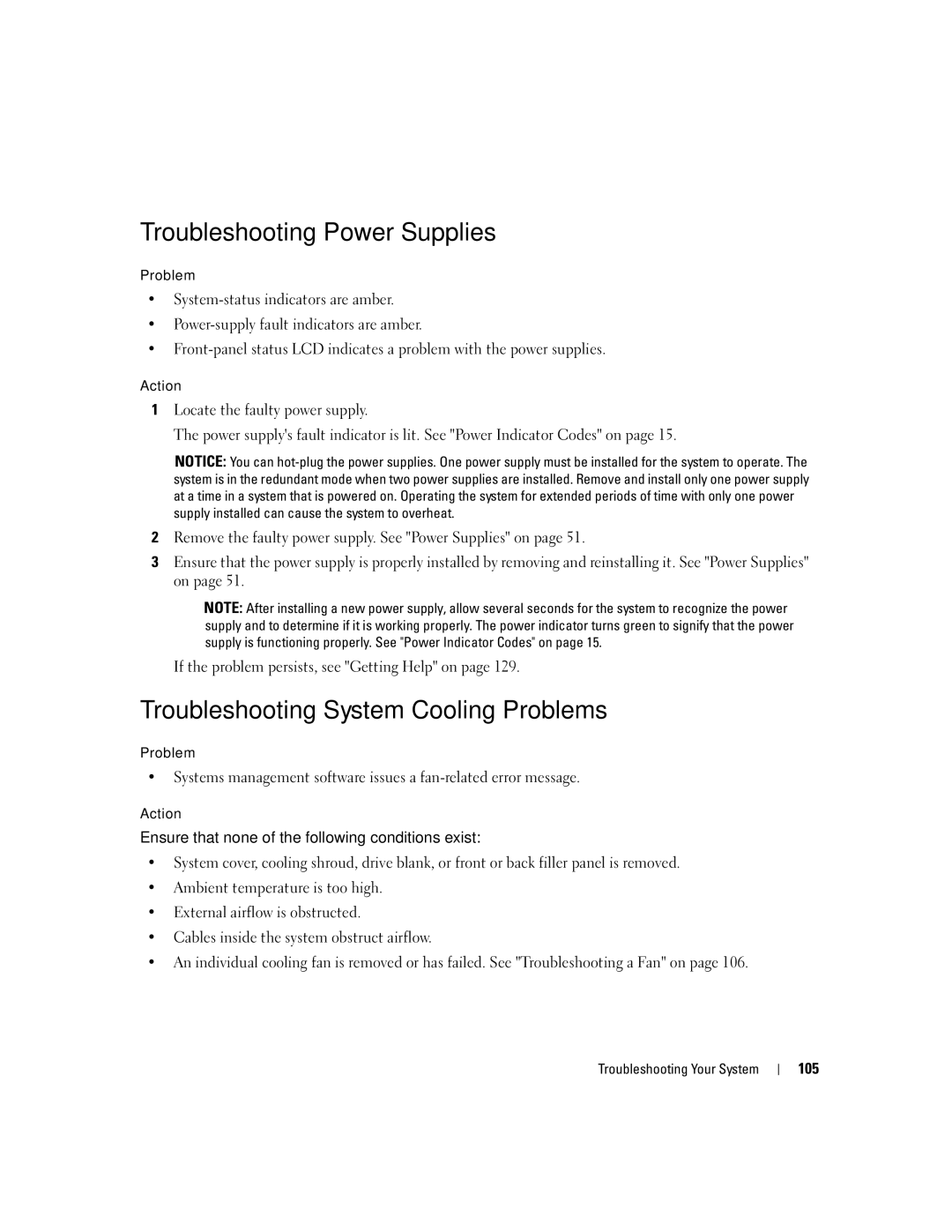Troubleshooting Power Supplies
Problem
•
•
•
Action
1Locate the faulty power supply.
The power supply's fault indicator is lit. See "Power Indicator Codes" on page 15.
NOTICE: You can
2Remove the faulty power supply. See "Power Supplies" on page 51.
3Ensure that the power supply is properly installed by removing and reinstalling it. See "Power Supplies" on page 51.
NOTE: After installing a new power supply, allow several seconds for the system to recognize the power supply and to determine if it is working properly. The power indicator turns green to signify that the power supply is functioning properly. See "Power Indicator Codes" on page 15.
If the problem persists, see "Getting Help" on page 129.
Troubleshooting System Cooling Problems
Problem
•Systems management software issues a
Action
Ensure that none of the following conditions exist:
•System cover, cooling shroud, drive blank, or front or back filler panel is removed.
•Ambient temperature is too high.
•External airflow is obstructed.
•Cables inside the system obstruct airflow.
•An individual cooling fan is removed or has failed. See "Troubleshooting a Fan" on page 106.
Troubleshooting Your System