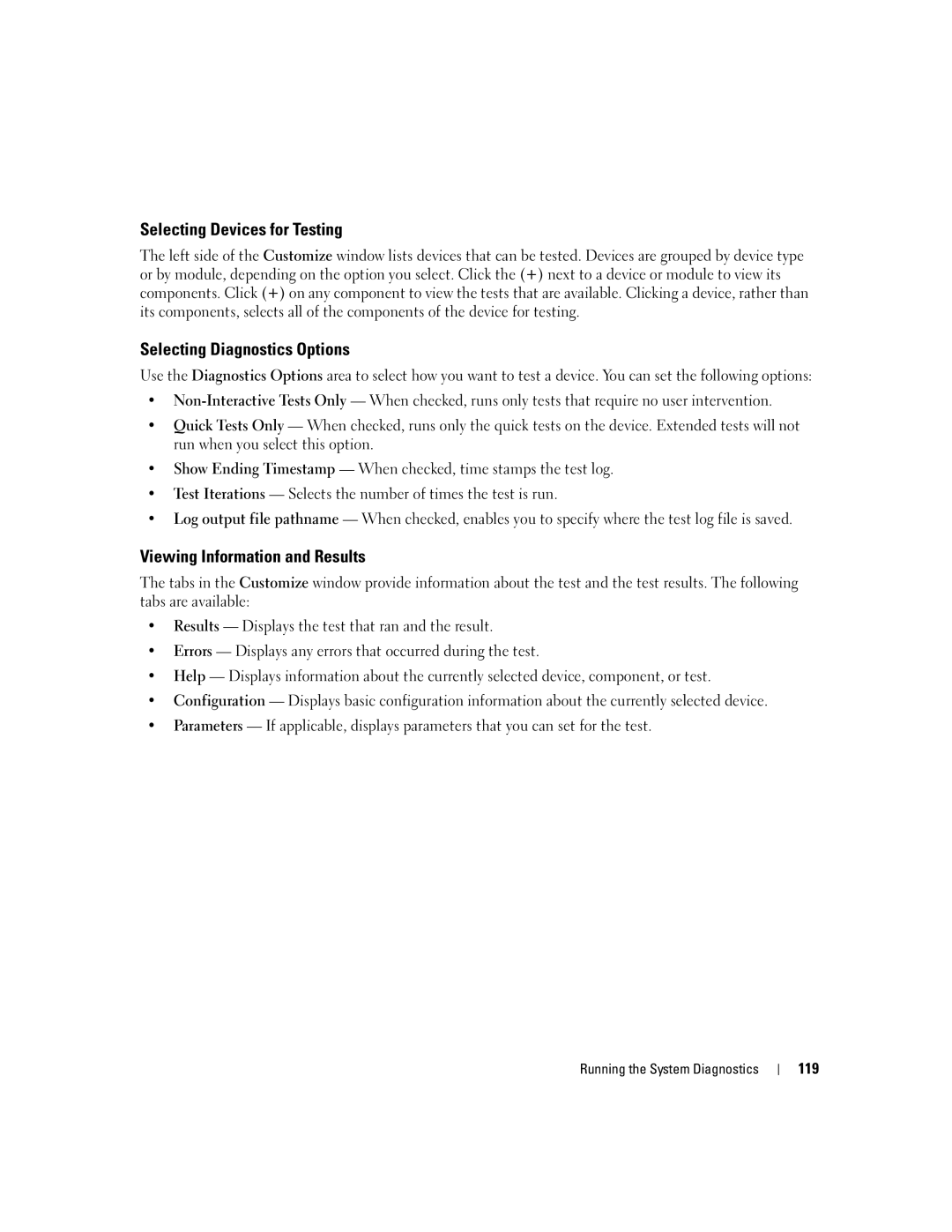Selecting Devices for Testing
The left side of the Customize window lists devices that can be tested. Devices are grouped by device type or by module, depending on the option you select. Click the (+) next to a device or module to view its components. Click (+) on any component to view the tests that are available. Clicking a device, rather than its components, selects all of the components of the device for testing.
Selecting Diagnostics Options
Use the Diagnostics Options area to select how you want to test a device. You can set the following options:
•
•Quick Tests Only — When checked, runs only the quick tests on the device. Extended tests will not run when you select this option.
•Show Ending Timestamp — When checked, time stamps the test log.
•Test Iterations — Selects the number of times the test is run.
•Log output file pathname — When checked, enables you to specify where the test log file is saved.
Viewing Information and Results
The tabs in the Customize window provide information about the test and the test results. The following tabs are available:
•Results — Displays the test that ran and the result.
•Errors — Displays any errors that occurred during the test.
•Help — Displays information about the currently selected device, component, or test.
•Configuration — Displays basic configuration information about the currently selected device.
•Parameters — If applicable, displays parameters that you can set for the test.