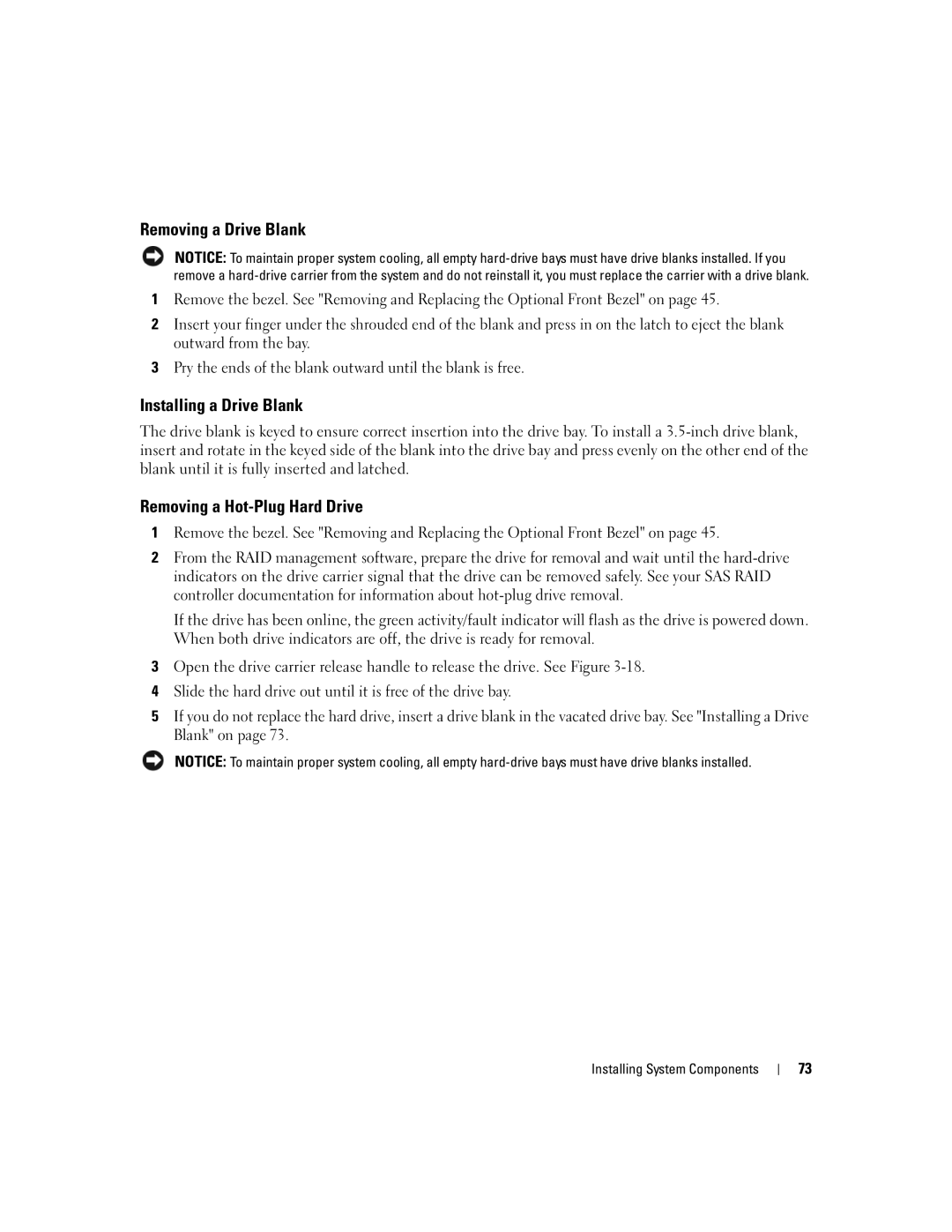Removing a Drive Blank
NOTICE: To maintain proper system cooling, all empty
1Remove the bezel. See "Removing and Replacing the Optional Front Bezel" on page 45.
2Insert your finger under the shrouded end of the blank and press in on the latch to eject the blank outward from the bay.
3Pry the ends of the blank outward until the blank is free.
Installing a Drive Blank
The drive blank is keyed to ensure correct insertion into the drive bay. To install a
Removing a Hot-Plug Hard Drive
1Remove the bezel. See "Removing and Replacing the Optional Front Bezel" on page 45.
2From the RAID management software, prepare the drive for removal and wait until the
If the drive has been online, the green activity/fault indicator will flash as the drive is powered down. When both drive indicators are off, the drive is ready for removal.
3Open the drive carrier release handle to release the drive. See Figure
4Slide the hard drive out until it is free of the drive bay.
5If you do not replace the hard drive, insert a drive blank in the vacated drive bay. See "Installing a Drive Blank" on page 73.
NOTICE: To maintain proper system cooling, all empty
Installing System Components
73