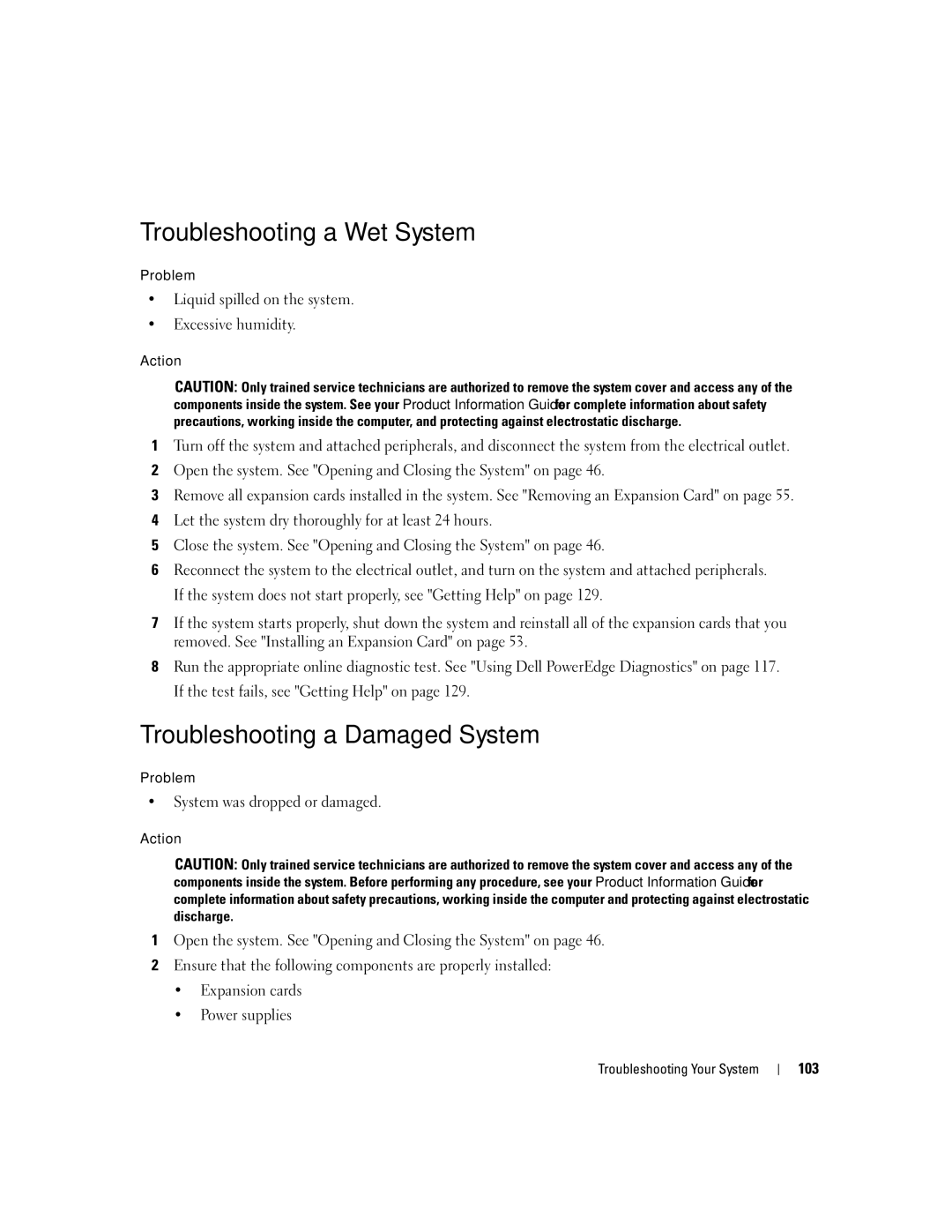Troubleshooting a Wet System
Problem
•Liquid spilled on the system.
•Excessive humidity.
Action
CAUTION: Only trained service technicians are authorized to remove the system cover and access any of the components inside the system. See your Product Information Guide for complete information about safety precautions, working inside the computer, and protecting against electrostatic discharge.
1Turn off the system and attached peripherals, and disconnect the system from the electrical outlet.
2Open the system. See "Opening and Closing the System" on page 46.
3Remove all expansion cards installed in the system. See "Removing an Expansion Card" on page 55.
4Let the system dry thoroughly for at least 24 hours.
5Close the system. See "Opening and Closing the System" on page 46.
6Reconnect the system to the electrical outlet, and turn on the system and attached peripherals. If the system does not start properly, see "Getting Help" on page 129.
7If the system starts properly, shut down the system and reinstall all of the expansion cards that you removed. See "Installing an Expansion Card" on page 53.
8Run the appropriate online diagnostic test. See "Using Dell PowerEdge Diagnostics" on page 117. If the test fails, see "Getting Help" on page 129.
Troubleshooting a Damaged System
Problem
•System was dropped or damaged.
Action
CAUTION: Only trained service technicians are authorized to remove the system cover and access any of the components inside the system. Before performing any procedure, see your Product Information Guide for complete information about safety precautions, working inside the computer and protecting against electrostatic discharge.
1Open the system. See "Opening and Closing the System" on page 46.
2Ensure that the following components are properly installed:
•Expansion cards
•Power supplies
Troubleshooting Your System