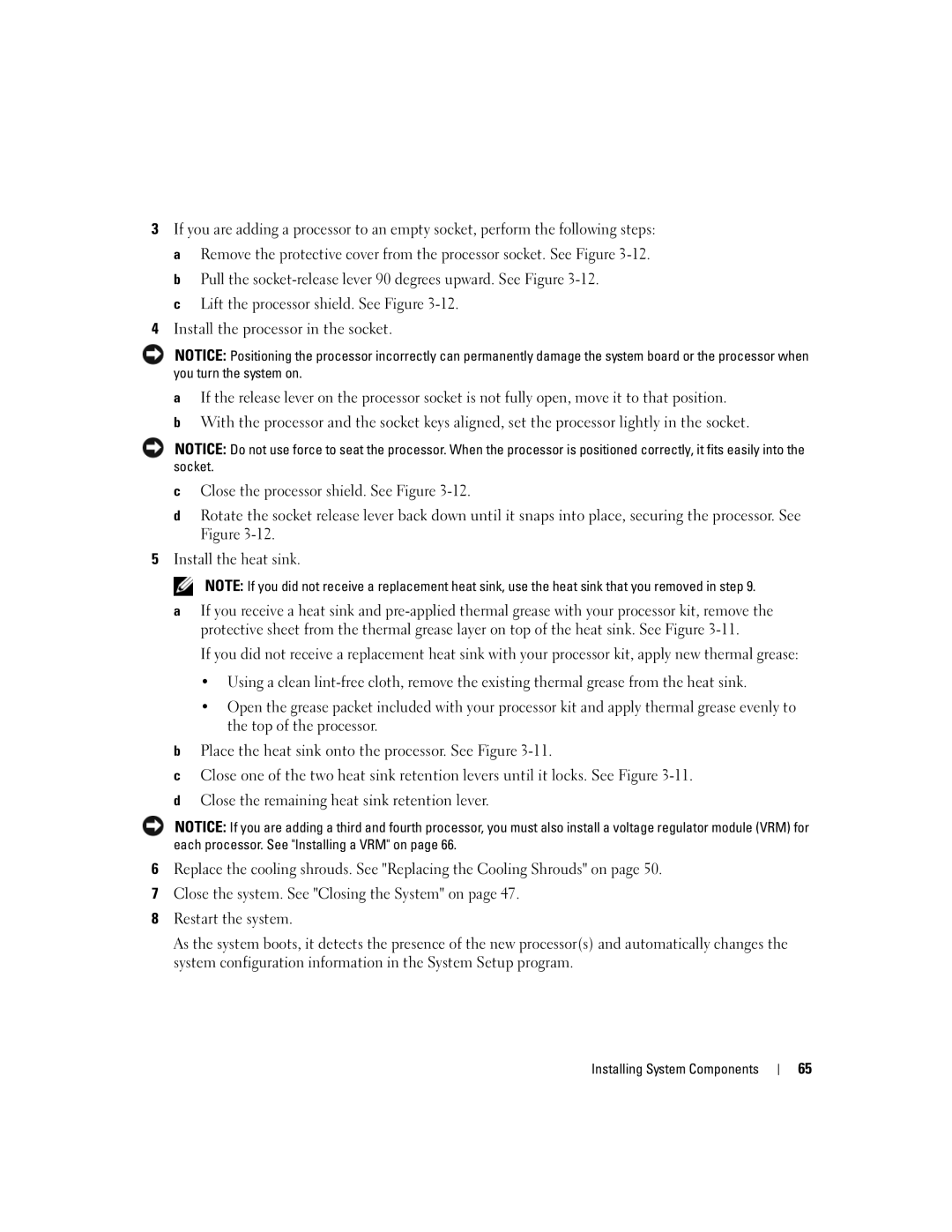3If you are adding a processor to an empty socket, perform the following steps: a Remove the protective cover from the processor socket. See Figure
c Lift the processor shield. See Figure
4Install the processor in the socket.
NOTICE: Positioning the processor incorrectly can permanently damage the system board or the processor when you turn the system on.
aIf the release lever on the processor socket is not fully open, move it to that position.
bWith the processor and the socket keys aligned, set the processor lightly in the socket.
NOTICE: Do not use force to seat the processor. When the processor is positioned correctly, it fits easily into the socket.
cClose the processor shield. See Figure
dRotate the socket release lever back down until it snaps into place, securing the processor. See Figure
5Install the heat sink.
NOTE: If you did not receive a replacement heat sink, use the heat sink that you removed in step 9.
aIf you receive a heat sink and
If you did not receive a replacement heat sink with your processor kit, apply new thermal grease:
•Using a clean
•Open the grease packet included with your processor kit and apply thermal grease evenly to the top of the processor.
bPlace the heat sink onto the processor. See Figure
cClose one of the two heat sink retention levers until it locks. See Figure
dClose the remaining heat sink retention lever.
NOTICE: If you are adding a third and fourth processor, you must also install a voltage regulator module (VRM) for each processor. See "Installing a VRM" on page 66.
6Replace the cooling shrouds. See "Replacing the Cooling Shrouds" on page 50.
7Close the system. See "Closing the System" on page 47.
8Restart the system.
As the system boots, it detects the presence of the new processor(s) and automatically changes the system configuration information in the System Setup program.
Installing System Components
65