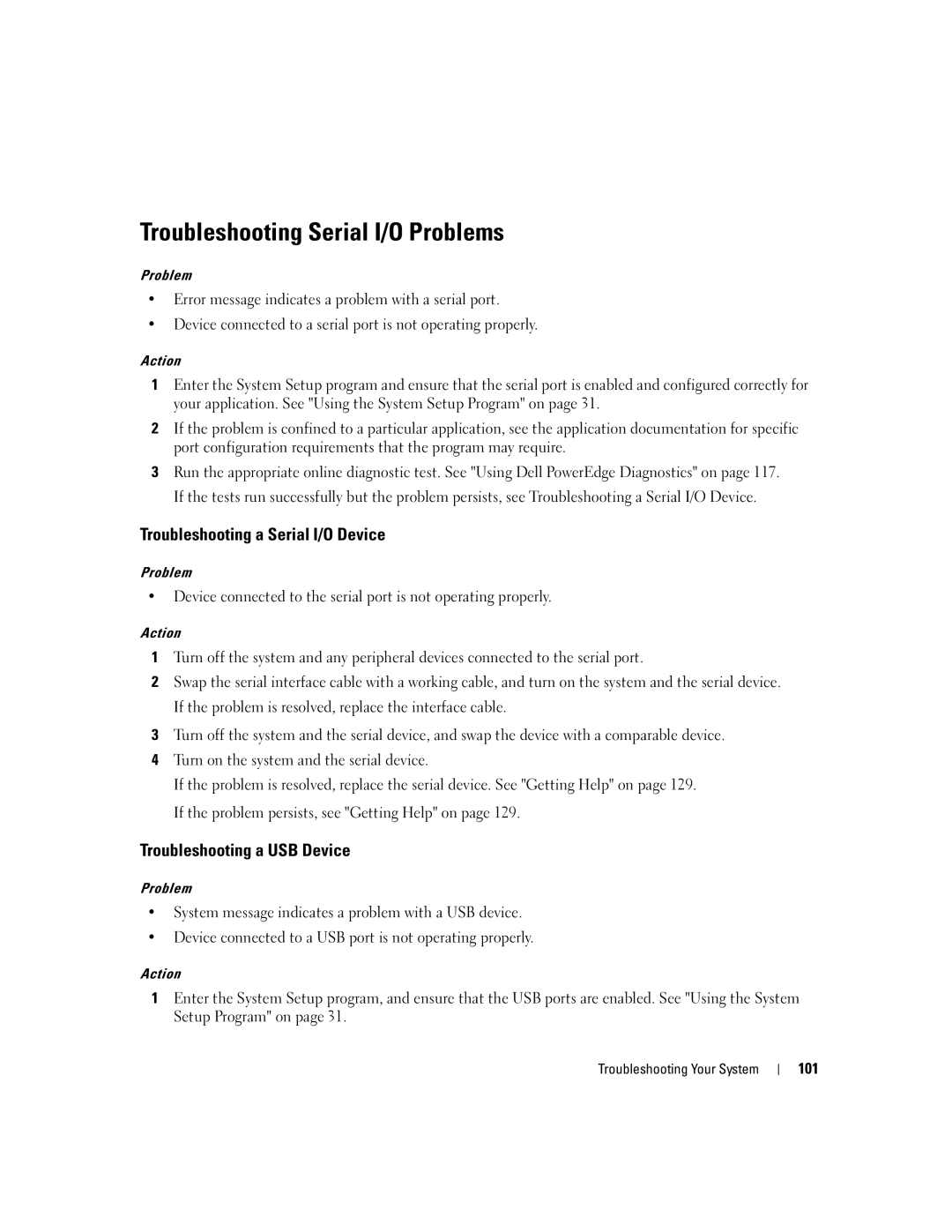Troubleshooting Serial I/O Problems
Problem
•Error message indicates a problem with a serial port.
•Device connected to a serial port is not operating properly.
Action
1Enter the System Setup program and ensure that the serial port is enabled and configured correctly for your application. See "Using the System Setup Program" on page 31.
2If the problem is confined to a particular application, see the application documentation for specific port configuration requirements that the program may require.
3Run the appropriate online diagnostic test. See "Using Dell PowerEdge Diagnostics" on page 117. If the tests run successfully but the problem persists, see Troubleshooting a Serial I/O Device.
Troubleshooting a Serial I/O Device
Problem
•Device connected to the serial port is not operating properly.
Action
1Turn off the system and any peripheral devices connected to the serial port.
2Swap the serial interface cable with a working cable, and turn on the system and the serial device. If the problem is resolved, replace the interface cable.
3Turn off the system and the serial device, and swap the device with a comparable device.
4Turn on the system and the serial device.
If the problem is resolved, replace the serial device. See "Getting Help" on page 129. If the problem persists, see "Getting Help" on page 129.
Troubleshooting a USB Device
Problem
•System message indicates a problem with a USB device.
•Device connected to a USB port is not operating properly.
Action
1Enter the System Setup program, and ensure that the USB ports are enabled. See "Using the System Setup Program" on page 31.
Troubleshooting Your System