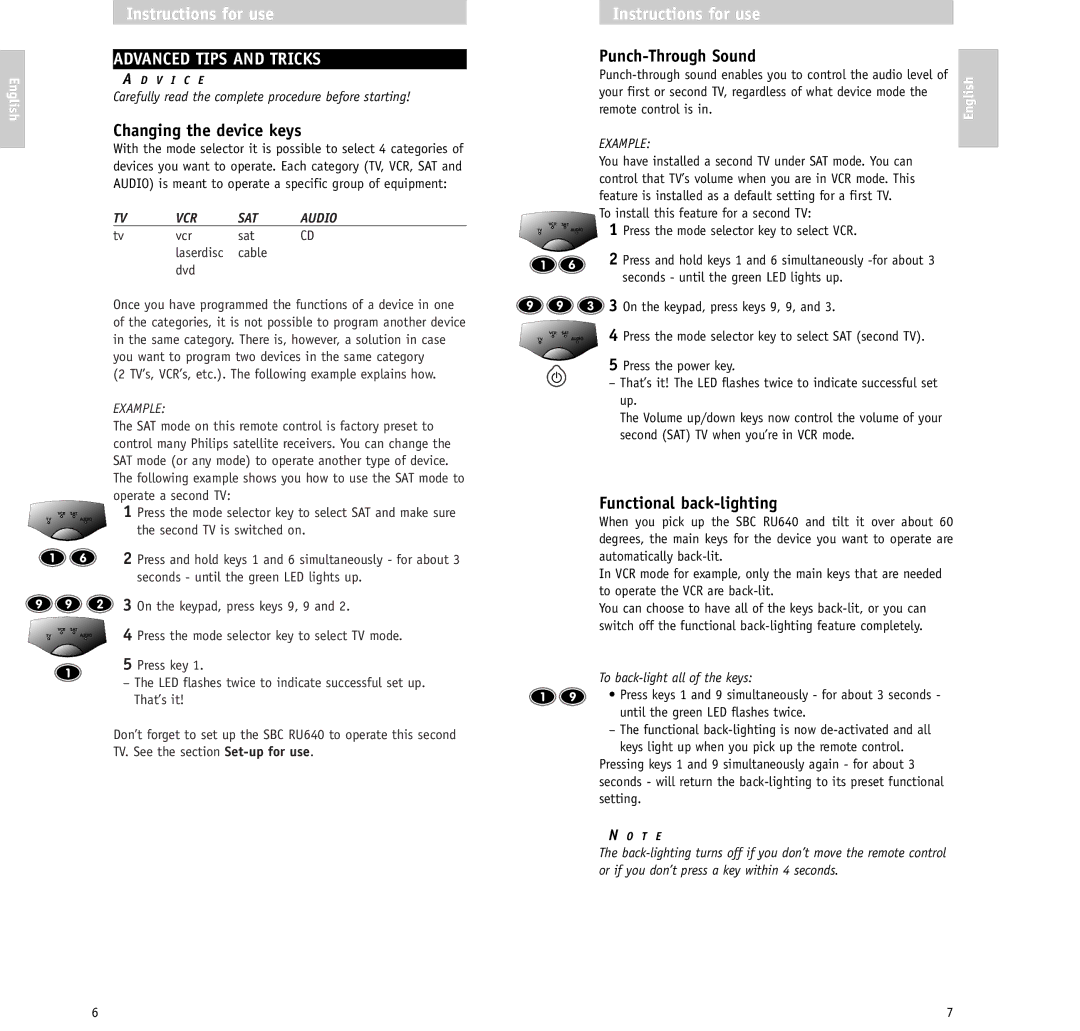SBC RU640/00 specifications
The Philips SBC RU640/00 is a remarkable audio device that combines innovative technology with user-friendly features, making it an ideal choice for audio enthusiasts. One of the standout characteristics of the SBC RU640/00 is its exceptional sound quality. Equipped with advanced audio processing technology, it delivers crystal-clear sound with enhanced bass response, ensuring an immersive listening experience whether you're enjoying music, podcasts, or watching movies.One of the key features of the SBC RU640/00 is its compatibility with a wide range of devices. It supports both wired and wireless connections, allowing users to easily connect their smartphones, tablets, and computers via Bluetooth, USB, or auxiliary input. This versatility makes it a perfect companion for various audio sources, providing flexibility for users to switch between devices seamlessly.
The design of the Philips SBC RU640/00 is sleek and modern, making it an attractive addition to any home or office space. Its compact form factor allows it to fit comfortably on shelves or desktops while maintaining an elegant aesthetic. The device is also built with durability in mind, featuring high-quality materials that ensure it can withstand daily use.
Another notable feature of the SBC RU640/00 is its user-friendly interface. The device comes with intuitive controls that make it easy to navigate through settings, adjust volume, and switch between different audio sources. Additionally, it offers a dedicated remote control, giving users the convenience of managing their audio experience from a distance.
In terms of battery life, the SBC RU640/00 does not disappoint. It is equipped with a powerful battery that provides hours of continuous playback, making it perfect for long listening sessions without the need for frequent recharging. The device also supports quick charging, allowing users to get back to their audio enjoyment in no time.
Overall, the Philips SBC RU640/00 stands out as an exceptional audio solution packed with features that cater to the needs of modern users. With its superior sound quality, versatile connectivity options, stylish design, and user-friendly interface, it is an excellent choice for anyone looking to enhance their audio experience. Whether you're at home, in the office, or on the go, the SBC RU640/00 promises to deliver audio performance that truly satisfies.