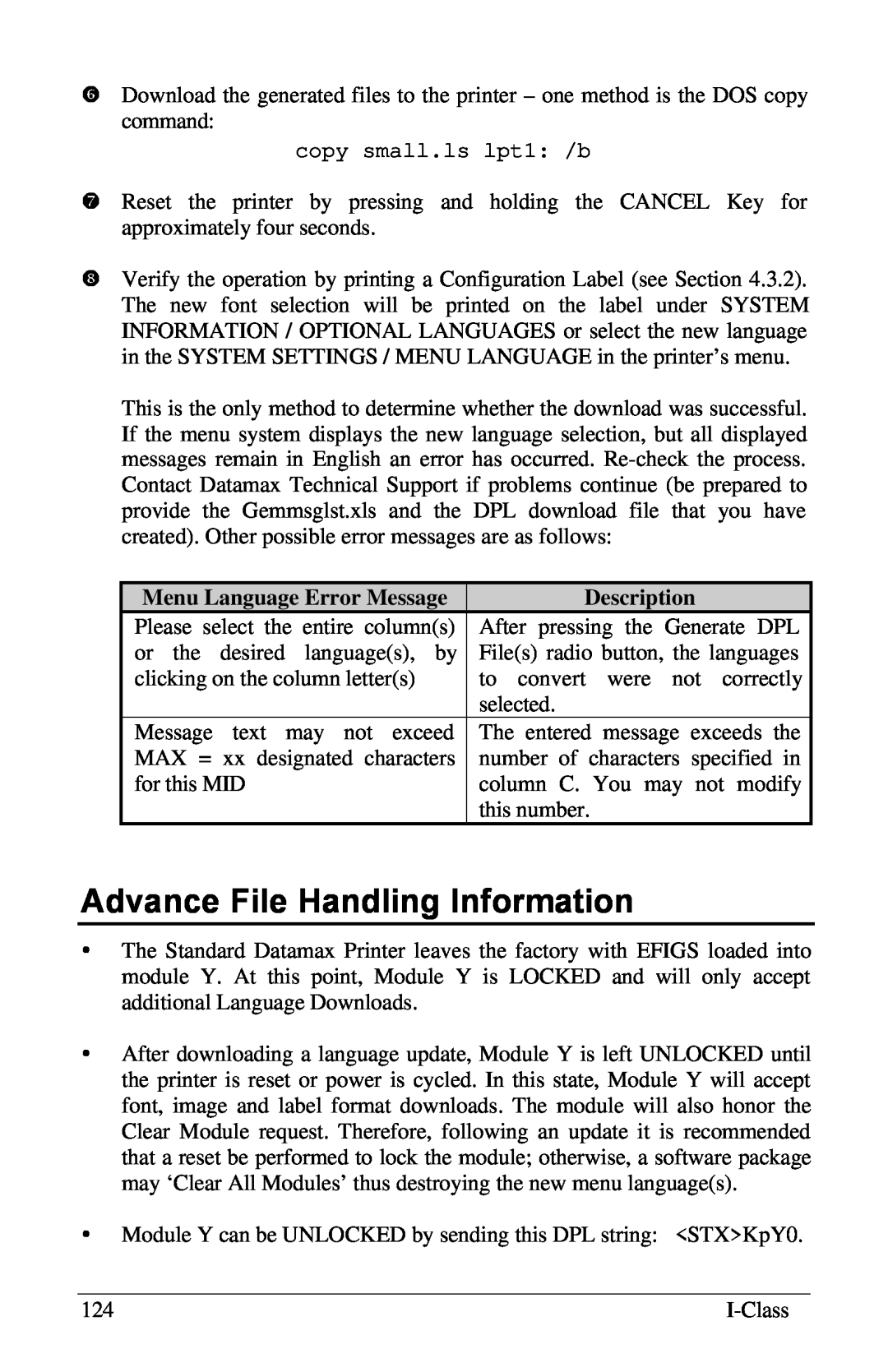4501 Parkway Commerce Blvd Orlando, Fl Phone:
Operator’s Manual
Corporate Headquarters
Fax:
Page
Copyright Information
Firmware Software Agreement
EN60950
Agency Compliance and Approvals
C22.2 No. 950-M93
C US Listed
Page
Important Safety Instructions
Printer Overview
Contents
Setting Up the Printer
Getting Started
Using the Front Panel
Adjusting and Maintaining the Printer
Appendix A
Troubleshooting
Printer Specifications
Appendix B
Menu System Multi-LanguageSupport
Appendix E
Appendix F
Glossary
Printer Overview
1.0About the Printer
Cutter, Standard Duty
1.0.1Standard Features
Cutter, Light-Duty Backing-Only
I-ClassStandard Features Listing
DMXNet
Linear Scanner
ILPC – CG Times Firmware
Internal Rewinder
Twinax/Coax Interface
Present Sensor
RS-422Serial Interface
USB Port
Recommended Installer
1.1 Option Installation
Experience Level for Options Installation
Option
1.2Hardware Components
I-Class
I-Class
Getting Started
2.0Unpacking the Printer
2.0.1Inspection
2.0.2Additional Requirements
Media Selection – Direct Thermal
2.1Media and Ribbon Selection
2.1.1Print Quality Controls
Media Selection – Thermal Transfer
Print Energy
Direct Thermal Media Type
Print Speed
Thermal Transfer
Setting Up the Printer
3.0Installation
Serial Port
3.0.1Communications
Parallel Port
Part Number
Null Modem MXM
“PC” DB9P to Printer
Part Number
USB Port optional
3.1Loading Media
3.1.1Roll Media
3.1.2Fan-FoldMedia
Media Type
3.2Media Sensor Adjustment
Media Sensor Selection and Adjustment
Sensor Eye Mark Position
3.3Loading Ribbon
Removal
‘Coating Side Out’ Ribbon Supply Hub
Ribbon Routing Diagrams
‘Coating Side In’ Ribbon Supply Hub
I-Class
3.4Quick Media Calibration
Calibration Hints
3.5Outputting Labels
3.5.1Rewinding
Removal
I-Class
3.5.2On-DemandDispensing
Removal
I-Class
3.5.3Cutting
Using the Front Panel
4.0Operation
I-Class
4.0.3Quick Test Mode: Print Test Labels
ŒLiquid Crystal Display
4.0.4Indicator Lights
4.0.5LCD
4.0.6.2Level One Reset
4.0.6Resetting the Printer
4.0.6.1Soft Reset
4.0.6.3Level Two Reset
4.1The Menu System
4.1.1Entrance and Exit Prompts
MENU MODE
SENSOR TYPE
4.1.2Media Settings
MEDIA TYPE
LABEL LENGTH
PRINT SPEED
4.1.3Print Control
HEAT
FEED SPEED
CUSTOM ADJUSTMENTS
Print Control continued
PRESENT SENSOR
4.1.4Printer Options
MODULES
SCANNER
Printer Options continued
CUTTER
Printer Options continued
Used to set the specific number of barcodes
Printer Options continued
GPIO PORT
DEFAULT MODULE
4.1.5System Settings
CONFIGURATION FILE
SINGLE BYTE SYMBOLS
PRINT CONFIGURATION
System Settings continued
DOUBLE BYTE SYMBOLS
TIME AND DATE
System Settings continued
CONFIGURATION LEVEL
FORMAT ATTRIBUTES
System Settings continued
SET FACTORY DEFAULTS
IMAGING MODE
PEEL MODE
System Settings continued
PAUSE MODE
SECURITY
System Settings continued
PLUS EMULATION
DPI EMULATION
System Settings continued
ALLEGRO EMULATION
DPI EMULATION
SOP EMULATION
System Settings continued
COLUMN EMULATION
BACK AFTER PRINT
MENU LANGUAGE
System Settings continued
FAULT HANDLING
System Settings continued
The distance to backup on the defective
SERIAL PORT B
4.1.6Communications
SERIAL PORT A
PARALLEL PORT B
Communications continued
PARALLEL PORT A
NIC ADAPTER
Communications continued
Specifies the network gateway address the
HOST SETTINGS
Communications continued
Allows the user to disable the DPL Heat
Communications continued
HEX DUMP MODE
4.1.7 Diagnostics
OPTIONS TESTING
PRINT TEST RATE
RIBBON SENSOR LIMITS
Diagnostics continued
SENSOR READINGS
User Prompts and Condition Messages
4.2Display Messages
4.2.1User Prompts and Condition Messages
Displayed Message
Description
User Prompts and Condition Messages continued
Displayed Message
Conditions
4.3Quick Test Mode
4.3.1Print Quality Label
4.3.2Configuration Label
•Use the Key to scroll to ‘Ribbon Test Label’
4.3.3Quick Ribbon Test Label
ΠPress the
ŽUse the Key to select a quantity; see Section
4.3.4Dot Test Pattern Label
4.3.5Validation Label
4.3.6User Defined Label
5.0.1Standard Calibration
Adjusting and Maintaining the Printer
5.0Media Sensor Calibration
Step
Operator Action
Standard Calibration continued
Step
Displayed Message
Standard Calibration continued
Notched stock: adjust
Reflective stock: Adjust
Step
Operator Action
Standard Calibration continued
Step
Displayed Message
Operator Action
5.0.2Advanced Entry Calibration
Step
Displayed Message
Operator Action
Advanced Entry Calibration continued
Step
Displayed Message
Advanced Entry Calibration continued
Notched stock: adjust
Reflective stock: Adjust
Step
Operator Action
Advanced Entry Calibration continued
Step
Displayed Message
Operator Action
Advanced Entry Calibration continued
Step
Displayed Message
Operator Action
Advanced Entry Calibration continued
Step
Displayed Message
5.1Printhead Adjustments
5.1.1Leveling Cam Adjustment
5.1.2Burn Line Adjustment
5.2Printhead Replacement
Area
5.3Maintenance Schedule
Recommended Cleaning Schedule
Method
5.3.1Cleaning the Printhead
5.3.2Cleaning the Platen Roller
5.4Application Program Updates
5.3.3Cleaning Interior and Exterior Surfaces
Displayed Message
5.4.1Updating from the Ready Mode
Step
Operator Action
Displayed Message
5.4.2Updating from the Download Mode
Step
Operator Action
Descriptions / Causes / Solutions
5.4.3Possible Problems during an Update
Application Update Error Messages
Displayed Message
Step
5.5Boot Loader Program Updates
Boot Loader Update Procedure
Displayed Message
I-Class
If experiencing this problem…
Troubleshooting
6.0Problem Resolution
Try this solution…
Erratic printing instead of the
If experiencing this problem…
Try this solution…
If there is an image on the used ribbon
If experiencing this problem…
Try this solution…
If there is no image on the used ribbon
Nothing happens when trying
If experiencing this problem…
Try this solution…
the I & W Class Programmer’s Manual for
Printer Fault Messages
6.1Fault and Warning Messages
Fault Messages
Possible Solutions
Displayed Message
Printer Fault Messages continued
Possible Solutions
Description
Displayed Message
Printer Fault Messages continued
Possible Solutions
Description
Displayed Message
Printer Fault Messages continued
Possible Solutions
Description
Displayed Message
Printer Fault Messages continued
Possible Solutions
Description
Displayed Message
Printer Fault Messages continued
Possible Solutions
Description
Possible Solutions
Warning Messages
Printer Fault Messages continued
Displayed Message
Description
Printer Warning Messages
Displayed Message
Actions
6.2Hex Dump Mode
I-Class
Bar Codes
Printer Specifications
7.0General Specifications
Fonts
Mechanical
Printing Specifications
Environmental Requirements
I-4208,
I-4212, I–4308
7.1Media and Ribbon Requirements
Printing Specifications continued
1 MB I-4206,
Media and Ribbon Requirements continued
Approved Media
Media Dimensions
Designator
Char
ASCII Control Code Chart
Appendix A
Char
Char
ASCII Control Code Chart continued
Char
Char
Fonts
Appendix B
Available Fonts and Bar Codes
Font
Width
Font
Height
Spacing
uppercase
Font 4: 62-characteralphanumeric
Font 5: 62-characteralphanumeric
uppercase
I-Class
Font 7: OCR-A,size
Font 8: OCR-B,size
Bar Code Summary Data
I-Class
Bar Code I: Codabar
Bar Code A: Code Bar Code C: UPC-E
Bar Code E: Code Bar Code G: EAN-8
Bar Code B: UPC-A
Bar Code O Code
Bar Code K: Plessey
Bar Code M: 2 Digit UPC addendum
Bar Code Q: UCC/EAN Code
Bar Code WG: USD-8 Bar Code W1d: QR Code
Bar Code W1c: DataMatrix Bar Code W1f: Aztec
Bar Code T: Telepen Bar Code v: FIM
Bar Code W1z: MicroPDF417
Module Assignments
Print Resolutions and Maximum Label Widths
Appendix C
Resolutions and Widths
Default Setting
Available Speeds and Default Settings
Printer Speed Ranges and Defaults
Speed Range
GPIO Port Connections
Appendix D
GPIO Port Description
Signal
External Start of Print Control
GPIO Pin Configuration
GPIO Port Specifications
Required Software
Appendix E
Menu System Multi-LanguageSupport
Comment
Creating a Menu Language
I-Class
I-Class
Description
Advance File Handling Information
Menu Language Error Message
I-Class
I-Class
Saving a Configuration File
Appendix F
Operator Action
Step
Displayed Message
Comments
Limited Warranty Statement I-Class Printers
Warranty Information
Printer
When returned to the factory for service
When returned to the factory for service
Warranty Service Procedures
Thermal Printhead, Platen Roller, and Belts
General Warranty Provisions
Limitation of Liability
I-Class
Glossary
fan-fold Media that is folded and stacked
I-Class
I-Class