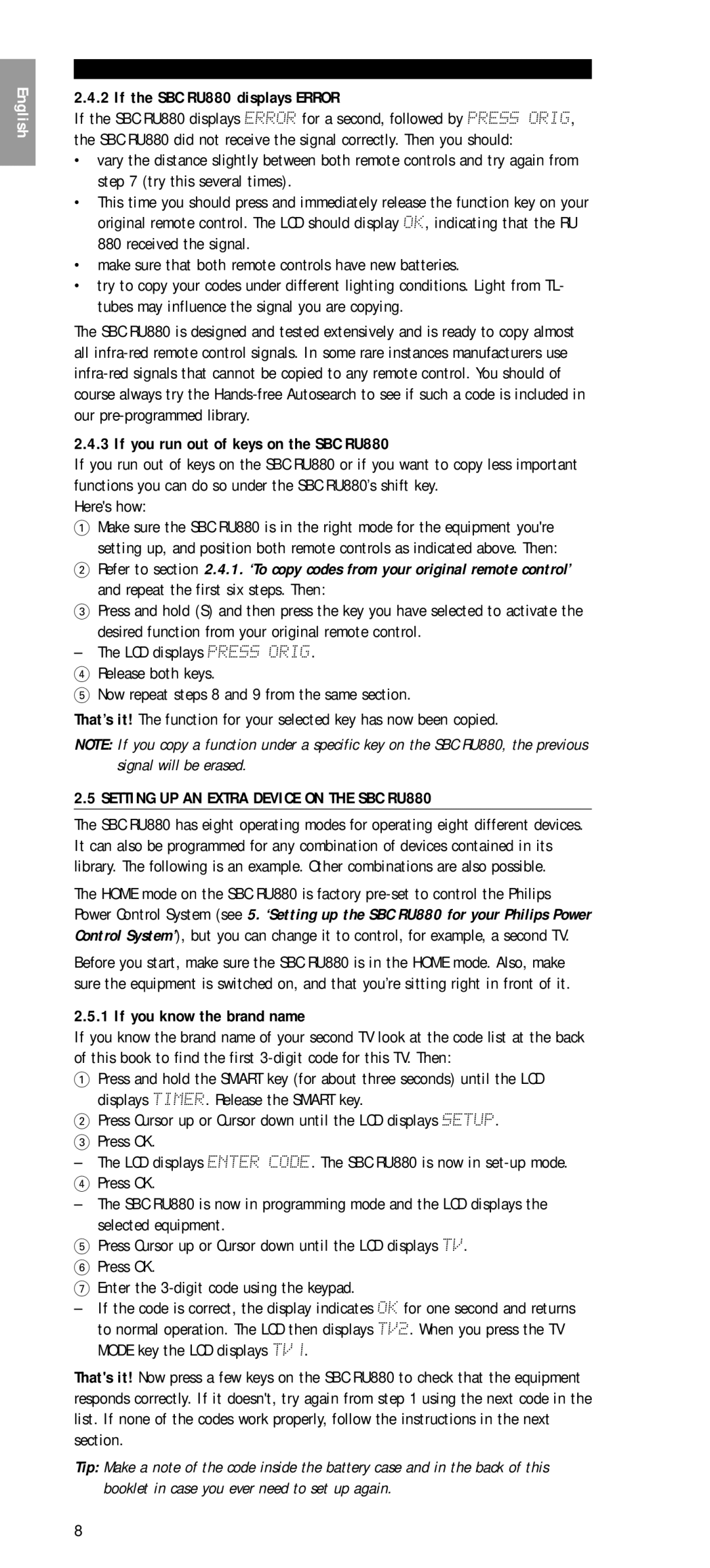SBC RU
Index
Controls
For TV FastText For VCR
See . ‘Installation’
For instance
Language setup
Setting up the clock
$ Theatre
For example
Installation
Setting UP the SBC RU880 for Your AUDIO/VIDEO Equipment
HANDS-FREE Autosearch
To start Hands-free Autosearch
Copy Codes from Your Original Remote Control
To copy codes from your original remote control
If the SBC RU880 displays Error
Setting UP AN Extra Device on the SBC RU880
If you run out of keys on the SBC RU880
If you know the brand name
If you dont know the brand name
To Control the Second TVS Volume
Restoring Default KEY Settings
If you want to restore all keys in a certain device
If you want to reset the RU880 completely
Keys and MACRO’S
Copying the Functions of Keys
Extra Functions
Timer
Delete Timer
SLEEP-TIMER
Activating the SBC RU880’s sleep-timer
To erase the sleep-timer
Turning off both your equipment and sleep-timer
Setting UP the SBC RU880 to Transmit RF Controlled Signals
To do this
To change the house code
Setting UP the SBC RU880 for Different House Codes
Quick Reference
Need HELP?
Code
Par exemple
’OUBLIEZ PAS LES Piles
’UN Coup D’OEIL
Pour téléviseur à texte rapide Pour magnétoscope
Prise EN Main
Recherche Automatique Sans Mains
Appuyez sur la touche Smart pour repasser en mode normal
1 Démarrage de la recherche automatique sans mains
Appuyez B pour démarrer la recherche
Prenez Note DU Code
Si la télécommande SBC RU880 affiche Incorrect
Copie DES Codes DE Votre Télécommande D’ORIGINE
Copie des codes de votre télécommande d’origine
Si vous connaissez la marque de votre deuxième téléviseur
Réglage DU Volume DU Deuxième Téléviseur
Si vous ne connaissez pas la marque de votre équipement
La télécommande SBC RU880 passe ensuite en mode normal
Rétablissement DES Réglages D’UNE Touche D’ORIGINE
Touches ET Macros
Copie DES Fonctions DE Touches
Programmation DES Macros
Fonctions Speciales
Effacement DE LA Fonction DE Minuterie
Arrêt Programmé
Effacement de l’arrêt programmé
Mise en veille de votre équipement et de l’arrêt programmé
Procédez comme suit
Appuyez sur OK ’afficheur indique Theatre
Référence rapide
Remarque Le réglage par défaut du code maison est a
Connectez les interrupteurs aux prises secteur
Pour changer le code maison, procédez comme suit
La télé Commande ’origine
Besoin D’AIDE?
‘Installation’
Einführungeinführung
Denken SIE AN DIE Batterien
AUF Einen Blick
Erste Schritte
Für VCR
‘Erste Schritte’ nach
Einrichten DER SBC RU880 FÜR Ihre AUDIO/VIDEO-GERÄTE
Suchfunktion Handsfree Autosearch
Beginn der Suchfunktion Handsfree Autosearch
Notieren SIE DEN Code
Kopieren DER Codes VON Ihrer Originalfernbedienung
Plazieren Sie Ihre Originalfernbedienung so
Wenn die RU880 Error anzeigt
Codes VON Ihrer Originalfernbedienung Kopieren
Einrichten Eines Zusätzlichen Gerätes AUF DER SBC RU880
Wenn Ihnen die Marke Ihres Gerätes nicht bekannt ist
Lautstärkeregelung DES Zweiten Fernsehgerätes
Wiederherstellen Vorgegebener Tasteneinstellungen
Wenn Sie die RU880 völlig rücksetzen möchten
Tasten UND Makros
Kopieren DER Funktionen VON Tasten
Programmieren VON Makros
Zusätzliche Funktionen
Zeit Makro
Zeit Makro Löschen
SLEEP-TIMER Makro
Aktivieren des Sleep-Timers der SBC RU880
2 Löschen des Sleep-Timers
Abschalten sowohl Ihres Gerätes als auch des Sleep-Timers
Kurzanleitung
Einrichten der SBC RU880 für andere Hauscodes
Zum Ändern des Hauscodes
Drücken Sie die Betriebsarttaste Home
SIE Brauchen HILFE?
Inleiding
Vergeet DE Batterijen Niet
HET Kort
Bijvoorbeeld
Voor TV FastText
AAN DE Slag
Instellen van de taal
Instellen van de klok
Installatie
Automatisch Zoeken
Starten van het automatisch zoeken
Schrijf DE Code OP
Om codes van uw oude afstandsbediening te kopiëren
Als in het display Error verschijnt
Kopiëren van codes van uw oude afstandsbediening
Als u weet van welk merk uw tweede tv is
Als u te weinig toetsen heeft op de SBC RU
Programmeren VAN DE SBC RU880 Voor EEN Extra Apparaat
Regelen VAN HET Volume VAN UW Tweede TV
Als u niet weet van welk merk uw apparaat is
Herstellen VAN DE Standaardtoetsinstellingen
Klaar! De toets heeft nu weer de oorspronkelijke functie
Toetsen EN MACRO’S
Kopiëren VAN DE Functie VAN EEN Toets
Programmeren VAN MACRO’S
Druk op de Smart toets als de serie volledig is
Wissen VAN EEN Geprogrammeerde Timerinstelling
Sleeptimer
Uitschakelen van zowel uw apparaat als de sleeptimer
Instellen en activeren van de sleeptimer van de SBC RU880
Uitschakelen van de sleeptimer
Doet dit als volgt
Verkorte handleiding
Opmerking De huiscode is standaard ingesteld op a
Steek de stekkerschakelaars in een stopcontact
Druk op P- om alle apparaten uit te zetten
Om de huiscode te wijzigen
Hulp NODIG?
België belt u 0800-72377
Aankoopdatum Dag/maand/jaar
Apparaat Merk
Introducción
¡NO SE Olvide DE LAS Pilas
¡VEAMOS
Por ejemplo
Para TV FastText Para VCR
Preámbulo
Selección del idioma
Para ajustar el Reloj
Para Configurar EL SBC RU880 CON SU Equipo AUDIO/VÍDEO
# Pulse el botón OK para volver al modo normal
Instalación
Autobúsqueda
Para comenzar la autobúsqueda
Pulse B para iniciar la búsqueda
¡ANOTE EL Código
Para Copiar Códigos DE SU Mando a Distancia Original
Si no tiene suficientes botones en el SBC RU880
Si el visualizador del SBC RU880 indica Error
Para copiar códigos de su mando a distancia original
Si desconoce la marca de su aparato
Configuración DE UN Dispositivo Adicional EN EL SBC RU880
Si sabe la marca de la segunda televisión
Para Controlar EL Volumen DE LA Segunda Televisión
Botones Y Macros
Para Copiar LAS Funciones DE LOS Botones
Para programar el temporizador
Programación DE Macros
Funciones Adicionales
Para activar el temporizador del mando SBC RU880
Para Borrar LA Función DEL Temporizador
Para Desactivar EL Temporizador
Pulse OK El visualizador muestra Theatre
Para borrar el temporizador desactivación del temporizador
Preparación DEL Mando Para EL Home Theatre Control
Haga lo siguiente
Referencia Rápida
Consejo El código doméstico por defecto es a
Pulse P- para apagar todos los aparatos
Para cambiar el código doméstico
Pulse el botón del modo Home
¿NECESITA AYUDA?
Si se encuentra en España llame al 900 983
Introdução
NÃO SE Esqueça DAS Pilhas
UMA Breve Apresentação
Por exemplo
Gravador de vídeo
Da televisão
Para Começar
Selecção da língua
Instalação
Sintonização do SBC RU880 Para SEU Equipamento AUDIO/VÍDEO
Em seguida
Autobusca Mãos Livres
Para iniciar a AutoBusca Mãos Livres
Tome Nota Desse Código
Para copiar os códigos do seu comando à distância original
Se o SBC RU880 mostrar Error erro
Copiar Códigos do SEU Comando À Distância Original
Se você souber o nome da marca
Configurando UM Aparelho Adicional no SBC RU880
Se você esgotar as teclas disponíveis no SBC RU880
Para Controlar O Volume DA Segunda TV
Caso não conheça a marca do seu equipamento
Restauração DOS Parâmetros Predefinidos DAS Teclas
Se você quer reinicializar completamente o RU880
Teclas E Macros
Copiando AS Funções DAS Teclas
Programando Macros
Funções Extra
Temporizador DE Hibernação
Apagar UM Temporizador
Para apagar a função de temporizador
Aqui está como
Activando o temporizador de hibernação do SBC RU880s
Pressione OK para confirmar a sua escolha
Para apagar o temporizador de hibernação
Para isso
Configurando O SBC RU880 Para Diferentes Códigos DE Casa
Referência Rápida
Nota O código de defeito da casa é a
Para mudar o código de casa
Precisa DE AJUDA?
Dia/mês/ano Aparelho
Installazione
Introduzione
NON Dimenticate DI Inserire LE Batterie
Colpo D’OCCHIO
Impostazione della lingua
Per FastText TV Per VCR
Avvio
Installazione
Regolazione dell’orologio
Annotate IL Codice
Ricerca Automatica Autonoma
Per avviare la Ricerca automatica autonoma
Copia DEI Codici DAL Telecomando Originale
Per copiare i codici dal telecomando originale
Se l’SBC RU880 visualizza Error errore
Se si esauriscono i tasti sul telecomando SBC RU880
Impostazione DI UN’UNITÀ Aggiuntiva SU SBC RU880
Se si conosce la marca della seconda TV
Per controllare il volume della seconda TV
Quando non si conosce la marca dell’apparecchio
Per ripristinare completamente il telecomando RU880
Ripristino Delle Impostazioni DI Default DEI Tasti
Per ripristinare tutti i tasti di una determinata unità
Timer
Tasti E Macro
Copia Delle Funzioni DEI Tasti
Programmazione Delle Macro
Annullamento DEL Timer
SLEEP-TIMER Timer PER LO Spegnimento Automatico
Per annullare la funzione di spegnimento automatico
Per fare ciò
Preparazione DEL SBC RU880 PER IL Comando Home Theatre
Sufficiente
USO DEL SBC RU880 CON IL Philips Power Control System
Nota L’impostazione di default del codice di casa è a
Riferimento rapido
Impostazione DEL SBC RU880 PER I Diversi Codici DI Casa
Avete Bisogno DI AIUTO?
Data di acquisto Giorno/mese/anno
Εiσαγωγη
Για παράδειγµα
Για FastText Για τε Της τηλε
’Στ
Ρύθµιση γλώσσας
Ρύθµιση τSBC RU880 για τις σας συσκευές
Ρύθµιση της ώρας
Εγκατασταση
Κωδικ Τ SBC RU880 τώρα στη λειτ
ΑυτΑνα
1 Εναρτης ΑυτΑνα
101
1 ’Αντιγρακωδικών απταρσας
Τηλε
Σηµειώστε αυττκωδικ
Αντιγρακωδικών απταρσας τηλε
Πατήστε Στκαντράν εµη ένδει
2 Αν στκαντράν τSBC RU880 εµγια ένα δευτερτµήνυµα Error σ
1 Πώς να αντιγράψετε κωδικαπταρσας τηλε
3 Σε περίπτωση πδεν σας τα πλήκτρα τ SBC RU880
Απταρσας τηλε
Εγκατάσταση πρσυσκευής στSBC RU880
Σύστηµα ΤρIστης Philips’
Στην κανκατάσταση λειτ Στκαντράν θα
Εµη ένδει
2 Αν δεν γνωρίτη µάρκα της συσκευής σας
105
Της έντασης ήτης δεύτερης τηλε
Επαναρρύθµιση πλήκτρ Πατήστε OK Στκαντράν εµτµήνυµα
3 Αν θέλετε να επανατις ρυθµίσεις τRU880
Στη συνέθα επιστρέψει στην κανκατάσταση Λειτ
Αντιγρατης λειτπλήκτρων
107
Πρµακρ
Πρθετεσ Λεiτυργiεσ
Πατήστε Στκαντράν εµτµήνυµα
Και τSBC RU880 στην κατάσταση Πρτ Πατήστε Στην εµτµήνυµα
Πλήκτρων. Μπτώρα να πρτη σειρά
Αν τ12-ωρρµε τις ενδείAM/PM, τ Καντράν θα δεί
∆ιαγρα
Σημεiωση διαγρακαι η τελευταία ενττ η, τσύµτη θα
2 ∆ιαγρατύπν
Ύπν
1 ΕνεργτύπντSBC RU880 ύπντSBC RU880 µπνα
3 Ταυτστης συσκευής και τ ύπν
ΠρτSBC RU880 για ττσυστήµατ
Home Theatre
Ρύθµιση τSBC RU880 για τη µετάδραδι
Να πώς γίνεται
Απενεργ Πατήστε κέρσΠάνω Στκαντράν εµη ένδει
Ρυθμiση ΤΥ SBC RU880 ΓIΑ Τ Συστημα ΤΡ Iστησ Philips
ΤΥ SBC RU880 SΕ SΥΝ∆ΥΑΣΜΜΕ Τ Συστημα Τρiστησ Philips
Ρύθµιση τSBC RU880 για διακωδικ
Για να αλλάε τκωδικ
Σημεiωση mεεπιλέτίδικωδικγια Ττηλεήρικαι για τα Τρισ
Κανκατάσταση λειτ
114
Inledning
Glöm Inte Batterierna
EN Handvändning
Exempel
Det var möjligt från din originalfjärrkontroll
# Med OK Bekräftar du valen i menyn
HUR DU Kommer Igång
Hur du ställer in språk
HUR DU Ställer in SBC RU880 FÖR AUDIO/VIDEOUTRUSTNING
HUR DU Söker MED Funktionen HANDS-FREE Autosearch
Hur du startar Hands-free Autosearch
117
Hur du kopierar koderna från din originalfjärrkontroll
Anteckna Koden
HUR DU Kopierar Koderna Från DIN Originalfjärrkontroll
119
Om SBC RU880 visar Error fel
Om det tar slut på knappar för dig på SBC RU880
Hur du ställer in en extra enhet på SBC RU880
Om du vet vilket märke din andra TV är
Om du inte vet vilket märke din utrustning är
120
121
Volymkontroll AV DEN Andra TVN
HUR DU Återställer Knapparnas Standardinställningar
Om du vill återställa RU880 helt och hållet
Knapparnas OCH Makron
HUR DU Kopierar Över Knapparnas Funktioner
HUR DU Programmerar Makron
123
HUR DU Stänger AV Timern
Extrafunktioner
Insomningstimer
Hur du stänger av insomningstimern
Hur du stänger av både utrustningen och insomningstimern
Tryck på OK för att bekräfta ditt val
Så här gör du
125
Snabbreferens
OBS Den förinställda huskoden är a
HUR DU Ställer in SBC RU880 FÖR Olika Huskoder
Så här ändrar du den
Behöver DU HJÄLP?
Kod
För original
127
For TV FastText For videobåndoptager
Uret’
For eksempel
Sådan Kommer DU I Gang
130
Indstilling AF SBC RU880 TIL DIT AUDIO/VIDEO-UDSTYR
Håndfri Autosøgning
131
For at starte håndfri autosøgning
Skriv Koden NED
Hvis SBC RU880 viser Error fejl
Kopiering indlæring af koder fra din gamle fjernbetjening
Hvis du ikke har flere taster tilbage på SBC RU880
132
Indstilling AF ET Ekstra Apparat I SBC RU880
Hvis du kender fabrikatet på det andet tv-apparat
Selvom du ikke kender fabrikatet på apparatet
133
For AT Regulere DET Andet TV-APPARATS Lydstyrke
Genoprettelse AF Oprindelige Tastindstillinger
Hvis du ønsker at tilbagestille RU880
Tasternes OG Makroer
Kopiering AF Tasternes Funktioner
Programmering AF Makroer
Slet Timer
Ekstra Funktioner
Aktivering af SBC RU880s sleep-timer
Sletning af sleep-timer
3 Sådan slukkes der for både dit udstyr og sleep-timeren
137
Indstilling AF SBC RU880 TIL AT Sende RF-STYREDE Signaler
Sådan gør du
Brug AF SBC RU880 MED Philips Strømkontrolsystem
Hurtig Reference
Bemærk Huskodens standardindstilling er a
Indstilling AF SBC RU880 PÅ Forskellige Huskoder
140
HAR DU Brug for HJÆLP?
Kode
Innledning
Ikke Glem Batteriene
PÅ ET Øyeblikk
For hurtigtekst For videospiller
Stille klokken
Komme I Gang
Velge språk
Installasjon
Programmere SBC RU880 for AUDIO/VIDEO Utstyr
Håndfri Autosøking
Start håndfri autosøker
For å kopiere koder fra din opprinnelige fjernkontroll
Modus
Kopiér LÆR Koder FRA DIN Opprinnelige Fjernkontroll
Hvis SBC RU880 viser Error feil
Installere EN Ekstra Utstyrsenhet PÅ SBC RU880
Gå tilbake til normal modus ved å trykke på Smart knappen
Hvis du ikke har mange nok knapper på SBC RU880
146
Hvis du vet merket
Om du ikke vet merket på utstyret
Å Kontrollere Volumet PÅ DEN Andre TV-EN
Gjenopprette Opprinnelige Knappinnstillinger
Hvis du ønsker å tilbakestile RU880 fullstendig
147
Knappene OG Makroer
Å Kopiere Funksjonene TIL Knappene
Programmering MED Makroer
Ekstra Funksjoner
Slette Timer
Slett timer Trykk på OK
Innsovingstimer
149
Aktivere SBC RU880s innsovingstimer
Slette innsovingstimer
3 Slå av både utstyr og innsovingstimer
Gjøre SBC RU880 Klar for Home Theatre Kontroll
Slik går du fram
Hurtigreferanse
Merk Huskodens standardinnstilling er a
151
152
Innstilling AV SBC RU880 for Andre Huskoder
Slik forandrer du huskoden
Tenger DU HJELP?
153
Johdanto
ÄLÄ Unohda Paristoja
‘Kellon asetus’
Yhdessä Vilauksessa
Fast Text -toiminnolle Kuvanauhurille
Ylös/alas
Perustoiminnot
Kielen asetus
Automaattihaku
Viritys
SBC RU880N Viritys AUDIO/VIDEOLAITTEITA Varten
Automaattihaun käynnistys
Muista Merkitä Koodi Muistiin
Paina SMART-näppäintä palauttamaan SBC RU880 normaalitilaan
157
Jos SBC RU880n näyttöön ilmestyy Error virhe
Koodien Kopiointi Alkuperäisestä KAUKO-OHJAIMESTASI
Koodien kopiointi alkuperäisestä kauko-ohjaimestasi
158
Jos SBC RU880ssa ei ole riittävästi näppäimiä
Ylimääräisen Laitteen Viritys SBC RU880AAN
Jos tiedät toisen televisiosi merkin
Jos et tiedä laitteesi merkkiä tai
Jos haluat palauttaa erityisnäppäimen alkuperäistoiminnon
Toisen TVN Äänenvoimakkuuden Säätö
Oletusnäppäinasetusten Alkuperäistoiminnon Palautus
Jos haluat entistää tietyn laitteen kaikki näppäimet
Jos haluat nollata RU880n kauttaaltaan
Näppäimet JA Makrot
Näppäinten Toimintojen Kopiointi
Makrojen Ohjelmointi
Paina tähän tehtävään määrittämääsi näppäintä
Lisätoimintoja
Ajastin
Ajastimen Ylipyyhintä
Uniajastin
SBC RU880n uniajastimen aktivointi
163
Uniajastimen ylipyyhkiminen
3 Sekä laitteen että uniajastimen sammuttaminen
SBC RU880N Valmistelu Home Theatre -SÄÄTÖÄ Varten
SBC RU880N Viritys RF-SÄÄTÖSIGNAALIEN Välittämiseakseen
Pikaviite
Huomautus Erityiskoodin oletusasetus on a
SBC RU880N Viritys Erilaisia Talokoodeja Varten
Talokoodin muuttamiseksi
Tarvitsetko APUA?
Setup Codes for Amplifiers
Setup Codes for Receivers
619
540
482, 547
247
581
397
001, 064
354, 355
376
114, 129, 274
364
114, 302
233, 244, 376
245, 321, 344
047
047, 099
072
027, 064, 073
033, 043
065, 068
Certificate
Identieficatiekaart
Certificato di
Garantia