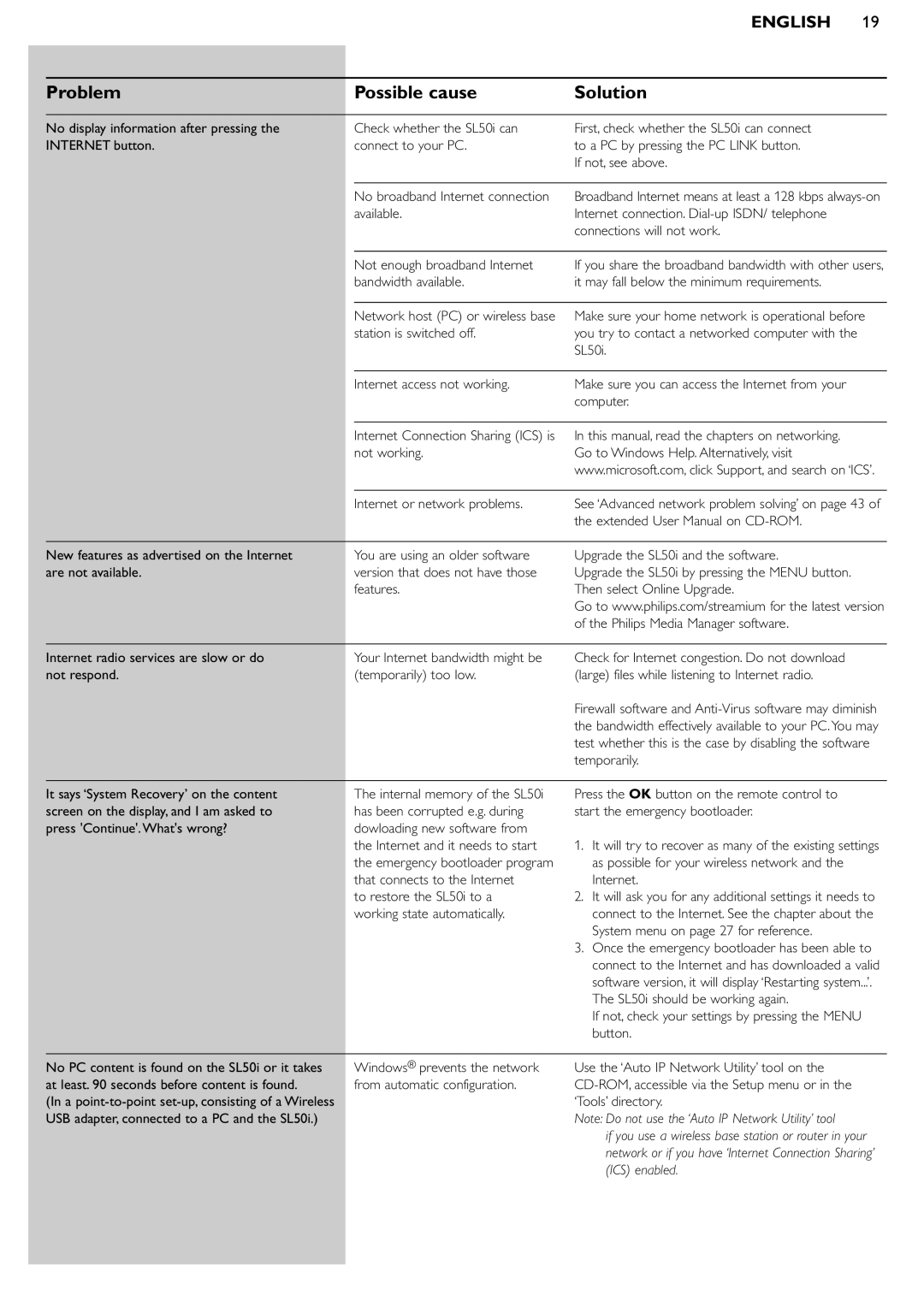SL50i specifications
The Philips SL50i is a compact and versatile smart speaker that has gained popularity for its impressive audio performance, sleek design, and user-friendly features. Designed for music enthusiasts and tech-savvy individuals alike, the SL50i combines innovative technology with practicality to deliver a seamless listening experience.One of the standout features of the Philips SL50i is its high-quality sound output. Equipped with advanced audio technologies, this speaker produces rich, clear sound with well-defined bass, making it suitable for a variety of genres. The speaker uses a specialized driver configuration, ensuring that music is delivered with remarkable precision and clarity. Whether you're listening to your favorite tunes or hosting a gathering, the SL50i fills the room with vibrant sound.
Connectivity options are plentiful, allowing users to easily stream audio from multiple sources. The Philips SL50i supports Bluetooth, enabling wireless connection to smartphones, tablets, and other compatible devices. Additionally, it features Wi-Fi connectivity, which allows for seamless integration with smart home ecosystems and the ability to stream music from various online platforms. The device is also compatible with voice assistants, making it easy to control the speaker hands-free.
Another notable feature of the SL50i is its sleek and modern design. With a minimalist aesthetic, it can easily blend into any home decor. The compact size of the speaker ensures that it does not take up much space, making it an ideal choice for small living areas or bedrooms. Furthermore, the durable build quality ensures longevity, allowing you to enjoy your music without worry.
In terms of battery life, the SL50i does not disappoint. It boasts an extended playtime on a single charge, enabling users to enjoy uninterrupted music sessions. This feature is especially beneficial for those who prefer outdoor gatherings or traveling, as the portability of the speaker complements an active lifestyle.
Overall, the Philips SL50i stands out for its combination of superior sound quality, versatile connectivity options, and stylish design. Whether you're a casual listener or an audiophile, this speaker offers an enriching audio experience that is sure to satisfy. With its robust feature set and technological advancements, the Philips SL50i is an excellent addition to any music lover's collection.