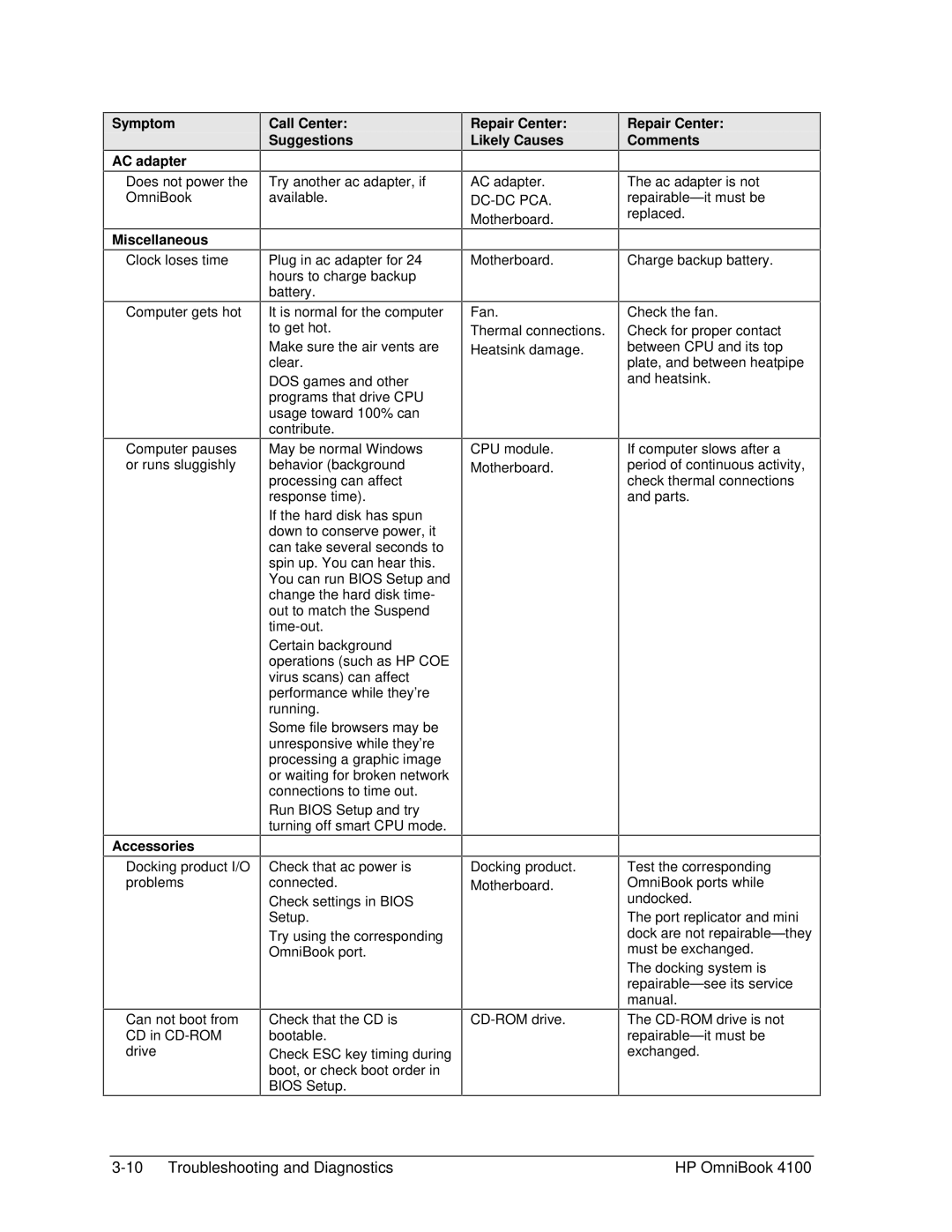Symptom
AC adapter
Does not power the OmniBook
Miscellaneous
Clock loses time
Computer gets hot
Computer pauses or runs sluggishly
Accessories
Docking product I/O problems
Call Center:
Suggestions
Try another ac adapter, if available.
Plug in ac adapter for 24 hours to charge backup battery.
It is normal for the computer to get hot.
Make sure the air vents are clear.
DOS games and other programs that drive CPU usage toward 100% can contribute.
May be normal Windows behavior (background processing can affect response time).
If the hard disk has spun down to conserve power, it can take several seconds to spin up. You can hear this. You can run BIOS Setup and change the hard disk time- out to match the Suspend
Certain background operations (such as HP COE virus scans) can affect performance while they’re running.
Some file browsers may be unresponsive while they’re processing a graphic image or waiting for broken network connections to time out.
Run BIOS Setup and try turning off smart CPU mode.
Check that ac power is connected.
Check settings in BIOS Setup.
Try using the corresponding OmniBook port.
Repair Center:
Likely Causes
AC adapter.
Motherboard.
Motherboard.
Fan.
Thermal connections. Heatsink damage.
CPU module.
Motherboard.
Docking product. Motherboard.
Repair Center:
Comments
The ac adapter is not
Charge backup battery.
Check the fan.
Check for proper contact between CPU and its top plate, and between heatpipe and heatsink.
If computer slows after a period of continuous activity, check thermal connections and parts.
Test the corresponding OmniBook ports while undocked.
The port replicator and mini dock are not
The docking system is
Can not boot from | Check that the CD is | |
CD in | bootable. |
|
drive | Check ESC key timing during |
|
| boot, or check boot order in |
|
| BIOS Setup. |
|
The
HP OmniBook 4100 |