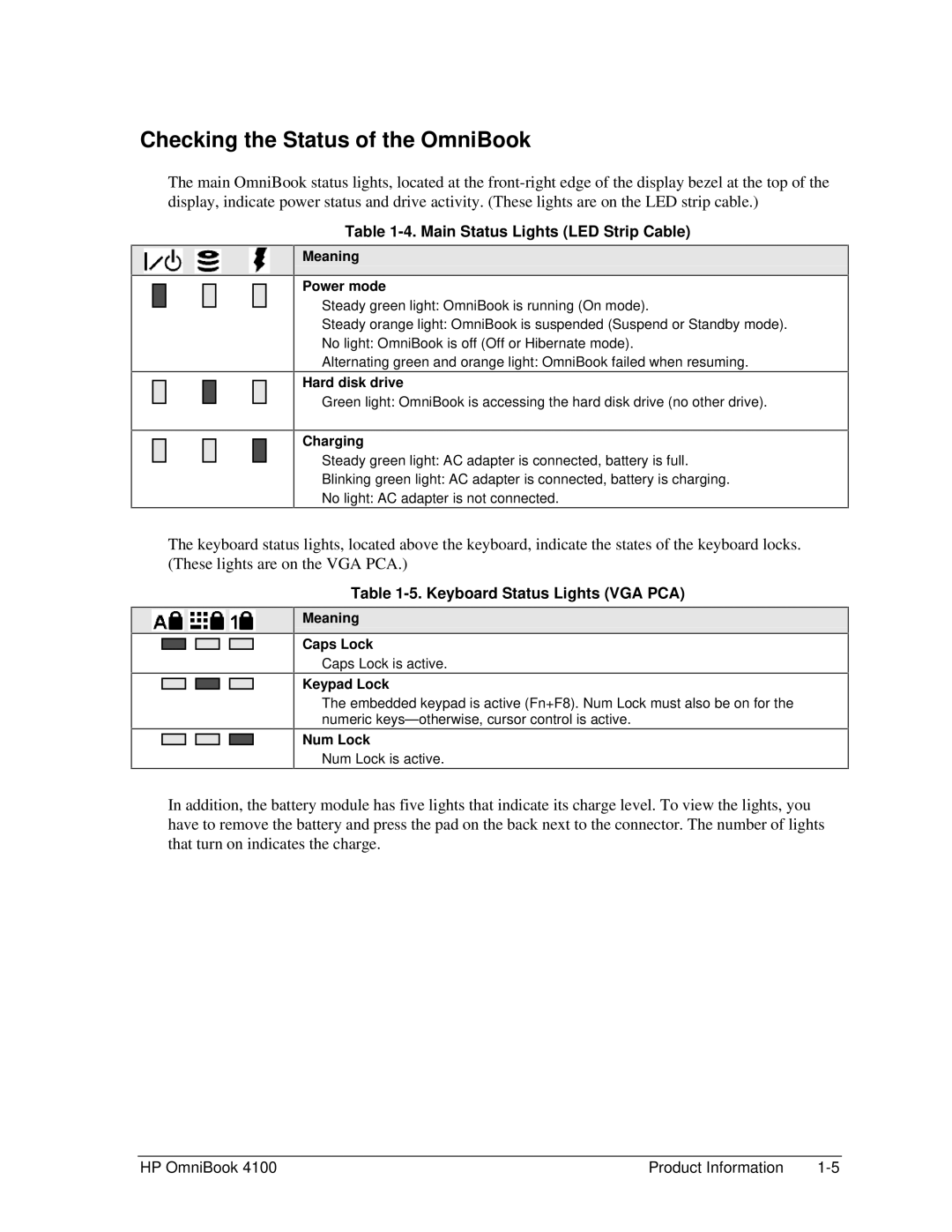Checking the Status of the OmniBook
The main OmniBook status lights, located at the
Table 1-4. Main Status Lights (LED Strip Cable)
Meaning
Power mode
Steady green light: OmniBook is running (On mode).
Steady orange light: OmniBook is suspended (Suspend or Standby mode).
No light: OmniBook is off (Off or Hibernate mode).
Alternating green and orange light: OmniBook failed when resuming.
Hard disk drive
Green light: OmniBook is accessing the hard disk drive (no other drive).
Charging
Steady green light: AC adapter is connected, battery is full.
Blinking green light: AC adapter is connected, battery is charging.
No light: AC adapter is not connected.
The keyboard status lights, located above the keyboard, indicate the states of the keyboard locks. (These lights are on the VGA PCA.)
Table 1-5. Keyboard Status Lights (VGA PCA)
Meaning
Caps Lock
Caps Lock is active.
Keypad Lock
The embedded keypad is active (Fn+F8). Num Lock must also be on for the numeric
Num Lock
Num Lock is active.
In addition, the battery module has five lights that indicate its charge level. To view the lights, you have to remove the battery and press the pad on the back next to the connector. The number of lights that turn on indicates the charge.
HP OmniBook 4100 | Product Information |