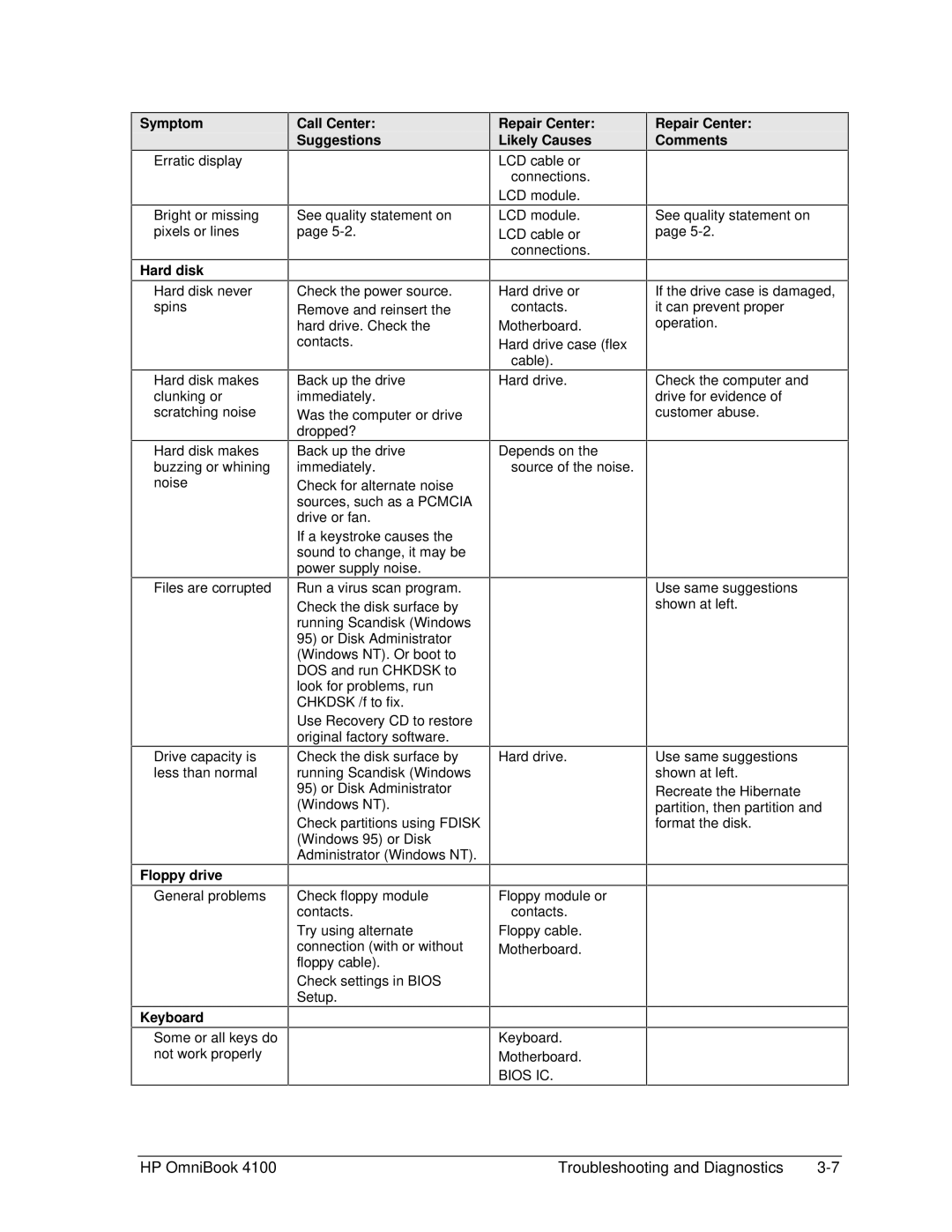Symptom
Erratic display
Bright or missing pixels or lines
Hard disk
Hard disk never spins
Hard disk makes clunking or scratching noise
Hard disk makes buzzing or whining noise
Files are corrupted
Drive capacity is less than normal
Floppy drive
General problems
Keyboard
Some or all keys do not work properly
Call Center:
Suggestions
See quality statement on page
Check the power source.
Remove and reinsert the hard drive. Check the contacts.
Back up the drive immediately.
Was the computer or drive dropped?
Back up the drive immediately.
Check for alternate noise sources, such as a PCMCIA drive or fan.
If a keystroke causes the sound to change, it may be power supply noise.
Run a virus scan program.
Check the disk surface by running Scandisk (Windows
95)or Disk Administrator (Windows NT). Or boot to DOS and run CHKDSK to look for problems, run CHKDSK /f to fix.
Use Recovery CD to restore original factory software.
Check the disk surface by running Scandisk (Windows
95)or Disk Administrator (Windows NT).
Check partitions using FDISK (Windows 95) or Disk Administrator (Windows NT).
Check floppy module contacts.
Try using alternate connection (with or without floppy cable).
Check settings in BIOS Setup.
Repair Center:
Likely Causes
LCD cable or connections.
LCD module.
LCD module.
LCD cable or connections.
Hard drive or contacts.
Motherboard.
Hard drive case (flex cable).
Hard drive.
Depends on the source of the noise.
Hard drive.
Floppy module or contacts.
Floppy cable. Motherboard.
Keyboard.
Motherboard.
BIOS IC.
Repair Center:
Comments
See quality statement on page
If the drive case is damaged, it can prevent proper operation.
Check the computer and drive for evidence of customer abuse.
Use same suggestions shown at left.
Use same suggestions shown at left.
Recreate the Hibernate partition, then partition and format the disk.
HP OmniBook 4100 | Troubleshooting and Diagnostics |