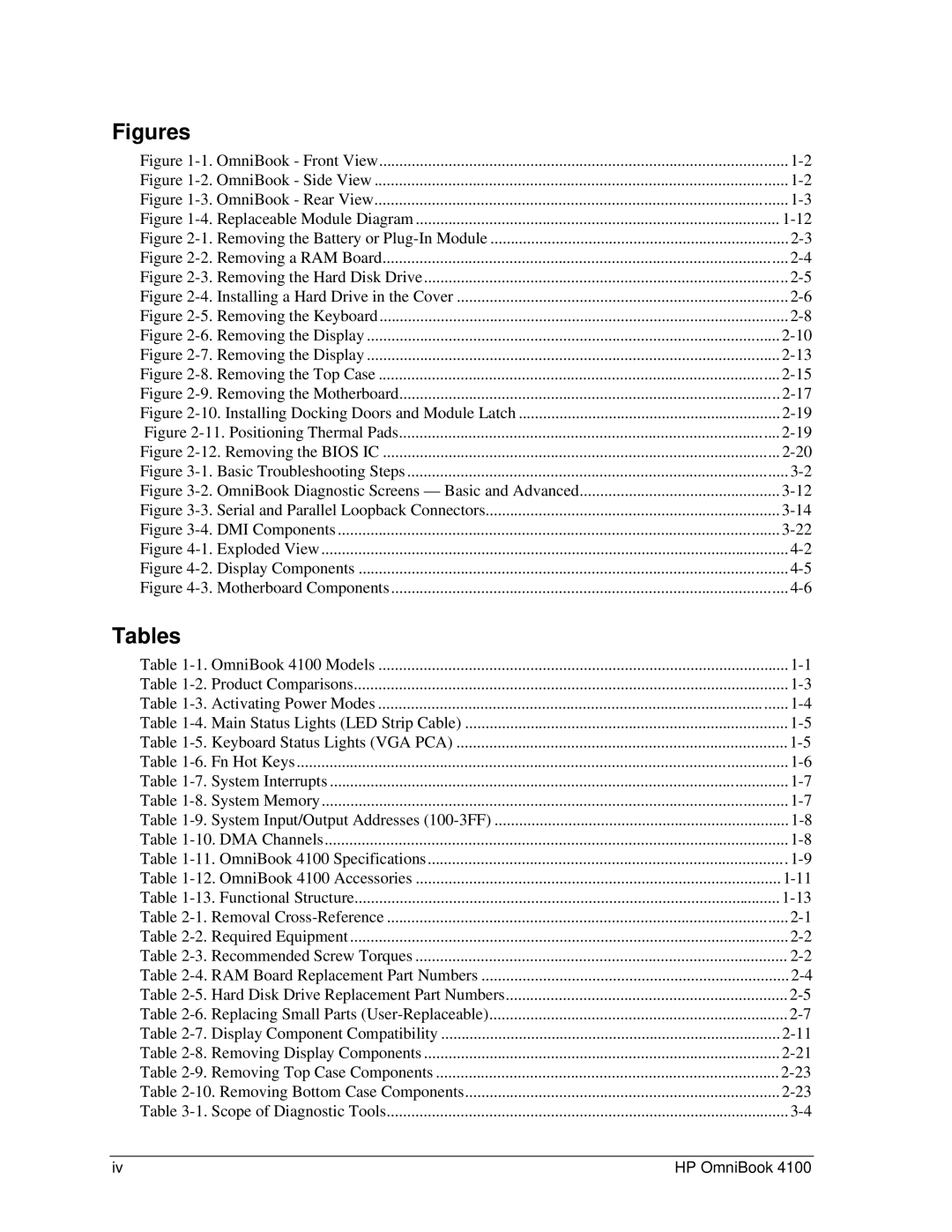HP OmniBook
Edition History
Contents
Figures
Tables
HP OmniBook
Introduction
Sources of OmniBook Information
Source
Address or Number
Product Information
OmniBook 4100 Models
Features and Operation
OmniBook Front View
Power Management Power States
Product Comparisons
OmniBook OmniBook 2100/3100 Processor Memory
Video Operating System
Activating Power Modes
Turning the OmniBook On and Off
Main Status Lights LED Strip Cable
Checking the Status of the OmniBook
Keyboard Status Lights VGA PCA
Using Fn Hot Keys
Resetting the OmniBook
Fn Hot Keys
Hot Key
System Interrupts
System Resources
System Memory
System Input/Output Addresses 100-3FF
10. DMA Channels
Specifications
11. OmniBook 4100 Specifications
Product Information HP OmniBook
OmniBook 4100-Only Accessories
12. OmniBook 4100 Accessories
OmniBook 7100, 4100, 3100, 2100 Accessories
Replaceable Module Diagram
Internal Design
13. Functional Structure
Docking port
Page
Removal and Replacement
Removal Cross-Reference
Required Equipment
Recommended Screw Torques
Screw Thread Size
Torque kgfcm Torque inlbf
Removing the Battery or Plug-In Module
Removal Procedure
RAM Board Replacement Part Numbers
Removing a RAM Board
Description Part Number
Exchange Part Number
Removing the Hard Disk Drive
Hard Disk Drive Replacement Part Numbers
Description Part Number Exchange Part Number
Installing a Hard Drive in the Cover Reassembly Notes
Creating a Hibernate Partition
Replacing Small Parts
Replacement Procedure
Replacing Small Parts User-Replaceable
Removing the Keyboard
Removing the Keyboard
Hint
Removing the Display Assembly
Removing the Display
Removing the LCD Module
Display Component Compatibility
Removal and Replacement HP OmniBook
Removing the Display Reassembly Notes
Removing the Top Case
Removing the Top Case Reassembly Notes
Removing the Motherboard or Bottom Case
Removing the Motherboard
Reassembly Notes
10. Installing Docking Doors and Module Latch
Installing a New Serial Number Label
Removing the Bios IC
12. Removing the Bios IC
Display Bezel Display Case Removal Procedures
Removing Other Components
Removing Display Components
Component Cable Holder
Component Display Latch
Removing Top Case Components
10. Removing Bottom Case Components
Fan Removal Procedures
Component CPU Bottom Plate CPU Module MMO CPU Top Plate
Component Frame, Left Frame, Left or Right Heatsink Parts
IR PCA Lvds PCA
Component Speaker, Left Speaker, Right Speaker Cover
VGA PCA
Troubleshooting and Diagnostics
Troubleshooting
Troubleshooting the Problem
Verifying the Repair
Suggestions for Troubleshooting
Scope of Diagnostic Tools
Symptom
Troubleshooting Suggestions
Startup
Power/Battery
Call Center Suggestions
Repair Center Likely Causes
Repair Center Comments
Erratic display
Pointing stick
Touch pad Call Center Suggestions
Serial/Parallel
Accessories
Symptom AC adapter
Miscellaneous
Check module contacts. Push system-off button
OmniBook Diagnostic Program
Diagnostic Tools
Creating a Diagnostic Floppy Disk
Running the Diagnostic Test
Enter
OmniBook Diagnostic Error Codes
Code Suggestions System Tests
Hard Disk Tests
Parallel Port Tests
Power-On Self-Test
Post Terminal-Error Beep Codes
Beep Codes
Post Description
Message
Post Messages
Description
Allocation Error for device
Message Description
Sycard PCCtest 450 CardBus Card Optional
Installing the DMI Package
Uninstalling the DMI Package
Using the DMI Interface
Desktop Management Interface DMI
Contents of the DMI Package
DMI Components
Bios Setup Utility
Running the Bios Setup Utility
Bios Setup Menus and Parameters
Main Menu Default
Security Menu Default
Power Menu Default
Boot Menu Default
Exit Menu
Page
Replaceable Parts
Exploded View
OmniBook Replaceable Parts
User- Replaceable
41 PCA, DC-DC
Display Components
Motherboard Components
Assembly-Component Breakdown
Accessory Replaceable Parts
Part Number Reference
PCA, VGA PCA, IR PCA, DC-DC
Part Number Exchange Part Number
F1460-69098
Password Removal Policy
Reference Information
Hewlett-Packard Display Quality Statement
Reference Information HP OmniBook
OmniBook 4100 LCD Guidelines TFT
Page
Page
Part Number F1460-90020