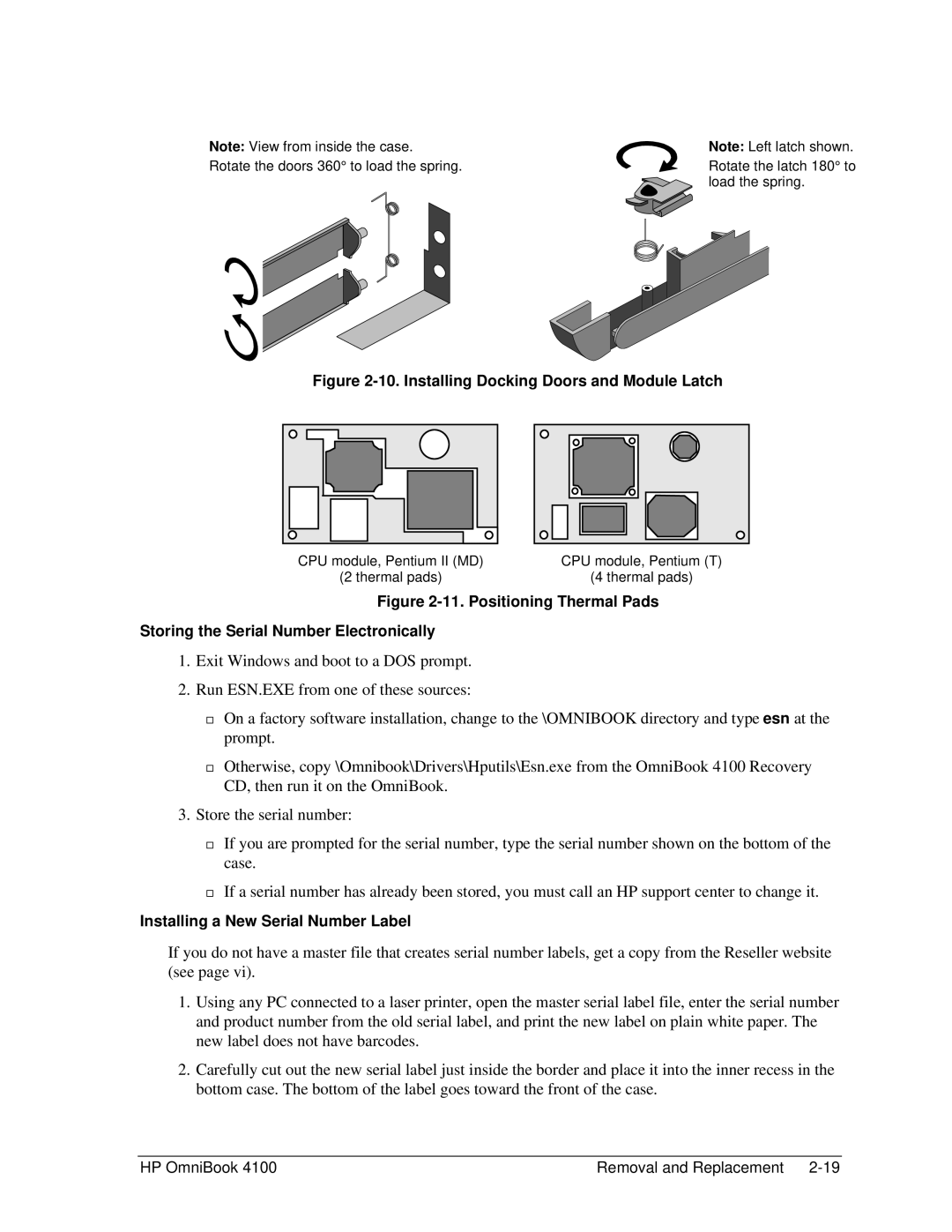Note: View from inside the case. | Note: Left latch shown. |
Rotate the doors 360° to load the spring. | Rotate the latch 180° to |
| load the spring. |
Figure 2-10. Installing Docking Doors and Module Latch
CPU module, Pentium II (MD) | CPU module, Pentium (T) |
(2 thermal pads) | (4 thermal pads) |
Figure 2-11. Positioning Thermal Pads
Storing the Serial Number Electronically
1.Exit Windows and boot to a DOS prompt.
2.Run ESN.EXE from one of these sources:
On a factory software installation, change to the \OMNIBOOK directory and type esn at the
®prompt.
Otherwise, copy \Omnibook\Drivers\Hputils\Esn.exe from the OmniBook 4100 Recovery CD, then run it on the OmniBook.
3.Store the serial number:
If you are prompted for the serial number, type the serial number shown on the bottom of the
®case.
If a serial number has already been stored, you must call an HP support center to change it.
Installing a New Serial Number Label
If you do not have a master file that creates serial number labels, get a copy from the Reseller website (see page vi).
1.Using any PC connected to a laser printer, open the master serial label file, enter the serial number and product number from the old serial label, and print the new label on plain white paper. The new label does not have barcodes.
2.Carefully cut out the new serial label just inside the border and place it into the inner recess in the bottom case. The bottom of the label goes toward the front of the case.
HP OmniBook 4100 | Removal and Replacement |